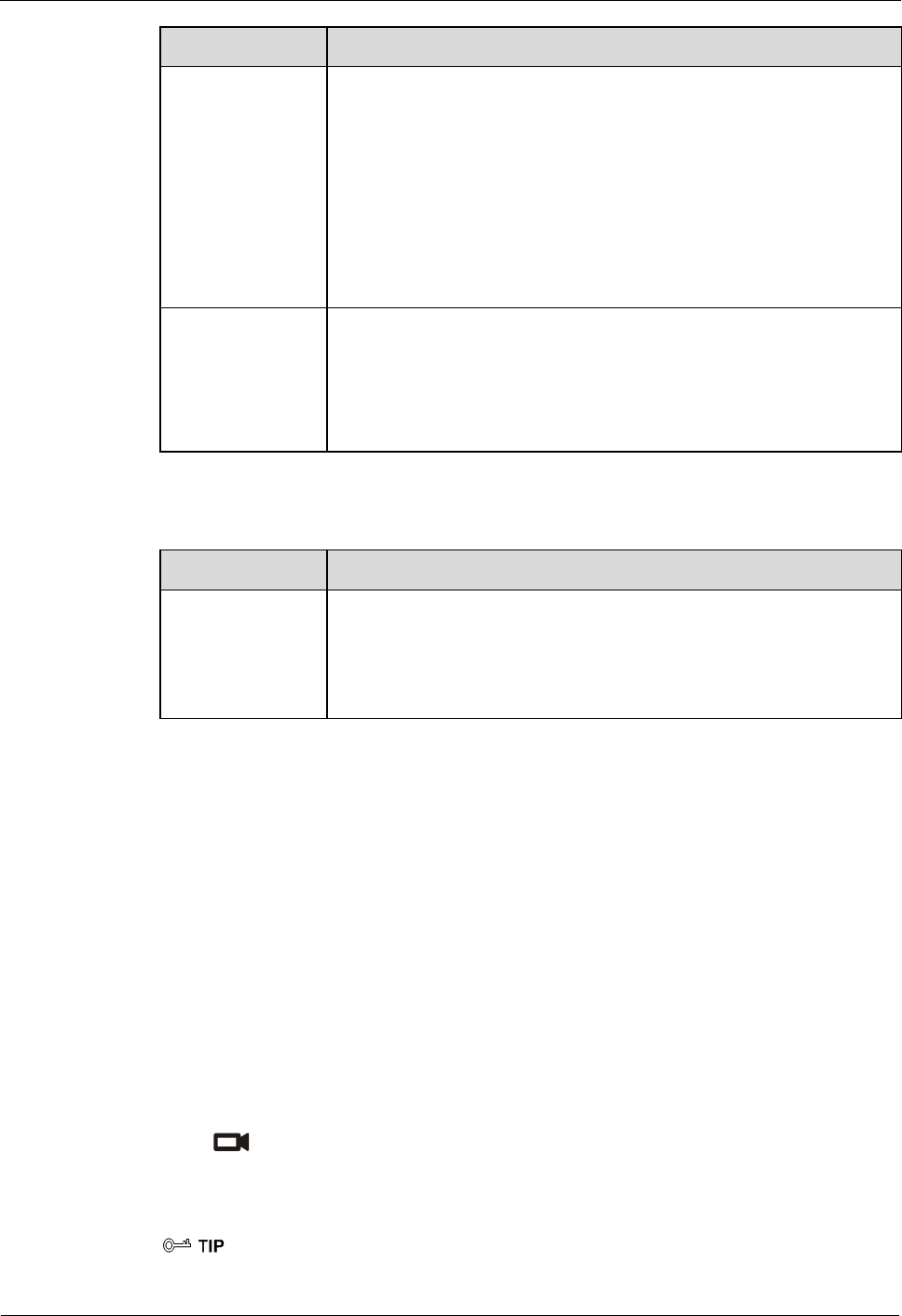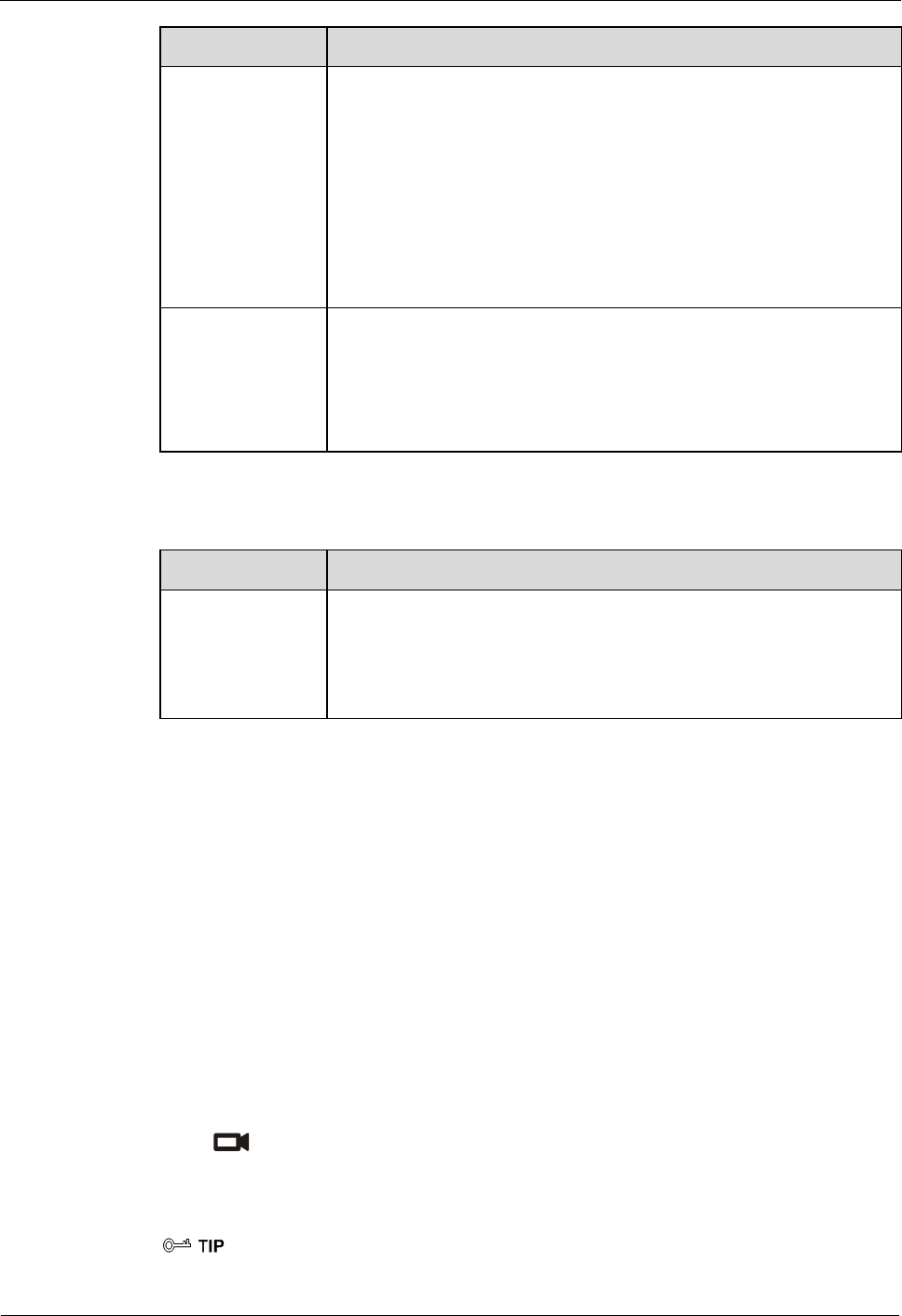
HUAWEI VP9050 Executive Video Terminal
Issue 03 (2011-12-10) Huawei Proprietary and Confidential
Copyright © Huawei Technologies Co., Ltd
32
Parameter Description
Stretch mode This specifies whether to adjust a video to fit the video into the screen.
Stretch: The aspect ratio can be changed.
No stretch: The aspect ratio remains unchanged.
Intelligent stretch: The system cuts the video to a proper size, and
then stretches the video to full-screen mode after locking the aspect
ratio. For example, to change a wide-screen video to a
narrow-screen video, the system cuts the left and right sections of
the wide-screen video, and then stretches the video to full-screen
mode.
Display local
video
Display remote
video
Display H.239
This specifies the content displayed on the interface. You can choose
between local video, remote video, local presentation, and remote
presentation.
Table 4-8 Common settings parameter
Parameter Description
GUI
During a conference, you can display the video on one display and the
user interface on another display by setting GUI to the output
interface that has been connected to the display dedicated for
displaying the user interface. In this case, the user interface will not
cover the conference video. By default, the LCD interface is selected.
Step 4 Save the settings.
----End
4.3 Selecting and Controlling a Camera
4.3.1 Selecting a Camera
To control a camera, first select the camera.
If the terminal is not in a conference, only the local camera can be controlled. If the terminal
is in a conference, both the local and remote cameras can be controlled.
To select a camera to be controlled, do the following:
Step 1 Press twice consecutively, and then select Select camera.
Step 2 Select the camera to be controlled from remote cameras and the camera connected to the
terminal.
The text on the upper left corner indicates the camera (local or remote) that is currently being controlled.