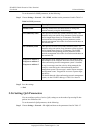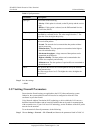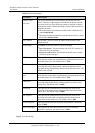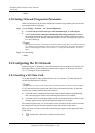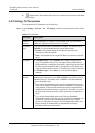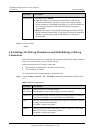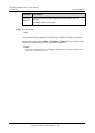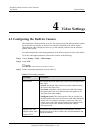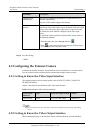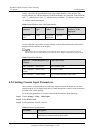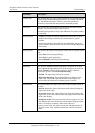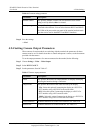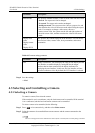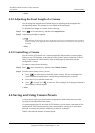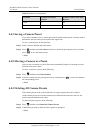HUAWEI VP9050 Executive Video Terminal
User Guide
4 Video Settings
Issue 03 (2011-12-10) Huawei Proprietary and Confidential
Copyright © Huawei Technologies Co., Ltd
27
4 Video Settings
4.1 Configuring the Built-In Camera
The terminal has a built-in camera on its top. The camera presets and other parameters cannot
be set from the web interface or from the user interface controlled by the remote control.
When the local video is displayed, however, you can manually rotate the lens to obtain the
optimal video quality.
You must configure the video output parameters of the built-in camera for better video effects.
To set the video output parameters of the built-in camera, do the following:
Step 1 Choose Settings > Video > Video Output.
Step 2 Select LCD.
LCD is the output interface of the built-in camera.
Step 3 Set the video output parameters listed in Table 4-1.
Table 4-1 Video output parameters
Parameter Description
Stretch mode
The terminal adjusts the input video based on the encoding format
of the video.
Stretch: Stretch the video to full-screen mode without locking
the aspect ratio of the video.
No stretch: Stretch the video to full-screen mode after locking
the aspect ratio of the video. Black borders may appear at the
four sides of the video display.
Intelligent stretch: The system cuts the video to a proper size,
and then stretches the video to full-screen mode after locking the
aspect ratio. For example, to change a wide-screen video to a
narrow-screen video, the system cuts the left and right sections
of the wide-screen video, and then stretches the video to
full-screen mode.
Display local video
Display remote video
Display H.239
This specifies the content displayed on the interface. You can
choose between local video, remote video, local presentation, and
remote presentation.