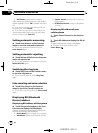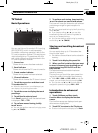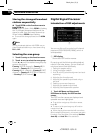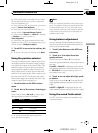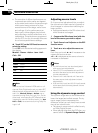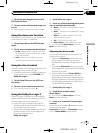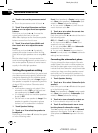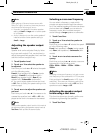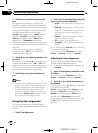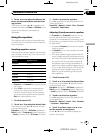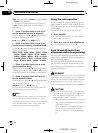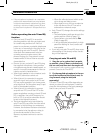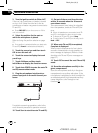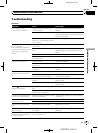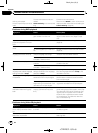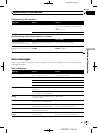Black plate (82,1)
2 Touch Start to start the test tone out-
put.
The test tone is outputted. It rotates from
speaker to speaker in the following sequence
at intervals of about two seconds. The current
settings for the speaker over which you hear
the test tone are shown in the display.
Front-L (front speaker left)—Center (center
speaker)—Front-R (front speaker right)—
Rear-R (rear speaker right)—Rear-L (rear
speaker left)—Subwoofer (subwoofer)
Check each speaker output level. If no adjust-
ments are needed, perform step 4 to stop the
test tone.
# The settings donot appear forspeakers
whose size is setto Off. (Refer to Setting the
speaker setting on page 80.)
3 Touch c or d to adjust the speaker out-
put level.
Each time you touch c or d it increases or de-
creases the equalizer level. +10 to –10 is dis-
played as the level is increased or decreased.
# The test tone rotatesto the next speaker after
about two secondsfrom the last operation.
4 Touch Stop to stop the test tone out-
put.
Notes
! If needed,select speakers and adjusttheir ‘ab-
solute’ output levels.(Refer to Adjusting the
speaker output levels on the previouspage.)
! To adjust the speaker output levelsin this
mode is the sameas making the speaker out-
put levels at Speaker Level (speaker output
level). Both providethe same results.
Using the time alignment
The time alignment lets you adjust the dis-
tance between each speaker and the listening
position.
1 Touch Time Alignment.
2 Touch any of the following touch panel
keys to select the time alignment.
! Initial – Initial timealignment (factory set-
ting)
! Auto TA – Time alignment createdby auto
TA and EQ. (Refer to AutoTA and EQ (auto-
time alignment and auto-equalizing) on
page 84.)
! Custom – Adjustedtime alignment that
you can create for yourself
! Off – Turn the time alignment off
! TA Adjust– Adjust the time alignmentas
desired
# You cannot selectAuto TA if auto TA and EQ
has not been carriedout.
# You cannot selectTA Adjust when neither
Front-L nor Front-R is selected inPosition.
Adjusting the time alignment
You can adjust the distance between each
speaker and the selected position.
! An adjusted time alignment is memorized
in Custom.
1 Touch Time Alignment and then touch
TA Adjust.
# You cannot selectTA Adjust when neither
Front-L nor Front-R is selected inPosition.
2 Touch a or b to select the speaker to
be adjusted.
Each time you touch a or b selects the speak-
er in the following order:
Front-L (front speaker left)—Center (center
speaker)—Front-R (front speaker right)—
Rear-R (rear speaker right)—Rear-L (rear
speaker left)—Subwoofer (subwoofer)
# You cannot selectspeakers whose size is set
to Off. (Refer toSetting the speaker setting on
page 80.)
<CRB2901-A
/
N>82
Available accessories
En
82
Section
19