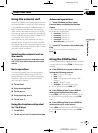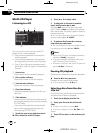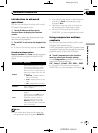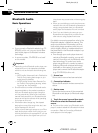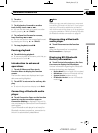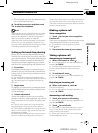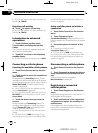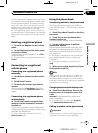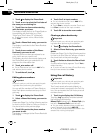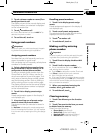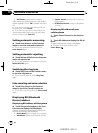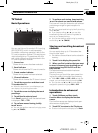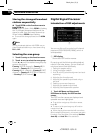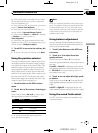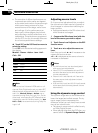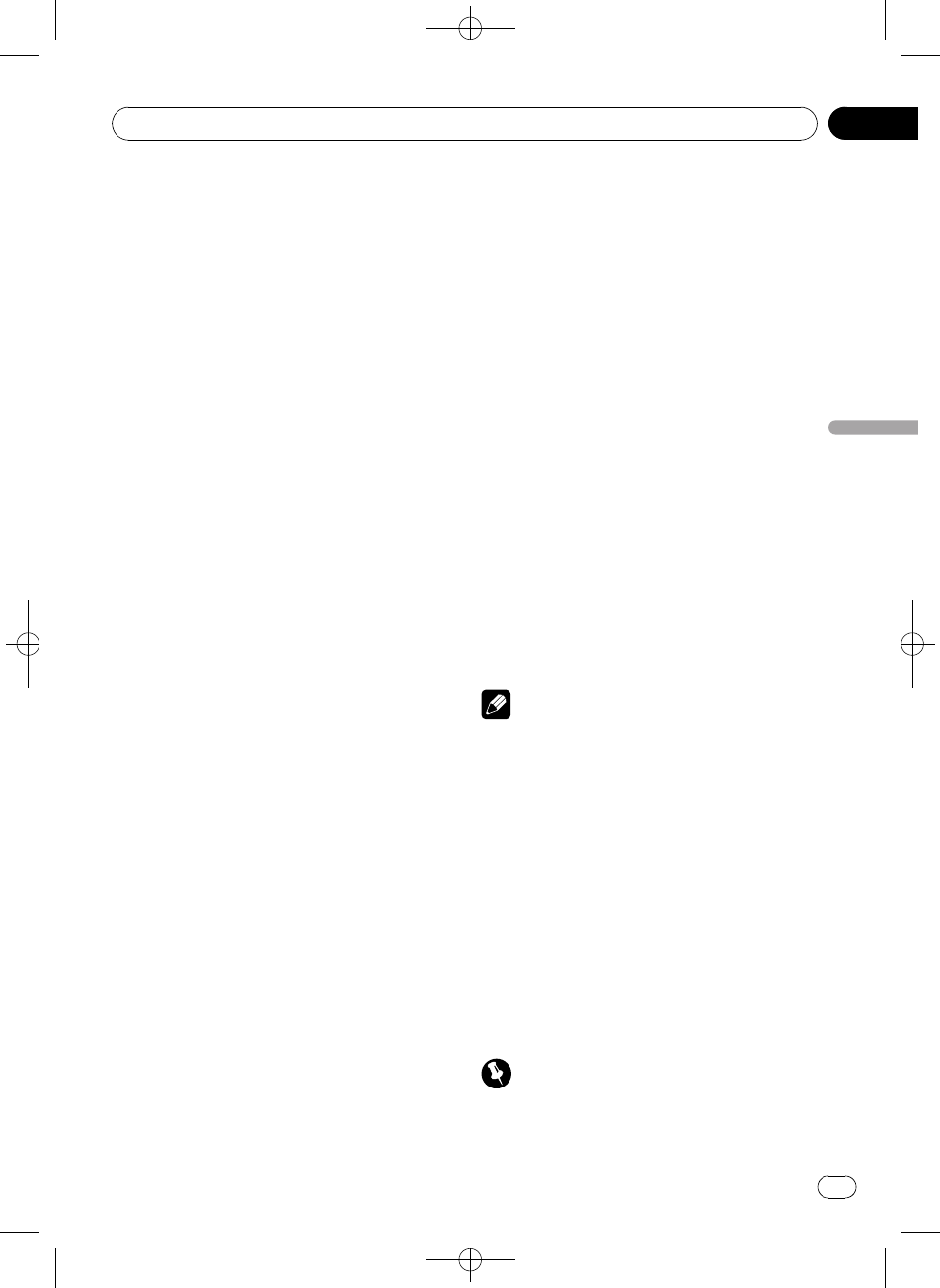
Black plate (71,1)
# If the assignment is empty,the device name is
not displayed. If theassignment is already taken,
the device name appears.To replacean assign-
ment with a newphone, first delete the current
assignment. For more detailedinstructions, see
Deleting a registered phone on thispage.
# If the registration failed,device name of the
connected phone isnot displayed in the selected
assignment. In this case,return to step 1 and try
again.
Deleting a registered phone
1 Touch Phone Register on the function
menu.
2 Touch Delete next to the device name
you want to delete.
A confirmation display appears. Touch OK to
delete the phone.
# To cancel deleting a registered phone,touch
Cancel.
Connecting to a registered
cellular phone
Connecting to a registered phone
manually
1 Touch Phone Connect on the function
menu.
2 Touch Direct Connect.
3 Touch the device name you want to
connect.
While connecting, Connecting is flashing.
# If connection fails, Connection Error is dis-
played.
Connecting to a registered phone
automatically
% Touch Auto Connect on the function
menu to turn the Automatic Connection
function on.
If your cellular phone is ready for Bluetooth
wireless connection, connection to this unit is
automatically established.
# To turn automatic connection off, touch
Auto Connect again.
Using the phone book
Transferring entries to the phone book
The Phone Book can hold a total of 500 en-
tries. 300 from User 1, 150 from User 2, and 50
from User 3.
1 Touch Phone Book Transfer on the func-
tion menu.
2 Touch Start to turn the Phone Book
Transfer function on.
The Phone Book Transfer is now on standby.
3 Use the cellular phone to perform
phone book transfer.
Perform phone book transfer using the cellu-
lar phone. For detailed instructions, refer to
the instruction manual that came with your
cellular phone.
# The display indicates howmany entries have
been transferred andthe total number to be
transferred.
# To cancel the transferring process,touch
Stop.
4 When you are done transferring Phone
Book entries, touch ESC.
Note
When the phone booktransfer is complete, the
connection to your cellularphone is off. To use
the Phone Book,connect to your cellular phone
once again, referringto Connecting to a registered
cellular phone on thispage.
Changing the phone book display order
% Touch Phone Book Name View on the
function menu to change the name view
order.
Inverted is displayed and the name view
order is changed.
# To change to the original order(Original),
touch Phone BookName View again.
Calling a number in the phone book
Important
Be sure to parkyour vehicleand apply the park-
ing brake when performing this operation.
<CRB2901-A
/
N>71
Available accessories
En
71
Section
19
Available accessories