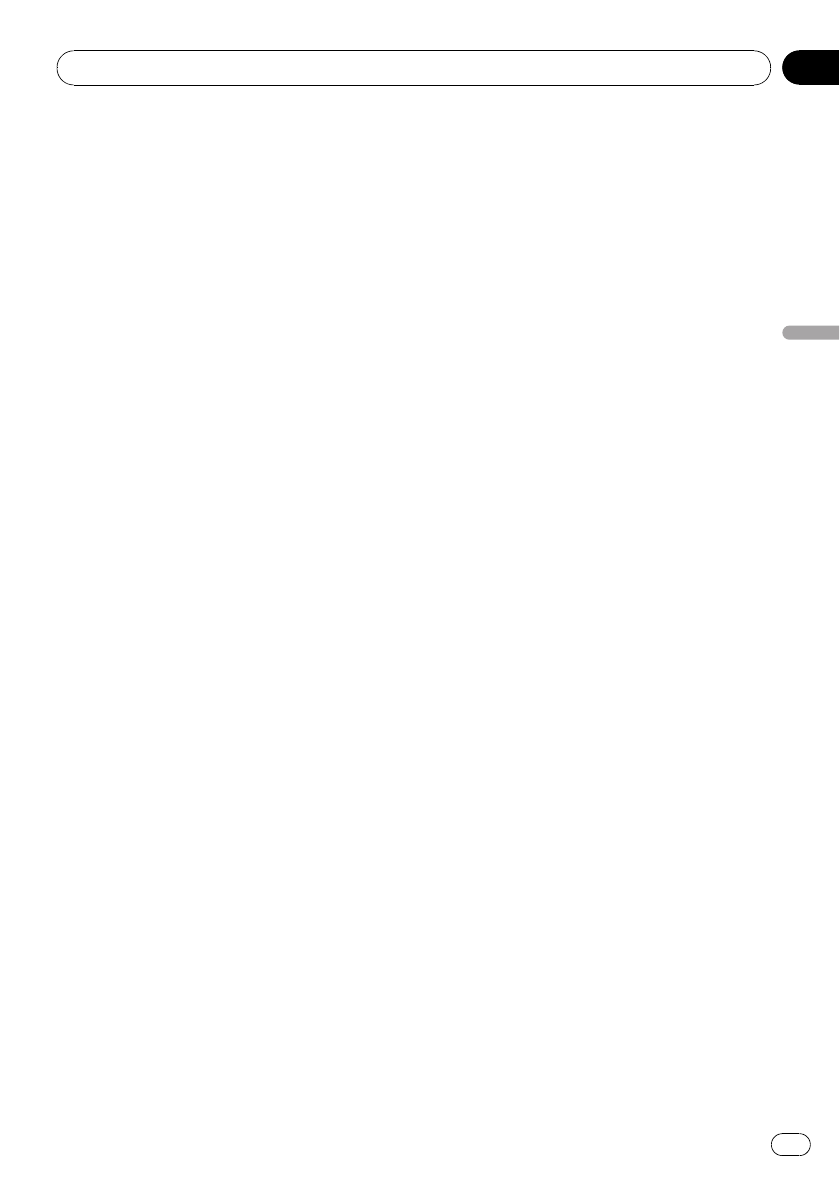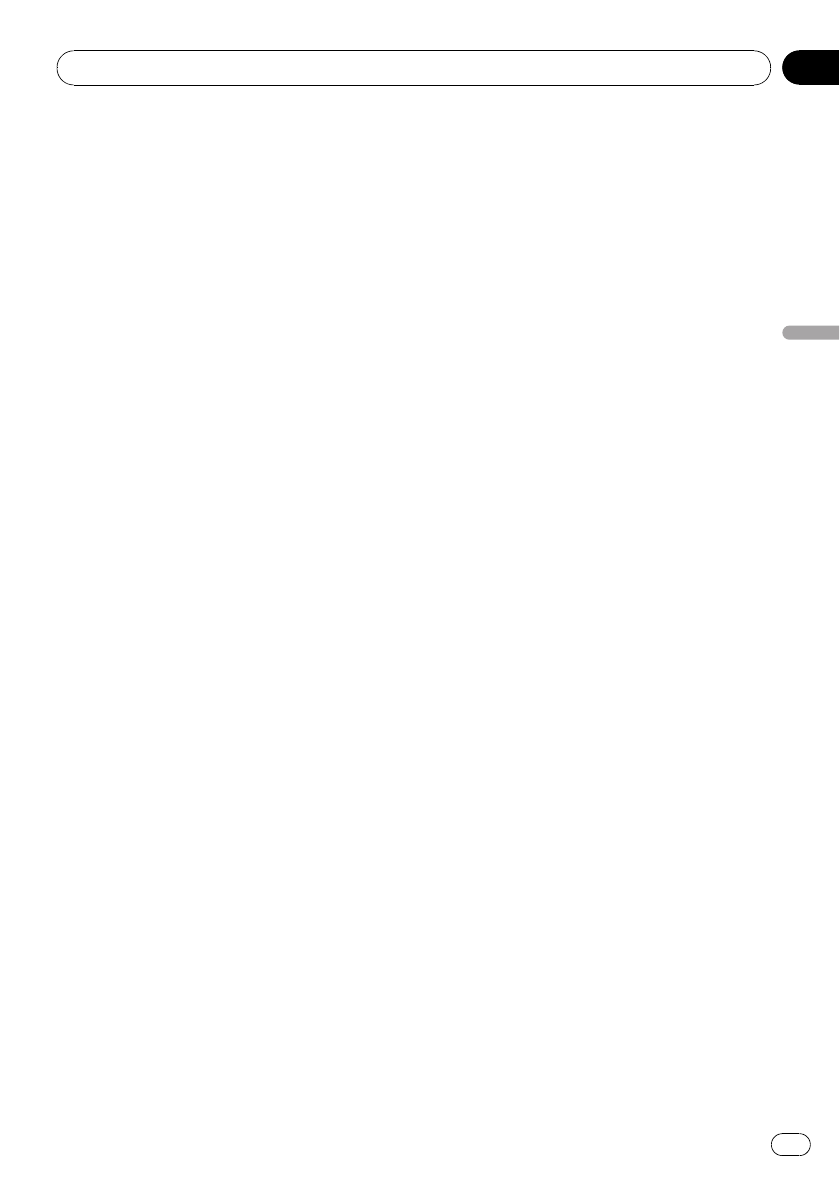
4 Press MULTI-CONTROL to connect the
selected cellular phone.
While connecting, Connecting flashes. To
complete the connection, check the device
name (Pioneer BT Unit) and enter the link
code on your cellular phone. If the connection
is established, Connected is displayed.
# PIN code is set to 0000 as the default. You
can change this code. Refer to Entering PIN code
for Bluetooth wireless connection on page 39.
Using a cellular phone to initiate a
connection
1 Use MULTI-CONTROL to select
Connection open in the function menu.
Refer to Function and operation on the previous
page.
2 Press MULTI-CONTROL to open the con-
nection.
Always waiting flashes and the unit is now
on standby for connection from a cellular
phone.
3 Use cellular phone to connect to this
unit.
# PIN code is set to 0000 as the default. You
can change this code. Refer to Entering PIN code
for Bluetooth wireless connection on page 39.
Disconnecting a cellular phone
1 Use MULTI-CONTROL to select
Disconnect phone in the function menu.
Refer to Function and operation on the previous
page.
Device name of the connected phone appears
in the display.
2 Press MULTI-CONTROL to disconnect a
cellular phone from this unit.
After disconnection is completed,
Disconnected is displayed.
Registering a connected
cellular phone
1 Use MULTI-CONTROL to select
Set phone in the function menu.
Refer to Function and operation on the previous
page.
2 Push MULTI-CONTROL up or down to
select a pairing assignment.
P1 (user phone 1)—P2 (user phone 2)—P3
(user phone 3)—G1 (guest phone 1)—G2
(guest phone 2)
# Push MULTI-CONTROL left or right to switch
the BD address and device name.
# As you selecteach assignment, you can see
whether or nota phone is already registered. If
the assignment is empty, No data is displayed. If
the assignment is already taken, the device name
appears. To replacean assignmentwith a new
phone, first delete the current assignment. For
more detailed instructions, seeDeleting a regis-
tered phone on this page.
3 Press MULTI-CONTROL to register the
currently connected phone.
When registration is completed,
Reg.Completed is displayed.
# If the registration fails, Reg.ERROR is dis-
played. In this case, return to step 1 andtry
again.
Deleting a registered phone
1 Use MULTI-CONTROL to select
Delete phone in the function menu.
Refer to Function and operation on the previous
page.
2 Push MULTI-CONTROL up or down to
select a pairing assignment.
P1 (user phone 1)—P2 (user phone 2)—P3
(user phone 3)—G1 (guest phone 1)—G2
(guest phone 2)
# Push MULTI-CONTROL left or right to switch
the BD address and device name.
# If the assignment is empty, No data is dis-
played and operation is not possible.
Available accessories
En
57
Section
06
Available accessories