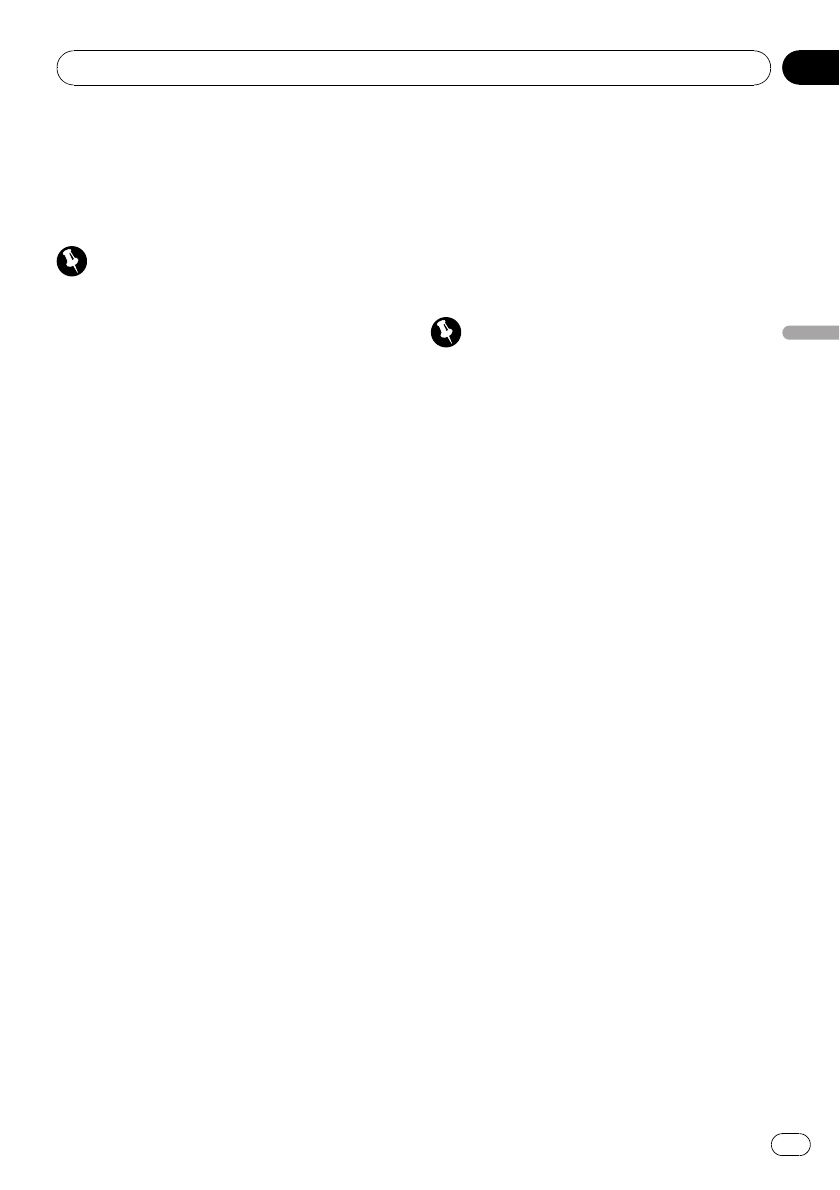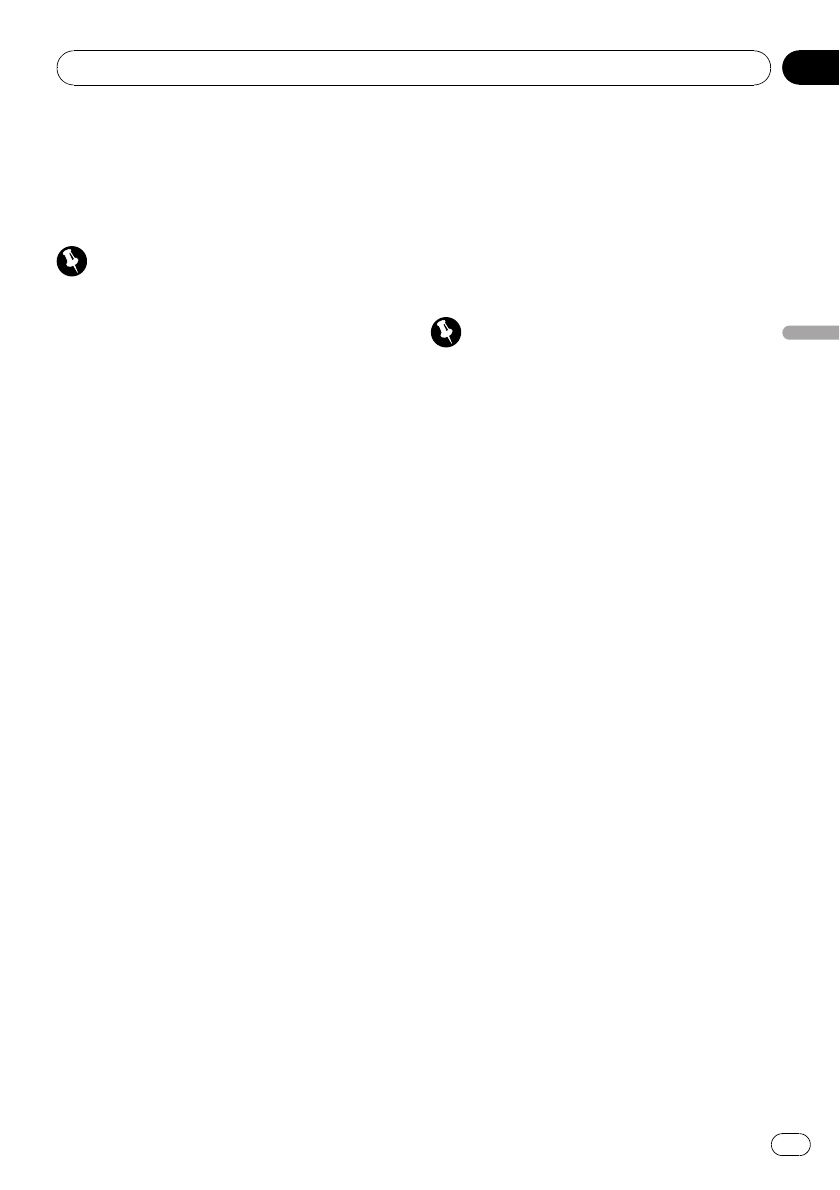
Pressing MULTI-CONTROL repeatedly
changes the name view order between first
and last name.
Calling a number in the phone book
Important
Be sure topark your vehicle and apply the park-
ing brake when performing this operation.
After finding the number you want to call in
the phone book, you can select the entry and
make the call.
1 Turn MULTI-CONTROL to display the
list.
2 Press D/Scrl to display the phone book.
Press D/Scrl repeatedly to switch between the
following lists:
Phone book—Missed call—Dialled call—Re-
ceived call
3 Push MULTI-CONTROL left or right to
select the first letter of the name you are
looking for.
4 Press MULTI-CONTROL to display en-
tries.
The display shows the first three Phone Book
entries starting with that letter (e.g. “Ben”,
“Brian” and “Burt” when “B” is selected).
5 Push MULTI-CONTROL up or down to
select a Phone Book entry you want to call.
# You can scroll through text data by pressing
and holding D/Scrl.
6 Push MULTI-CONTROL right to display
the detailed list of the selected entry.
The phone number, name and genre (if as-
signed) of entries are displayed in the detailed
list.
# You can scroll through text data by pressing
and holding D/Scrl.
# If several phonenumbers areincluded in an
entry, select one byturning MULTI-CONTROL.
# If you want to go back and selectanother
entry, push MULTI-CONTROL left.
7 Press MULTI-CONTROL to make a call.
8 To end the call, push MULTI-CONTROL
down.
Editing the name of a Phone Book entry
Important
Be sure topark your vehicle and apply the park-
ing brake when performing this operation.
You can edit the names of Phone Book entries.
Each name can be up to 16 characters long.
1 Display the detailed list of your desired
Phone Book entry.
Please see Steps 1 to 6 of the following section
for how to do this. Refer to Calling a number in
the phone book on this page.
2 Press and hold MULTI-CONTROL to dis-
play the name input screen.
Edit name is displayed.
3 Press D/Scrl to select the desired charac-
ter type.
Each press of D/Scrl switches the character
types in the following order:
Alphabet (upper case), numbers and symbols
—alphabet (lower case)—numbers and sym-
bols—European characters, such as those
with accents (e.g., á, à, ä, ç) or Russian char-
acters
# Pressing and holdingD/Scrl enablesyou to
switch character set betweenISO8859-1 (Eur-
opean characters) and ISO8859-5 (Russian char-
acters) alternately.
# European characters and Russian characters
can’t be mixed.
4 Push MULTI-CONTROL up or down to
select a letter.
# To delete a character and leave a space, select
“_” (underbar).
Available accessories
En
59
Section
06
Available accessories