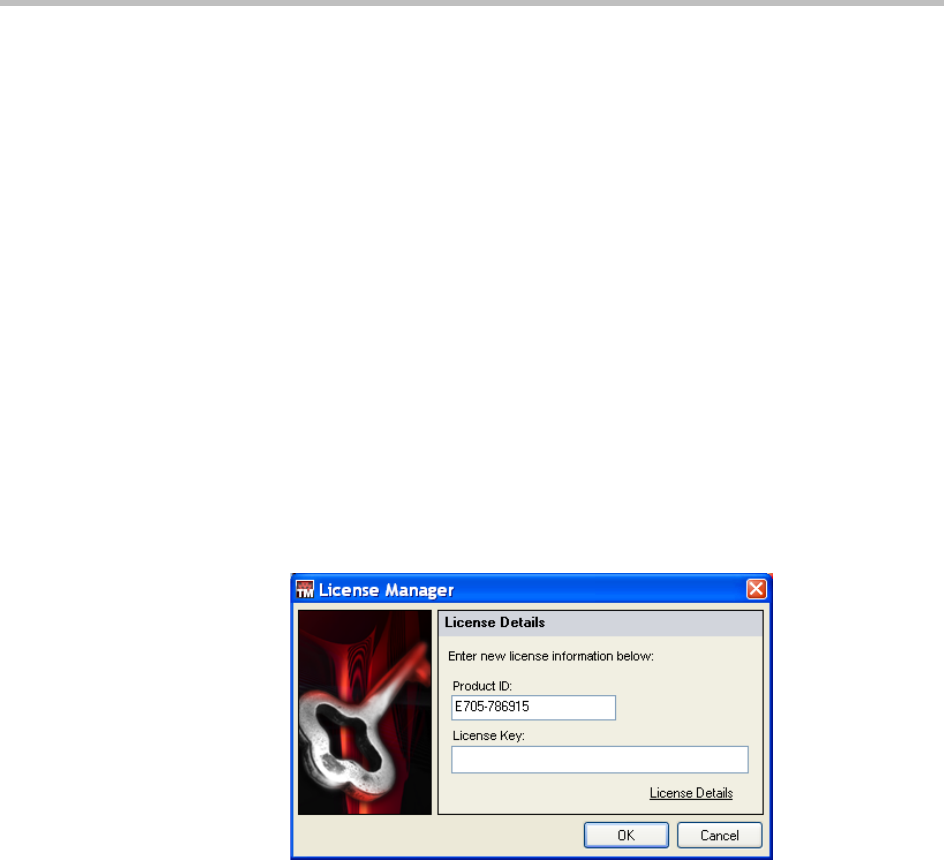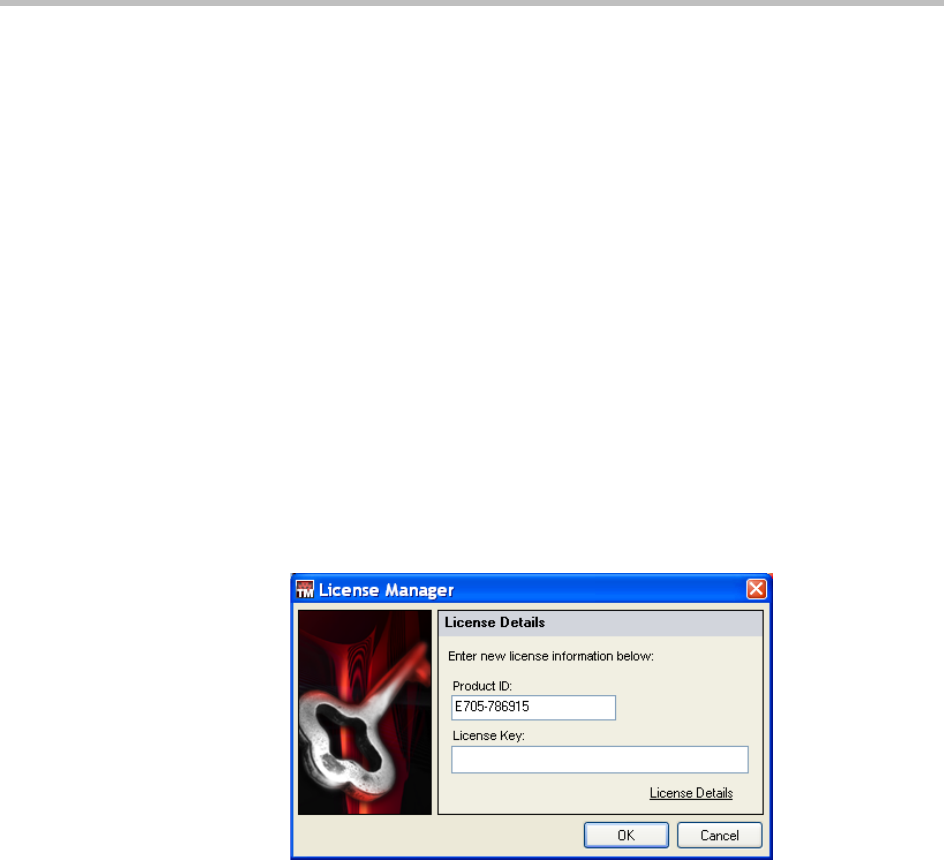
Polycom Digital Signage Administrator Guide Licensing Template Maker
104 Polycom, Inc.
3 Double click on the PDS Template Maker setup .exe file. The PDS
Template Maker setup screen appears. Click Next.
4 Designate a destination for the file. The default directory,
C:\Program
Files\Polycom\PDS Template Maker
, is recommended. Click Next.
5 Choose a folder to appear in the Start Menu. Click Next.
6 A review screen will appear. Click Install.
7 Double click on the PDS Template Maker desktop icon to begin.
Licensing Template Maker
1 From the Windows Start menu, choose Programs > Polycom Digital
Signage > PDS TemplateMaker.
Polycom Template Maker will launch.
2 In the Template Maker companion window, open Tools > License
Manager.
The License Manager will appear.
3 Enter the License Key you have used for the other items in your Polycom
Digital Signage solution. Click OK.
4 Template Maker should now be licensed.