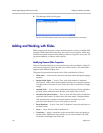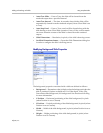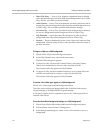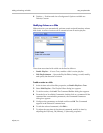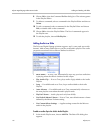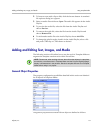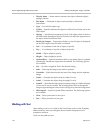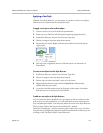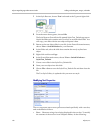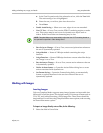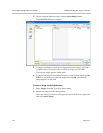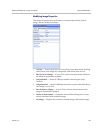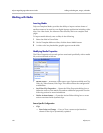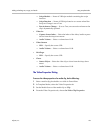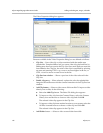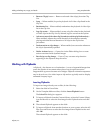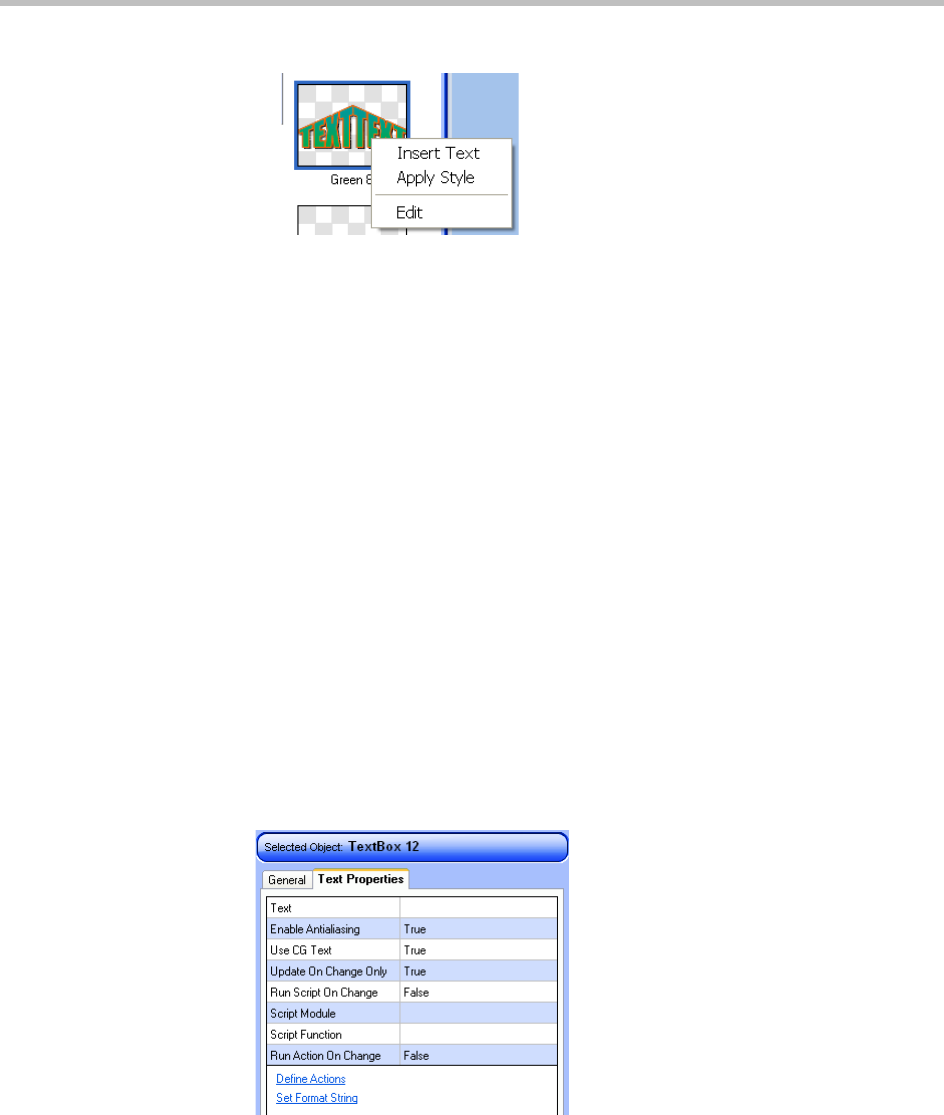
Polycom Digital Signage Administrator Guide Adding and Editing Text, Images, and Media
120 Polycom, Inc.
1 In the Style Browser, be sure Text is selected as the Type and right-click.
2 From the menu that appears, choose Edit.
The Style Browser PowerPoint file named StylesText_Default.ppt opens.
Notice the Slides tab contains each Text Style as an individual slide. You
will copy your slide with the text object and paste it here.
3 Return to the text object slide in your file. In the PowerPoint main menu,
choose View > Switch Windows > your filename.
4 In the Slides tab, select the slide that contains the newly stylized text
object.
5 Right-click and choose Copy.
6 In the PowerPoint main menu, choose View > Switch Windows >
StylesText_Default.
7 Create a new slide in the StylesText_Default file.
8 Paste your text object into this slide.
9 Choose File > Save to save the StylesText_Default file and then close the
file.
The Text Style Gallery is updated with your new text style.
Modifying Text Properties
The Text Properties tab reveals options associated specifically with a text box,
and are defined as follows:
• Text — Character string of text being displayed in the text box. To modify
the contents of the text box from Template Maker, do the following: