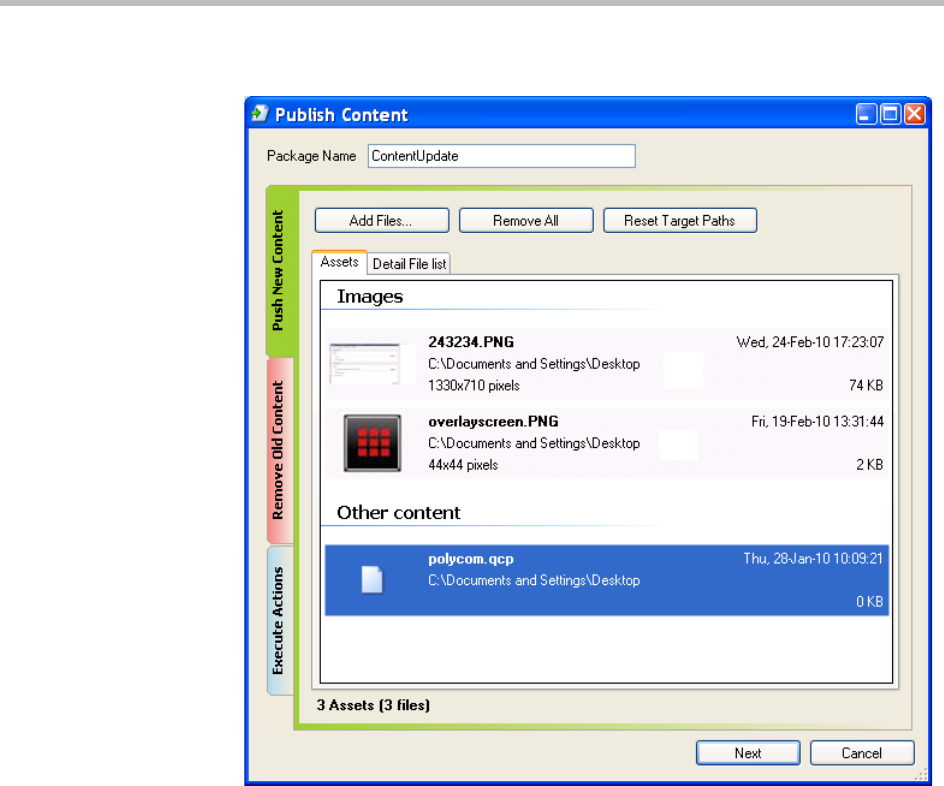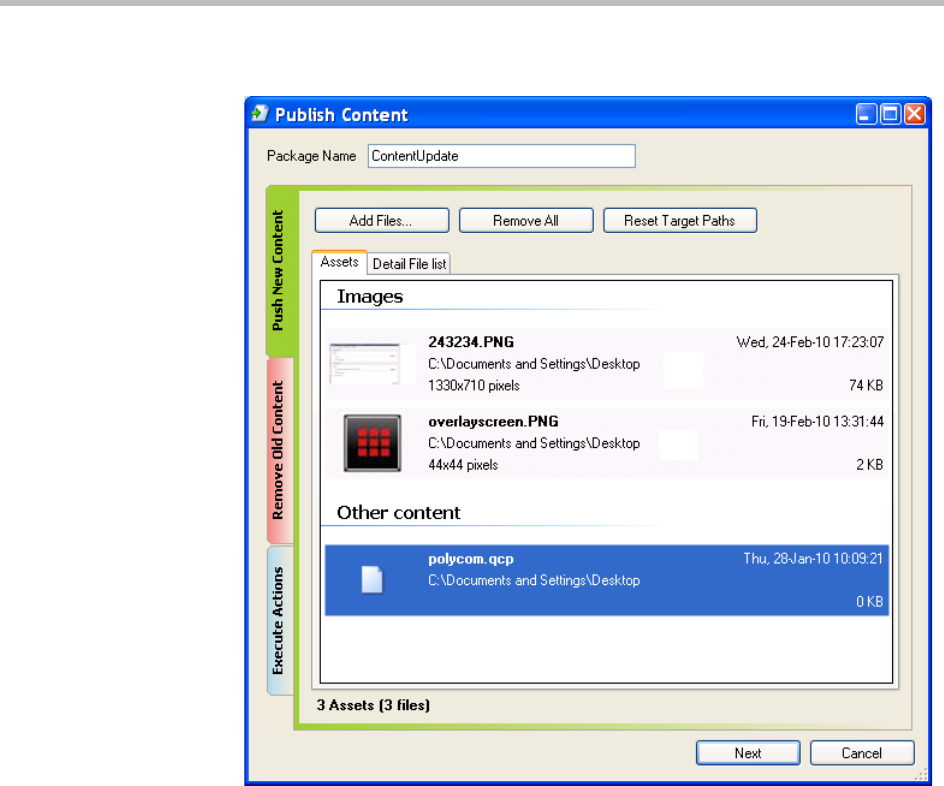
Polycom Digital Signage Administrator Guide Tool Bar
34 Polycom, Inc.
a The Assets tab and the Detail File List tab allow you to select from two
different views of the list of files in the package.
2 Click Remove All to remove all of the assets from the package. (Select an
asset and press the Delete key to remove only one asset from the
package.)
3 Click Reset Target Paths to reset the destination paths for all assets back
to their default values.
4 To set individual destination paths, use the Assets view. The Assets view
shows a small thumbnail image and size/resolution information.
Right-click on an asset to bring up a context menu. Select Change Target
Path… to bring up the Set Remote Destination Path dialog box:
5 In the dialog box, enter the destination directory for the selected asset.
You may then click Cancel, click OK to apply the change only to the
selected asset, or click Apply to All Assets In This Package to apply the
change to all the assets in the package.
6 The Detail File List view shows more details, similar to the Details view
in the Windows Explorer; click a column heading to sort by that column.