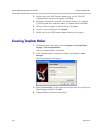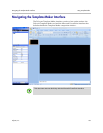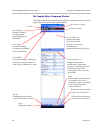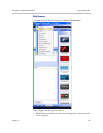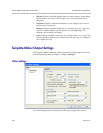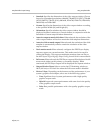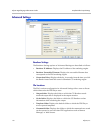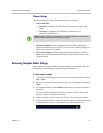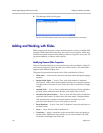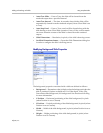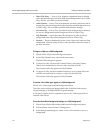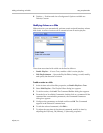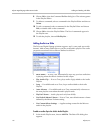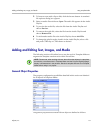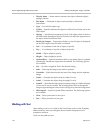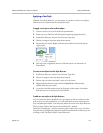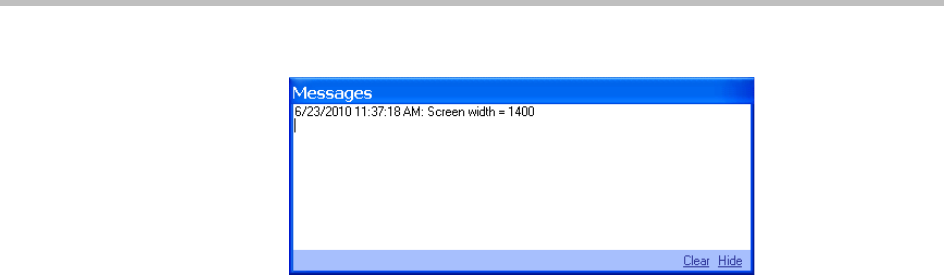
Polycom Digital Signage Administrator Guide Adding and Working with Slides
112 Polycom, Inc.
6 The Messages dialog will appear.
Review the information and correct your configuration as necessary.
Adding and Working with Slides
Slides comprise all the assets, scripts, and data used to create a complete PDS
template. While individual assets may have their own properties, slides may
themselves include functions that modify content as it appears on-screen. All
properties added to a slide are slide-specific.
Modifying General Slide Properties
Polycom Template Maker lets you customize the options available to slides. To
access these properties, select the slide you wish to modify. The name Slide
appears in the Selected Object area.
The general properties associated with a slide are defined as follows:
•Slide name — Name used to reference the slide within the digital signage
solution.
• Render With Alpha — If set to True, each slide element is rendered
individually. Objects that contain alpha channels are composited against
a background as expected. If set to False, the slide is rendered as a single
image.
• Smooth Slide — If set to True, additional anti-aliasing will be applied to
the slide when rendered (when Render with Alpha is set to False).
• Check For Duplicate Names — If set to True, the slide will be checked for
duplicate object names. If objects have the same name, Template Maker
will automatically reassign an unused name to the object to avoid
potential issues that may occur with scripts or actions.
• Reset Renderer — If set to True, the CG renderer is reset (cleared) prior to
the slide render.
• Layer — Layer that the slide is rendered on.
• Transition — Apply a transition to the current slide when navigating to
another slide. Transitions from which you can select include Cut, Fade,
Crossfade, Push Right, and Push Left.