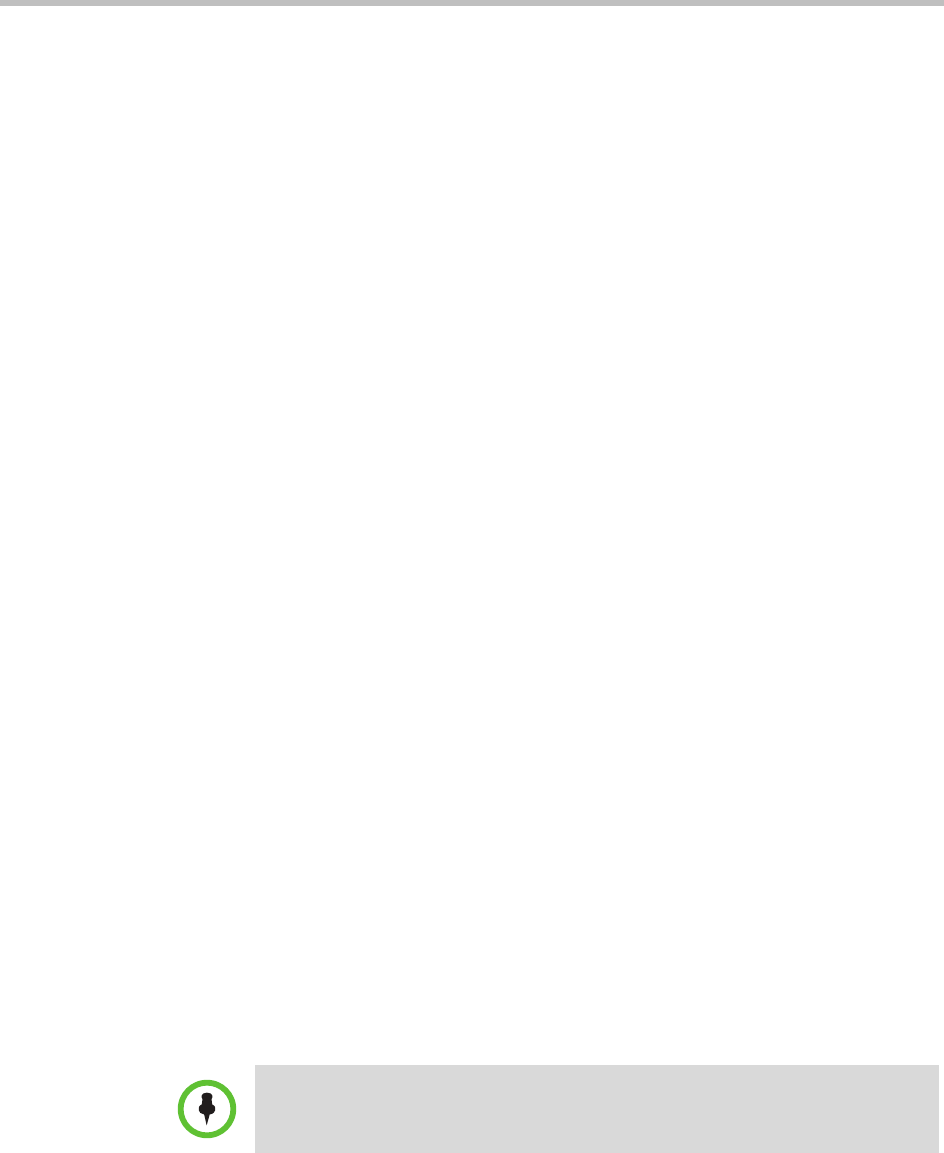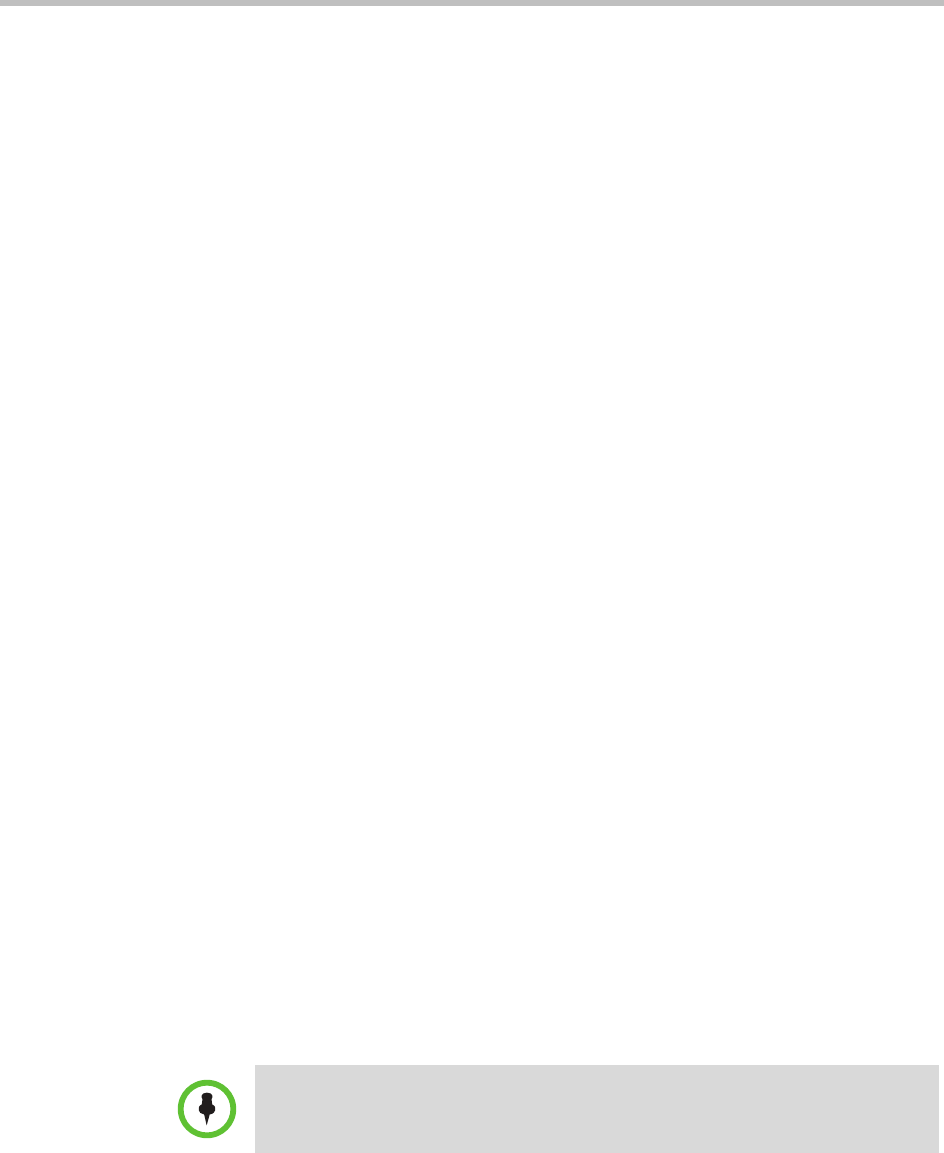
Polycom Digital Signage Administrator Guide Changing Output Settings with the XPT.ini Configuration File
204 Polycom, Inc.
» StandardOutputDims=1: 720x480 resolution.
»
StandardOutputDims=2: 720x486 resolution.
»
StandardOutputDims=3: 720x576 resolution.
»
StandardOutputDims=4: 800x600 resolution.
»
StandardOutputDims=5: 1024x768 resolution.
»
StandardOutputDims=6: 1280x720 resolution.
»
StandardOutputDims=7: 1280x1024 resolution.
»
StandardOutputDims=8: 1600x1200 resolution.
»
StandardOutputDims=9: 1920x1080 resolution.
6 To set your Player output to Full Screen Mode:
a Scroll to
[Settings].
b Ensure that
FullScreen=True.
7 To change your Player output orientation:
a Scroll to
[Output Settings].
b For the default horizontal (i.e., 1024x768) output, set
OutputMode=Landscape.
c For vertical (i.e., 768x1024) output, set OutputMode=Portrait.
8 To enable Dual Monitor Mode:
a Scroll to
[Settings].
b Set
DualMonitor=True.
c To disable Dual Monitor Mode, set DualMonitor=False.
9 To enable Full Screen Mode:
a Scroll to
[Settings].
b Set
FullScreen=True.
c To disable Full Screen Mode, set FullScreen=False.
10 To automatically resize the output for the monitor:
a Scroll to
[Output Settings].
b Set
AutoResizeOutput=True.
c To disable, set AutoResizeOutput=False.
11 When complete, click Save to Players.
NOTE: All other elements of the XPT.ini file should not need to be user-configured.
Contact Polycom Support before making changes to any element not detailed
above.