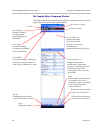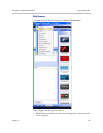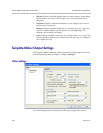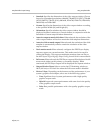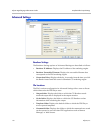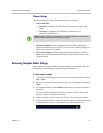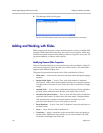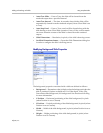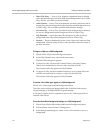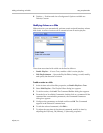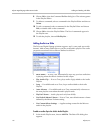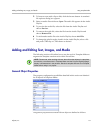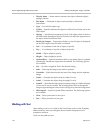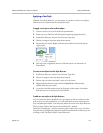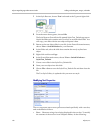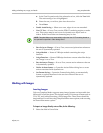Polycom Digital Signage Administrator Guide Adding and Working with Slides
114 Polycom, Inc.
• Show Clip Proxy — If set to True, displays a thumbnail from a selected
video clip as the background of the slide (when Background is set to Video
Clip). If False, color bars are shown instead.
• Auto Advance — If set to True, automatically advance to the next event in
the playlist when the background video clip ends (when Background is set
to Video Clip). Also overrides specified slide duration settings.
• Cue Next Clip — If set to True, cues the next clip in the playlist in memory
for use as a background (when Background is set to Video Clip).
• Clip Filename — Opens the Select File dialog box in order to select a
background video clip (when Background is set to Video Clip).
•Preview — Shows a thumbnail preview of the video to be used as a slide
background. Click the image to show video playback controls in order to
preview the video.
To import a video as a slide background:
1 Choose Video Clip from the Background option.
2 In the Clip Filename area, select the browse button.
The Select File dialog box appears.
3 To import a video clip from the Content Library, select the Content
Library icon and browse to choose a video clip and click OK.
The selected video clip appears in Clip Filename.
4 To import a video clip from another location on your system, select the
All Files icon and browse to choose a video clip and click OK.
The selected video clip appears in Clip Filename.
To receive a live video input signal as a slide background:
Choose Live video input from the Background option.
The video source driving the background video is defined in the section
Capture Settings of Template Maker Program Settings.
A 3rd-party capture device is required to receive live video input from an
external video device.
To use the PowerPoint background settings as a slide background:
1 Choose PowerPoint slide background from the Background option.
2 In PowerPoint, choose Format | Background…
3 In the Background dialog box, select a color, fill, or texture to use as a
background.