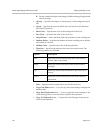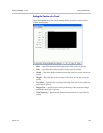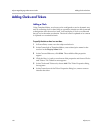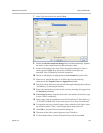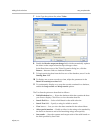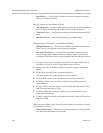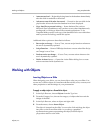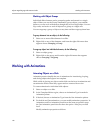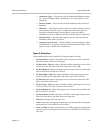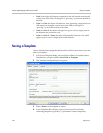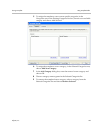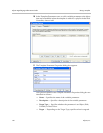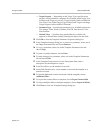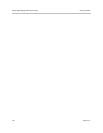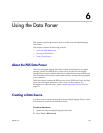Polycom Digital Signage Administrator Guide Working with Animations
140 Polycom, Inc.
Working with Object Groups
Individual slide elements can be grouped together and treated as a single
object. When you use the Group command to group objects, you combine
them so you can work with them as though they were a single object. You can
flip, rotate, and resize or scale all objects in a group as a single unit.
You can ungroup a group of objects at any time and then regroup them later.
To group elements into an object, do the following:
1 Select one or more slide elements in a slide.
2 Right-click on any of the elements, and from the right-click menu that
appears choose Grouping > Group.
To ungroup object into individual elements, do the following:
1 Select an object group.
2 Right-click on the group, and from the right-click menu that appears
choose Grouping > Ungroup.
Working with Animations
Animating Objects on a Slide
Animation presets simplify the use of animations for introducing, looping,
and closing objects that appear in a template.
While a slide is playing out, objects on the slide can also have in animation and
out animation effects when they appear and are removed from view.
To create animation for individual slide objects:
1 Select an object on a slide.
2 In the Template Maker region, choose an Animation Type from the In
Animation palette.
3 If desired, choose an Animation Type from the Out Animation palette.
4 For both In and Out animations, you can modify animation properties. In
Animation and Out Animation panels have the same properties except
the Out Animation panel does not have the option ‘Auto play on slide
load.’
Modify animation properties as follows: