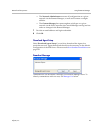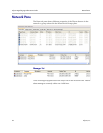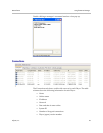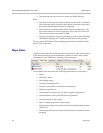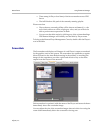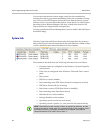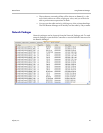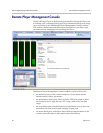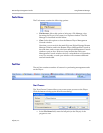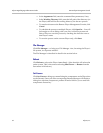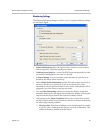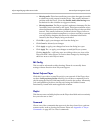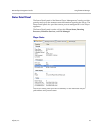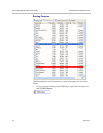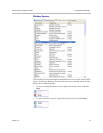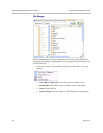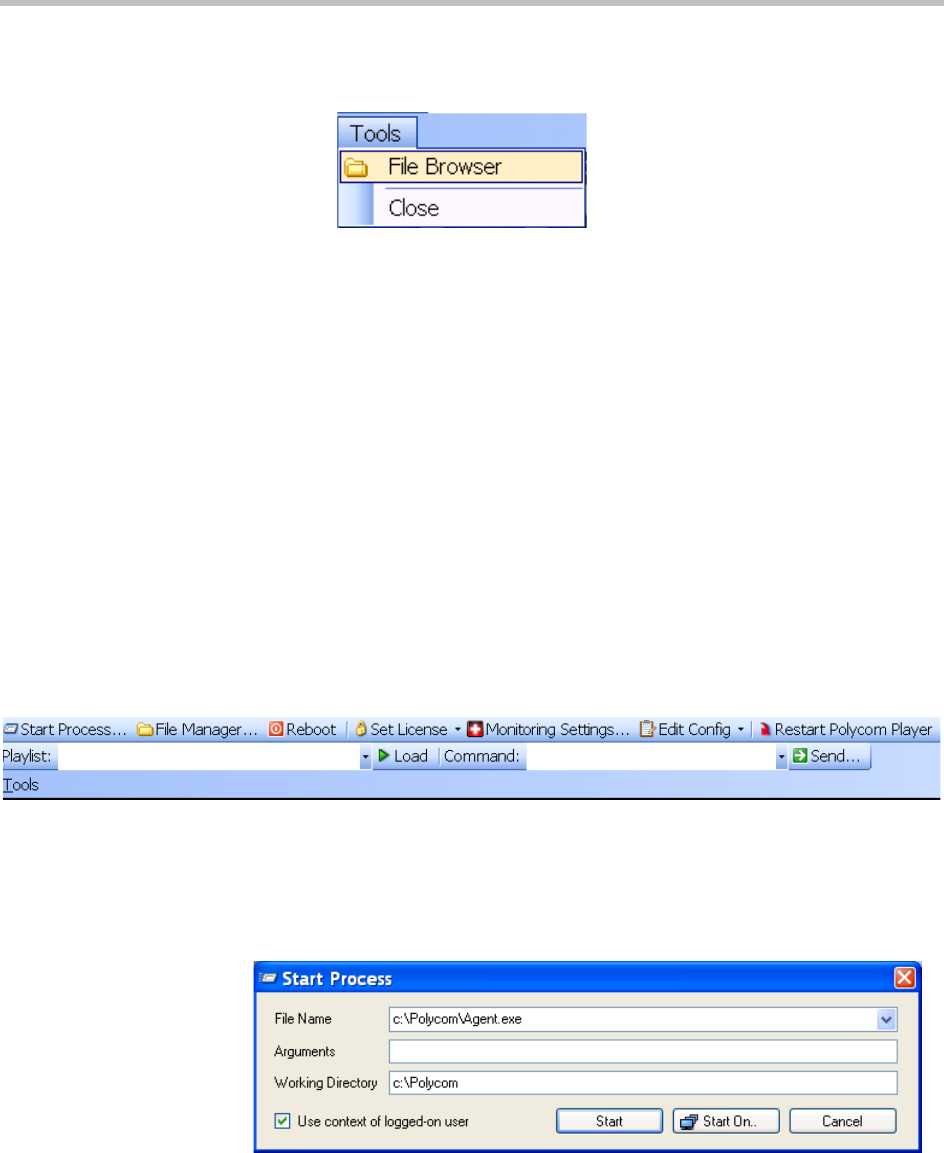
Remote Player Management Console Using the Remote Manager
Polycom, Inc. 51
Tools Menu
The Tools menu contains the following options:
— File Browser: Select this option to bring up a File Manager view,
browsing the Player's file system, in a separate window. The File
Manager is described in detail below.
—Close: Select this option to close the Remote Player Management
Console window.
Note that you can work in the main Polycom Digital Signage Remote
Manager Window and in the Remote Player Management Console at
the same time, and you may also have multiple Management Console
windows open at once. However, keep in mind that each open
Management Console window receives a refreshed set of screenshots
every five seconds, so each open window will consume additional
network bandwidth.
Tool Bar
The tool bar contains a number of buttons for performing management tasks
on the Player:
Start Process
The "Start Process" button allows you to start a new process on the Player.
Click the button to bring up the Start Process dialog:
— In the File Name field, enter the full path (on the Player) of the
program to run.