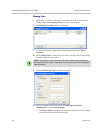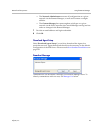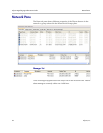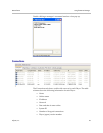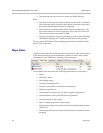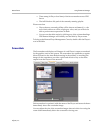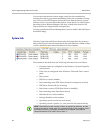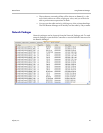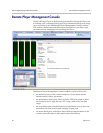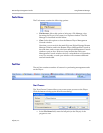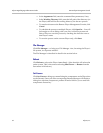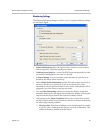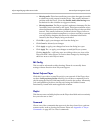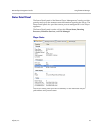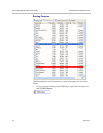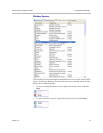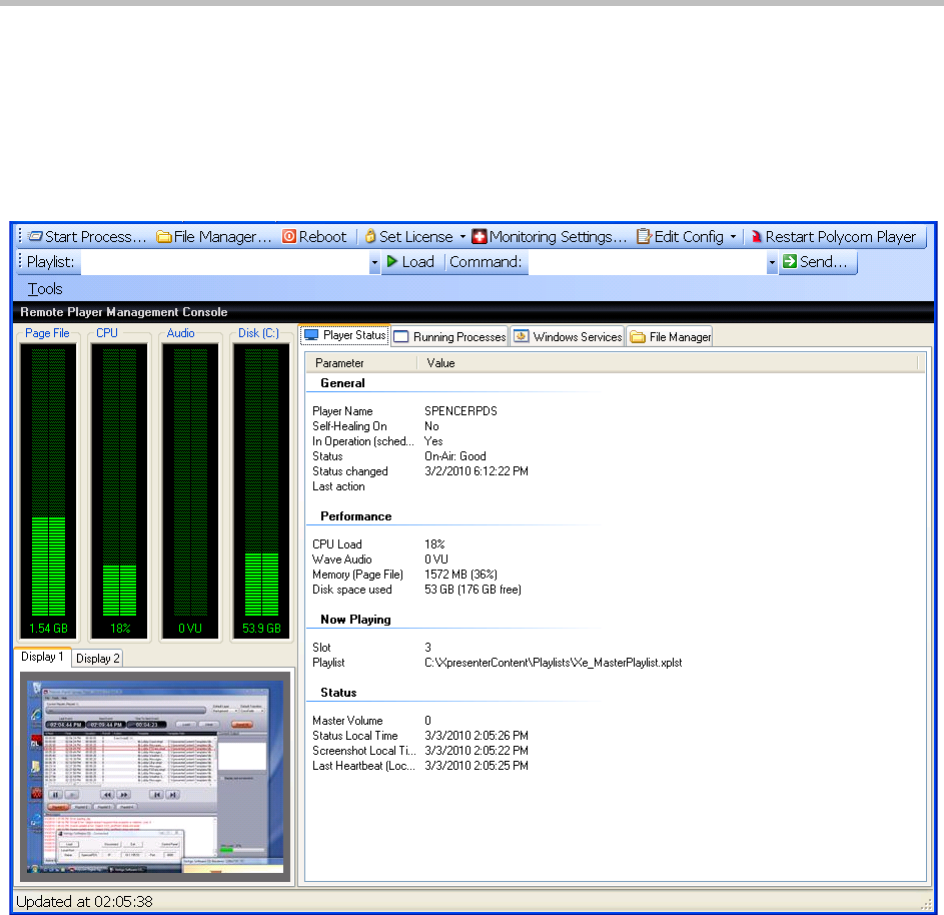
Polycom Digital Signage Administrator Guide Remote Player Management Console
50 Polycom, Inc.
Remote Player Management Console
Double-clicking a Player in the Network pane (double-clicking the Player row
in a tabular view, or double-clicking the Player's thumbnail image in an image
view) will bring up the PDS Remote Player Management Console window.
This window presents more detailed status information on the Player and
provides tools for managing and controlling the Player.
The Remote Player Management Console window consists of four parts:
• the menu bar and tool bar, which include the "Tools" menu and the
buttons used for Player operations;
• the performance meter pane, which includes LED-style graphs to show
the current levels for page file size, CPU usage, audio level, and disk
usage;
• the screenshots pane, which includes a tab and display area to show the
screenshots for each of the system's display outputs; and
• the status detail pane, with tabs to show different detail elements of the
systems status (this pane is discussed in more detail below).