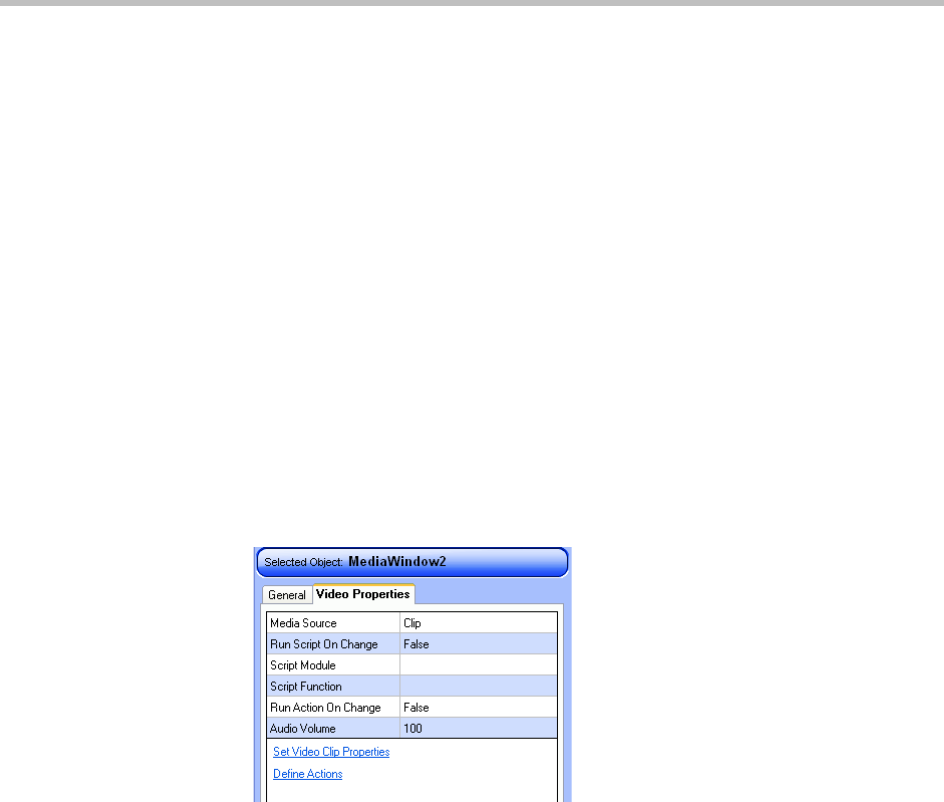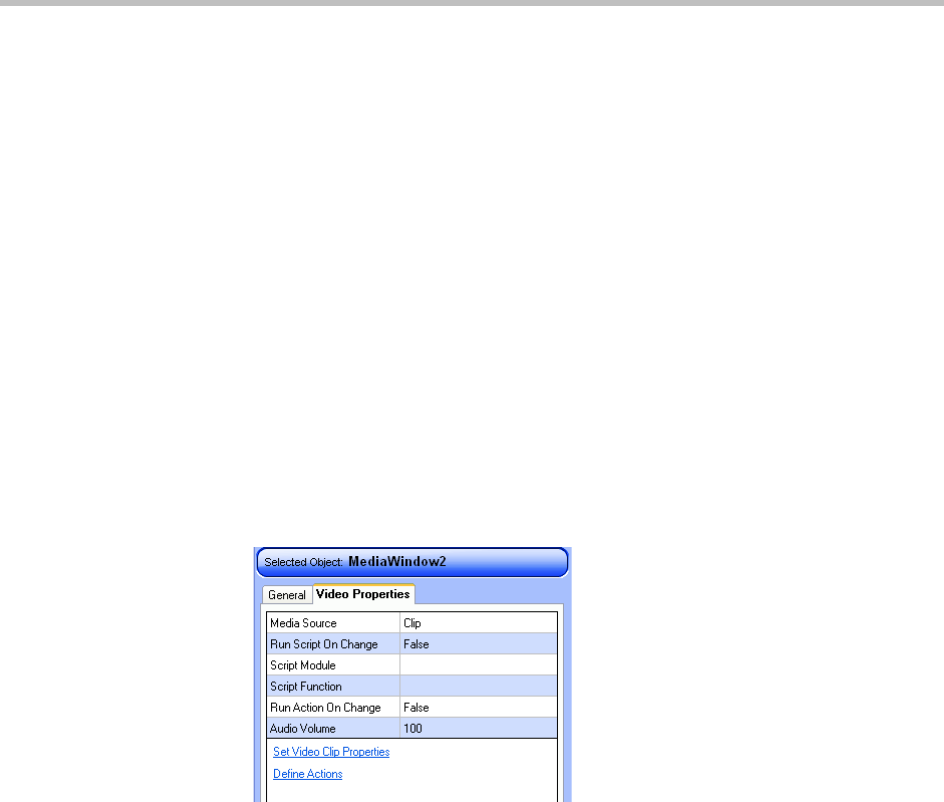
Polycom Digital Signage Administrator Guide Adding and Editing Text, Images, and Media
124 Polycom, Inc.
Working with Media
Inserting Media
Polycom Template Maker provides the ability to import various forms of
media as assets to be used in your digital signage application including video
clips, live video feeds, live internet video streams, and even complete web
pages.
To import media directly onto a slide, do the following:
1 Select the slide in PowerPoint.
2 On the Template Maker toolbar, click the Insert Media button.
3 A video color bar placeholder graphic appears on the slide.
Modifying Media Properties
The Video Properties tab reveals options associated specifically with a media
file, and are defined as follows:
•Media Source — Selects the video source type. Options available are Clip,
Video In, Video Stream, Web Page. This choice affects the configuration
availabilities.
• Set Video Clip Properties — Opens the Video Properties dialog box to
define the source of the media clip and set additional properties. See the
following section for more information.
• Define Actions button — Opens the Action Editor dialog box to create
actions associated with dynamic clips.
Source-Specific Configuration
•Clip:
— Run Script on Change — If set to True, execute script functions
whenever the clip is dynamically updated.