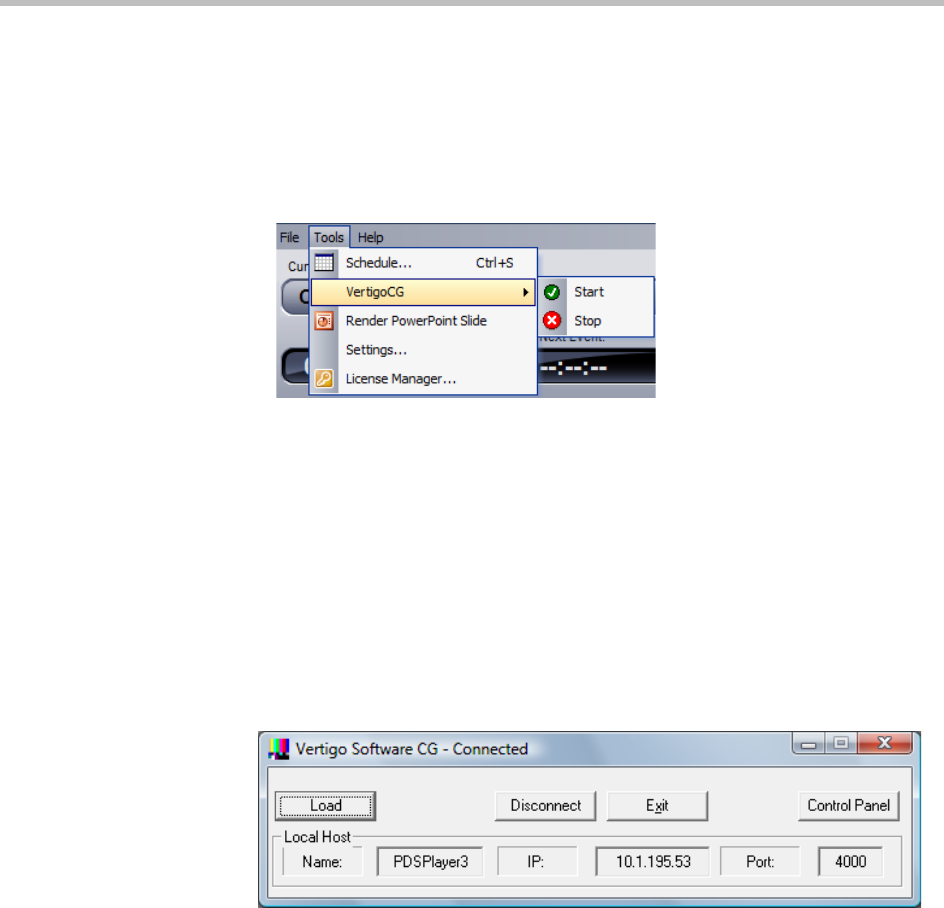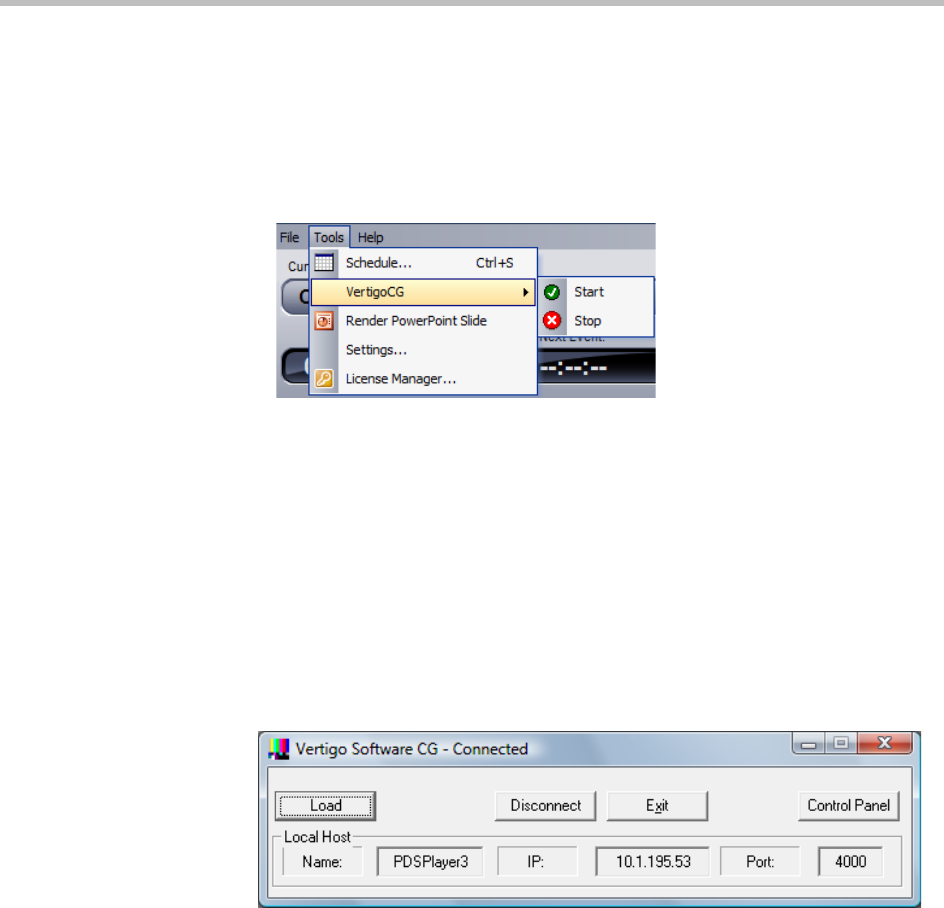
Controlling the VertigoCG Renderer Using the PDS Player
Polycom, Inc. 25
Controlling the VertigoCG Renderer
The PDS Player lets you gain access to the CG rendering engine directly. This
lets you start and stop the CG as desired.
To start and stop the VertigoCG, do the following:
1 In the PDS Player, choose Tools > VertigoCG > Start.
2 The CG rendering window appears.
3 When ready to stop the CG rendering engine, choose Tools > VertigoCG
> Stop.
4 The CG rendering window disappears.
Using VertigoCG
The VertigoCG renderer allows direct configuration via a control interface, if
enabled in the PDS Player Renderer Settings. When the VertigoCG rendering
engine launches, a small interface launches.
1 The Load feature allows you to directly load .xml files in the CG
Renderer.
2 Click Disconnect to disconnect the renderer from the Player.
3 Click Exit to close the Renderer.