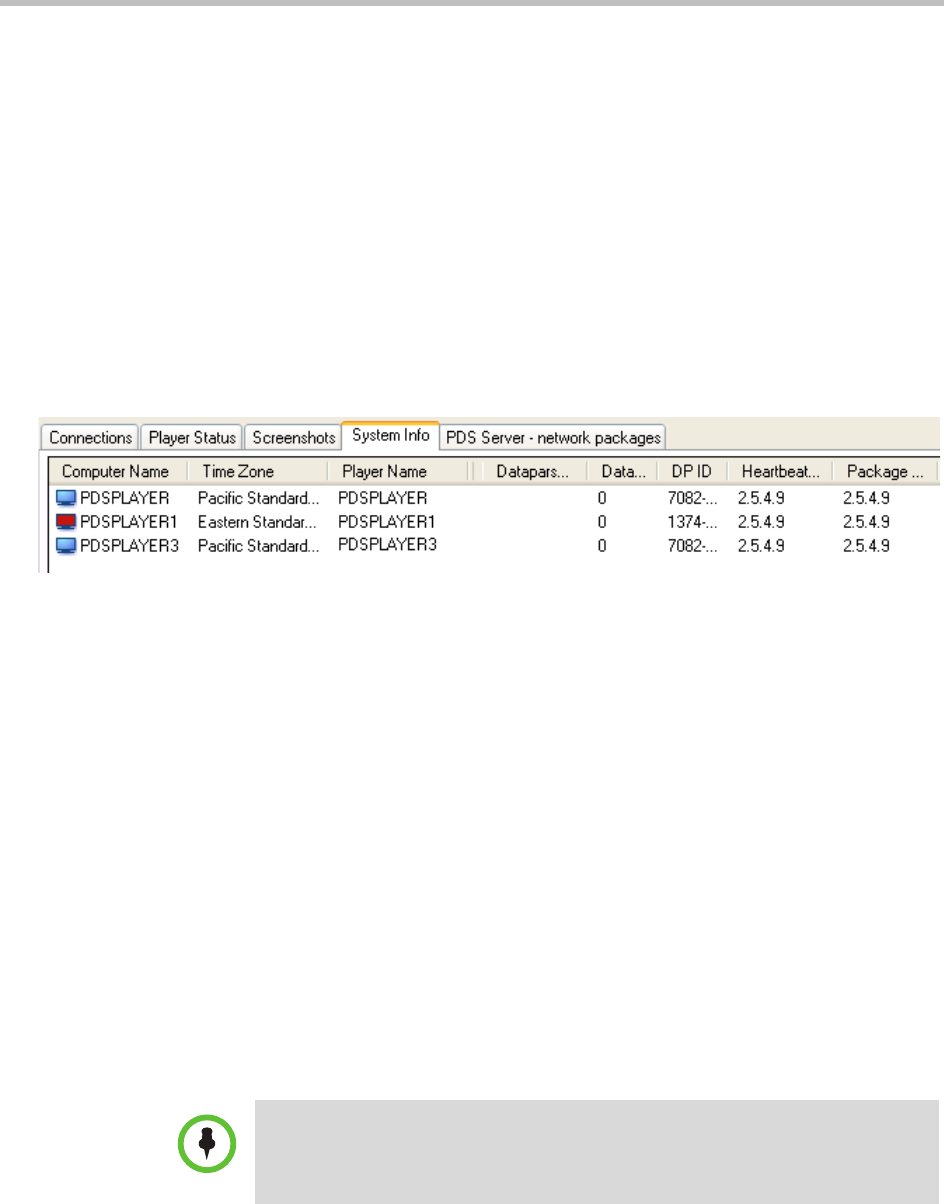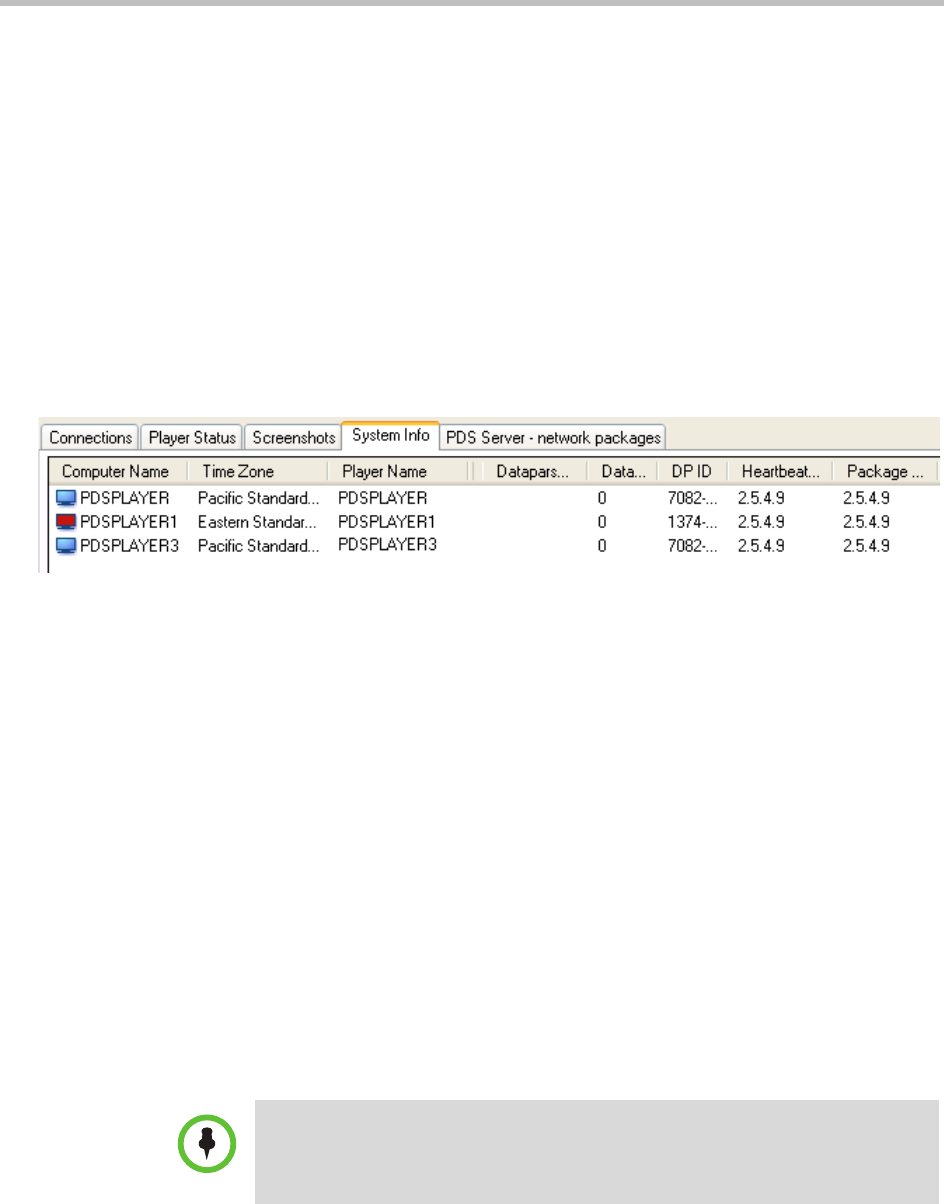
Polycom Digital Signage Administrator Guide Network Pane
48 Polycom, Inc.
You can select the monitor whose image is used for the screenshots by
selecting from the pop-up menu immediately below the screenshot viewing
area. You can select PDS Output Screen (this is the default option), System
Primary Screen, or System Secondary Screen. (Note that if you select System
Secondary Screen, Remote Manager will show a blank blue screen for all
Players that have a single-monitor configuration.)
To bring up the Remote Player Management Console, double-click the Player's
screenshot image.
System Info
Like the Connections and Player Status tabs, the System Info tab presents a
table of the Players in the selected network, but with different columns of data
to show detailed system status information for the computer.
The columns in the table show the following information for each Player:
— Computer name (as configured in the Windows "System Properties"
control panel)
— Time zone (as configured in the Windows "Date and Time" control
panel
— Player name
— PDS Server version number
— Days remaining in the PDS Player license (for temporary licenses)
— PDS Player Product ID (for licensing)
— Data Parser version (if PDS Data Parser is installed)
— Days remaining in the Data Parser license
— Heartbeat Server version number
— Package Handler version number
— Operating system version (see note below)
— Operating system "uptime" (i.e., time since the last system reboot)
NOTE: The Windows version number is shown as reported by Windows, and the
format of this version number does not correspond exactly to the marketing names
for Window versions. For example, Windows Vista is reported in the table as
"Microsoft Windows NT 6.0.6001 Service Pack 1."