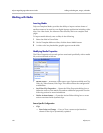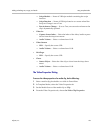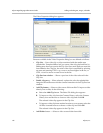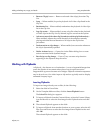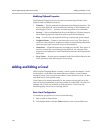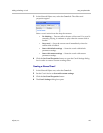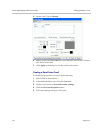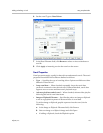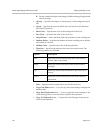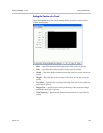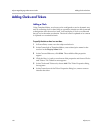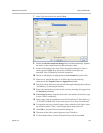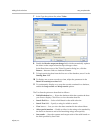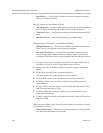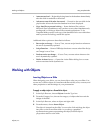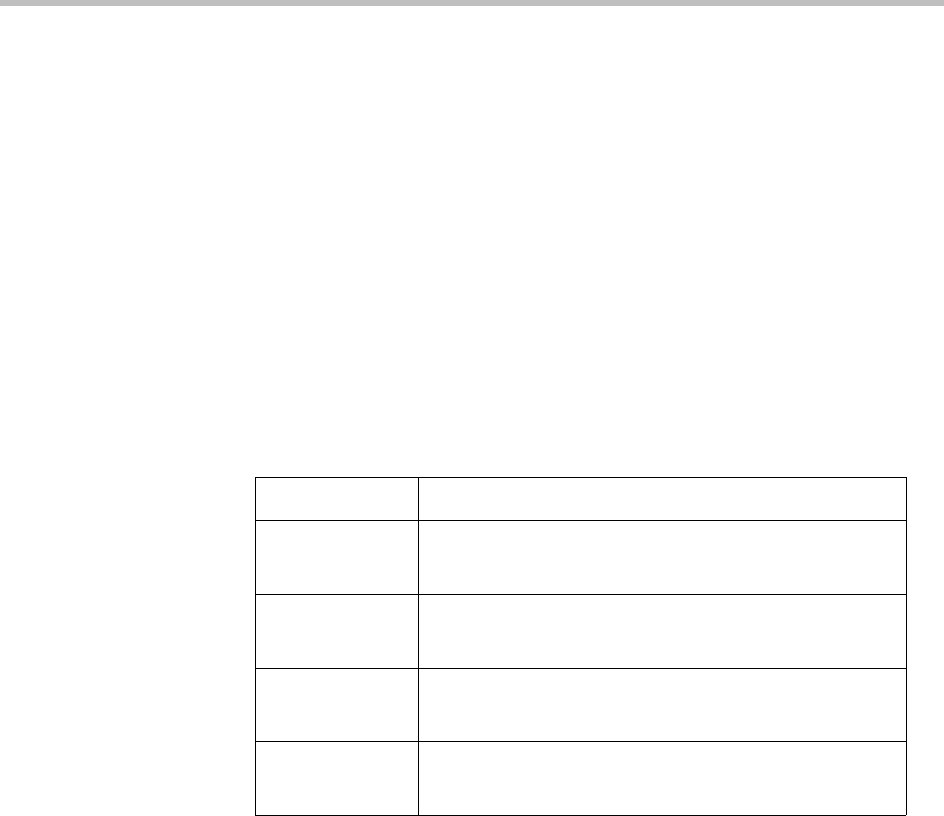
Polycom Digital Signage Administrator Guide Adding and Editing a Crawl
132 Polycom, Inc.
d Set the width and height in the Image Width and Image Height fields
and click Apply.
•Opacity — Specifies the degree of transparency to the background crawl
bar.
•Speed — Specifies the speed at which the crawl moves in the direction
specified by Direction.
• Back Color — Specifies the color to the background crawl bar.
• Fore Color — Specifies the color of the crawl text.
• Drop Shadow — When checked, adds a drop shadow to the crawling text.
• Shadow Offset — Specifies the distance from the crawling text at which a
drop shadow is drawn.
• Shadow Color — Specifies the color of the drop shadow.
•Direction — Specifies the motion of the crawl across the screen. The
following options are available:
•Font — Specifies which system font to use for the crawl text.
• Copy From Slide button — Lets you copy the crawl settings configured in
another slide.
• Copy From Clipboard button — Lets you apply the crawl settings to the
Crawl Settings when a crawl has been copied to the clipboard.
• Copy To Clipboard button — Copies the Crawl Settings of the current
crawl to the clipboard.
Option Description
Left Moves the crawl from the right side of the screen to
the left. This is the default.
Right Moves the crawl from the left side of the screen to
the right.
Up Moves the crawl from the bottom of the screen up to
the top.
Down Moves the crawl from the top of the screen down to
the bottom.