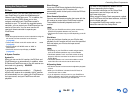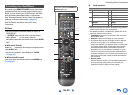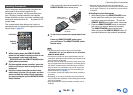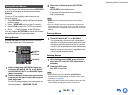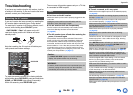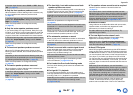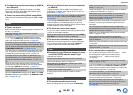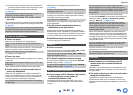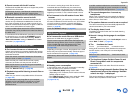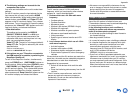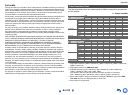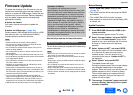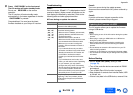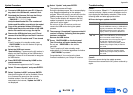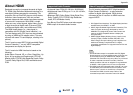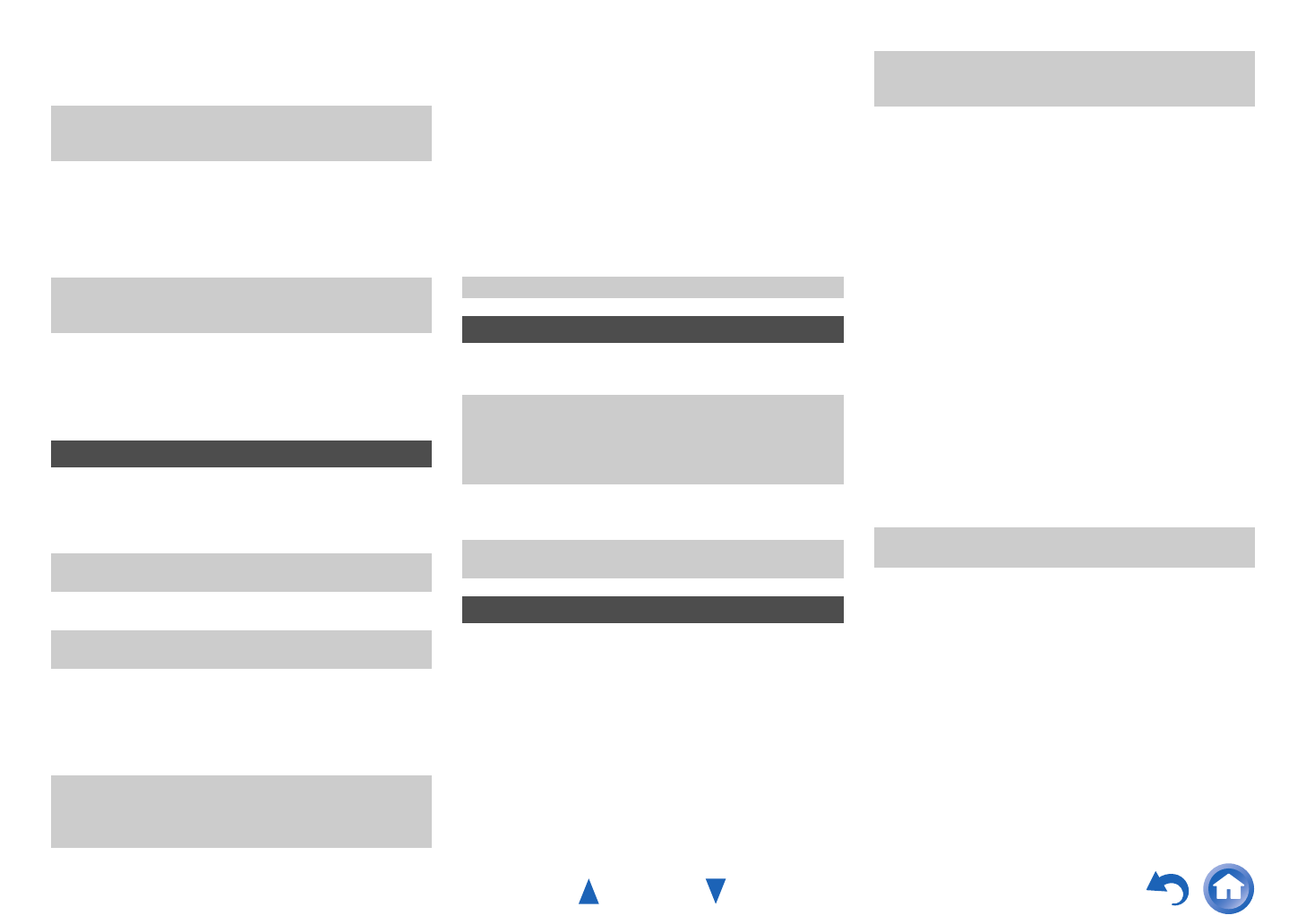
Appendix
En-100
■ Cannot connect with the AV receiver
■ Bluetooth connection cannot be built
■ Can’t access the server or Internet radio
■ Playback stops while listening to music files on
the server
■ Can’t connect to the AV receiver from a Web
browser
■ Can’t access the music files on a USB device
■ Standby power consumption
■ The sound changes when I connect my
headphones
■ The speaker distance cannot be set as required
■ The display doesn’t work
■ How do I change the language of a multiplex
source
■ The functions don’t work
■ The functions System On/Auto Power On and
Direct Change don’t work for components
connected via
■ When performing Automatic Speaker Setup, the
measurement fails and the message “Ambient
noise is too high.” is displayed.
The Bluetooth-enabled device does not support the profiles
required for the AV receiver.
The Bluetooth function of the Bluetooth-enabled device is
not enabled. Refer to the instruction manual of the
Bluetooth-enabled device for how to enable the function.
When building a Bluetooth connection between the AV
receiver and your Bluetooth-enabled device for the first
time, if the connection is fail, you need to power off your
Bluetooth-enabled device and power on again to clear the
device name, and build the connection again.
If there is metallic object near the AV receiver, Bluetooth
connection may not be possible as the metal can effect on
the radio wave.
If the wireless LAN and Bluetooth connections are used at
the same time, try to connect the ETHERNET port and
router with the Ethernet cable after selecting “Wired” in
“Network Connection” setting in “Network” for a better
connection. (➔ pages 20, 80)
Music Server and Internet Radio
Certain network service or contents available through this
device may not be accessible in case the service provider
terminates its service.
Check the network connection between the AV receiver
and your router or switch. (➔ page 20)
Make sure that your modem and router are properly
connected, and make sure they are both turned on.
Make sure the server is up and running and compatible
with the AV receiver. (➔ page 108)
Check the “Network”settings. (➔ page 80)
Make sure your server is compatible with the AV receiver.
(➔ page 108)
If you download or copy large files on your computer,
playback may be interrupted. Try closing any unused
programs, use a more powerful computer, or use a
dedicated server.
If the server is serving large music files to several
networked devices simultaneously, the network may
become overloaded and playback may be interrupted.
Reduce the number of playback devices on the network,
upgrade your network, or use a switch instead of a hub.
If you’re using DHCP, your router may not always allocate
the same IP address to the AV receiver, so if you find that
you can’t connect to a server or Internet radio station,
recheck the AV receiver’s IP address on the “Network”
screen. (➔ page 80)
Check the “Network” settings. (➔ page 80)
USB Device Playback
Make sure the USB device is plugged in properly.
The AV receiver supports USB devices that support the
USB mass storage device class. However, playback may
not be possible with some USB devices even if they
conform to the USB mass storage device class.
(➔ page 108)
Depending on the type of format, the playback from a USB
device may not be performed normally. Check the type of
the file formats that is supported. (➔ page 109)
USB memory devices with security functions cannot be
played.
Others
In the following cases, the power consumption in standby
mode may reach up to a maximum of 9.0 W:
–The “HDMI CEC (RIHD)” setting is set to “On”.
(Depending on the TV status, the AV receiver will enter
standby mode as usual.)
–The “HDMI Through” setting is set to other than “Off”.
–The “Network Standby” setting is set to “On”.
(➔ pages 78, 81)
If an MHL-enabled mobile device connected to the AUX
(front) input is charged, the power consumption in standby
mode will increase than the figure above. (➔ page 20)
When a pair of headphones is connected, the listening
mode is set to Stereo, unless it’s already set to Stereo,
Mono, Direct, or Pure Audio.
The values entered may be automatically adjusted with
values best-suited for your home theater.
The display is turned off when the Pure Audio listening
mode is selected.
Use the “Multiplex” setting in the “Audio Adjust” menu to
select “Main” or “Sub”. (➔ page 69)
To use , you must make an connection and an
analog audio connection (RCA) between the component
and AV receiver, even if they are connected digitally.
(➔ page 24)
While Zone 2/3 is selected, the functions don’t work.
(➔ page 24)
These functions don’t work when Zone 2/3 is turned on.
(➔ page 24)
This can be caused by a malfunction in your speaker unit.
Check if the unit produces normal sounds.