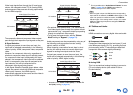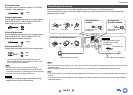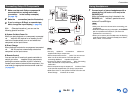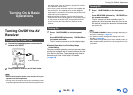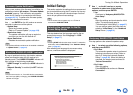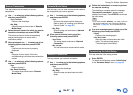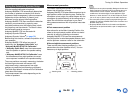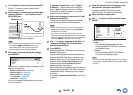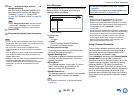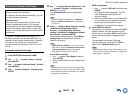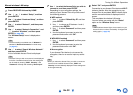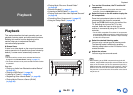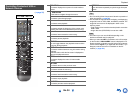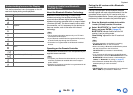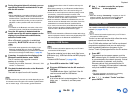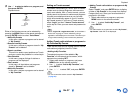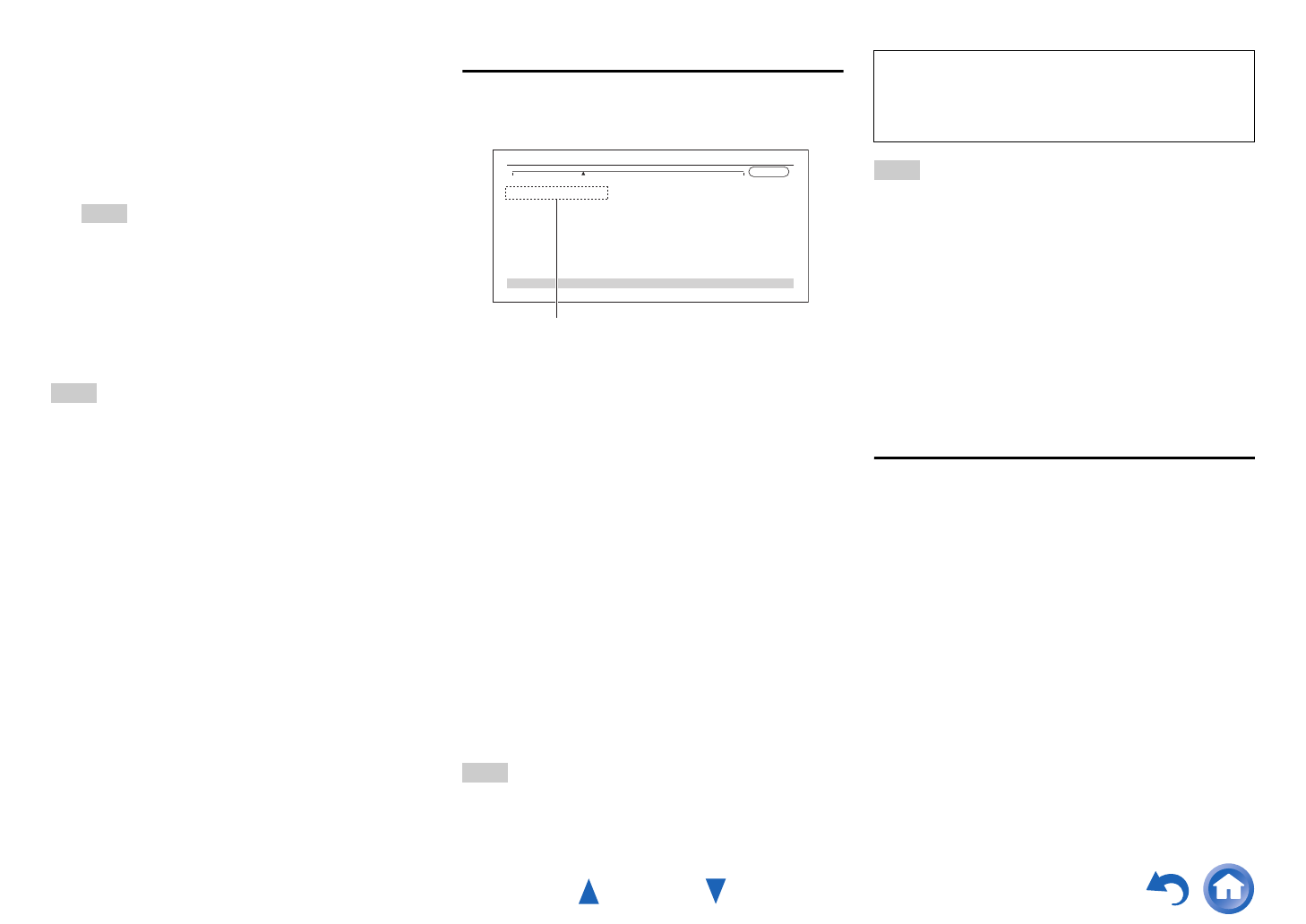
Turning On & Basic Operations
En-30
Note
• You can cancel Audyssey MultEQ XT32 Room Correction
and Speaker Setup at any point in this procedure simply by
disconnecting the setup microphone.
• Do not connect or disconnect any speakers during
Audyssey MultEQ XT32 Room Correction and Speaker
Setup.
• If the AV receiver is muted, it will be unmuted automatically
when Audyssey MultEQ XT32 Room Correction and
Speaker Setup starts.
• Changes to the room after Audyssey MultEQ XT32 Room
Correction and Speaker Setup requires you run
Audyssey MultEQ XT32 Room Correction and Speaker
Setup again, as room EQ characteristics may have
changed.
Error Messages
While Audyssey MultEQ XT32 Room Correction and
Speaker Setup is in progress, one of the error
messages below may appear.
The options are:
`Retry:
Try again.
`Cancel:
Cancel Audyssey MultEQ XT32 Room
Correction and Speaker Setup.
• Ambient noise is too high.
The background noise is too loud. Remove the
source of the noise and try again.
• Speaker Matching Error!
The number of speakers detected was different
from that of the first measurement. Check the
speaker connection.
• Writing Error!
This message appears if saving fails. Try saving
again. If this message appears after 2 or 3
attempts, contact your Onkyo dealer.
• Speaker Detect Error
This message appears if a speaker is not detected.
“No” means that no speaker was detected.
Tip
• See “Speaker Configuration” for appropriate settings
(➔ page 14).
Note
• Please note that THX recommends any THX main
speakers be set to “80Hz(THX)”. If you set up your
speakers using Audyssey MultEQ XT32 Room Correction
and Speaker Setup, please make sure manually that any
THX speakers are set to “80Hz(THX)” crossover
(➔ page 65).
• Sometimes due to the electrical complexities of subwoofers
and the interaction with the room, THX recommends setting
the level and the distance of the subwoofer manually.
• Sometimes due to interaction with the room, you may
notice irregular results when setting the level and/or
distance of the main speakers. If this happens, THX
recommends setting them manually.
Using a Powered Subwoofer
If you’re using a powered subwoofer and it outputs
very low-frequency sound at a low volume level, it
may not be detected by Audyssey MultEQ XT32
Room Correction and Speaker Setup.
If the “Subwoofer” appears on the “Review Speaker
Configuration” screen as “No”, increase the
subwoofer’s volume to the half-way point, set it to its
highest crossover frequency, and then try running
Audyssey MultEQ XT32 Room Correction and
Speaker Setup again. Note that if the volume is set
too high and the sound distorts, detection issues may
occur, so use an appropriate volume level. If the
subwoofer has a low-pass filter switch, set it to Off or
Direct. Refer to your subwoofer’s instruction manual
for details.
10
Use / to select a target, and use / to
change the setting.
After the results of Audyssey MultEQ
®
XT32
have been saved, the menu will display the
“Audyssey” (➔ page 71), “Dynamic EQ”
(➔ page 72), “Dynamic Volume” (➔ page 72)
settings.
Note
• When “Audyssey Quick Start” has been used for
measurement, “Audyssey” cannot be selected.
• These settings are applied to all input selectors.
11
Press ENTER.
12
Disconnect the speaker setup microphone.
Retry
Cancel
Ambient noise is too high.
AUDYSSEY
MultEQ XT32: Auto Setup
Error message
The setup of the speaker can be done manually
(➔ page 65).
The setup of the volume level of each speaker also
can be done manually (➔ pages 66, 67).