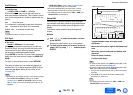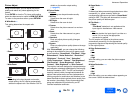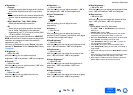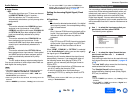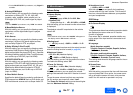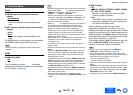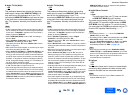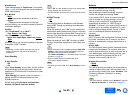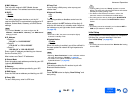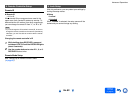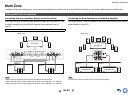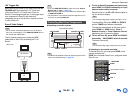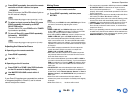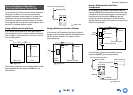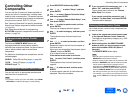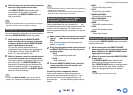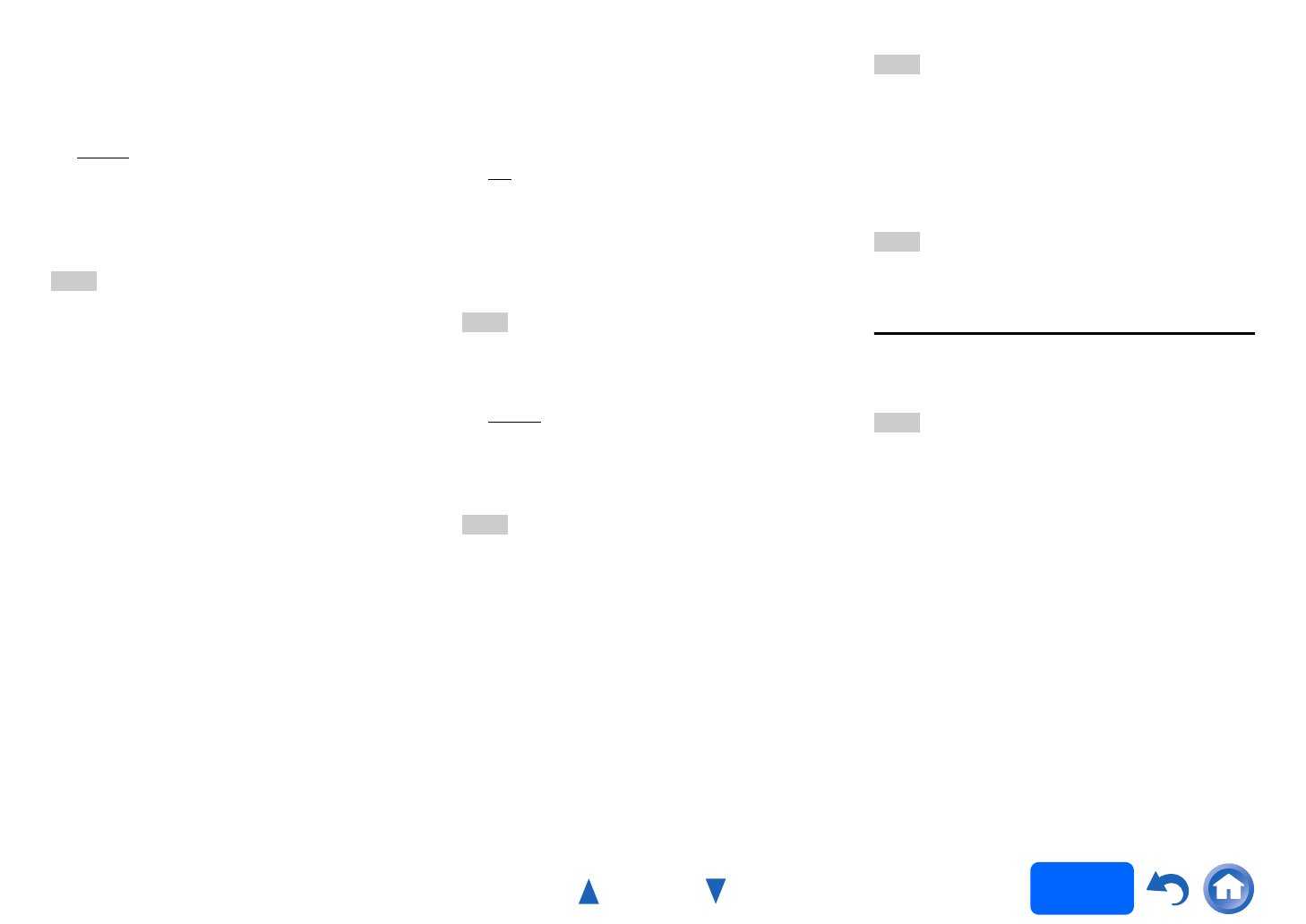
Advanced Operations
En-81
Operating
procedure
(➔ page 61)
■ MAC Address
This is the AV receiver’s MAC (Media Access
Control) address. This address cannot be changed.
■ DHCP
`Enable
`Disable
This setting determines whether or not the AV
receiver uses DHCP to automatically configure its IP
Address, Subnet Mask, Gateway, and DNS Server
settings.
Note
• If you select “Disable”, you must configure the “IP
Address”, “Subnet Mask”, “Gateway”, and “DNS Server”
settings yourself.
■ IP Address
`Class A:
“10.0.0.0” to “10.255.255.255”
`Class B:
“172.16.0.0” to “172.31.255.255”
`Class C:
“192.168.0.0” to “192.168.255.255”
Enter a static IP address provided by your Internet
Service Provider (ISP).
Most routers use Class C IP addresses.
■ Subnet Mask
Enter the subnet mask address provided by your ISP
(typically 255.255.255.0).
■ Gateway
Enter the gateway address provided by your ISP.
■ DNS Server
Enter the DNS server address provided by your ISP.
■ Proxy URL
To use a Web proxy, enter its URL here.
■ Proxy Port
If you’re using a Web proxy, enter a proxy port
number here.
■ Network Standby
`On
`Off
This setting enables or disables control over the
network.
When enabled, the NET indicator will be dimly-lit
while the AV receiver is in standby mode. Note that
the indicator may not light under certain conditions
(➔ page 26).
Note
• When set to “On”, the power consumption slightly
increases in standby mode.
■ Update Notice
`Enable
`Disable
When this setting is enabled, you will be notified if a
firmware update via network of high importance is
available.
Note
• Selecting “Never Remind me” on the notification window
will switch this setting to “Disable” (➔ page 26).
• For details on the update notification, see “Firmware
Update Notification” (➔ page 26).
■ Bluetooth
This setting enables the AV receiver to pair with
Bluetooth-enabled device.
Status
Press ENTER button to display “Now Pairing” and
start pairing.
Tip
• If pairing setting is not set, “Ready” appears on-screen
display. The name of the device paired with the AV receiver
is displayed if pairing setting is set.
• For details on the Bluetooth connection, refer to the
instruction manual of the Bluetooth-enabled device.
• The pairing can be done by holding down BLUETOOTH
button on the AV receiver until BLUETOOTH indicator
flashes.
Note
• This setting cannot be selected if you’ve selected NET or
USB as input selector in Multi Zone.
Initial Setup
If you skipped the initial setup wizard, for example on
first-time use, you can reaccess it from here.
See “Initial Setup” (➔ page 26).
Note
• This setting cannot be selected if the “Monitor Out” setting
is set to “Sub”.