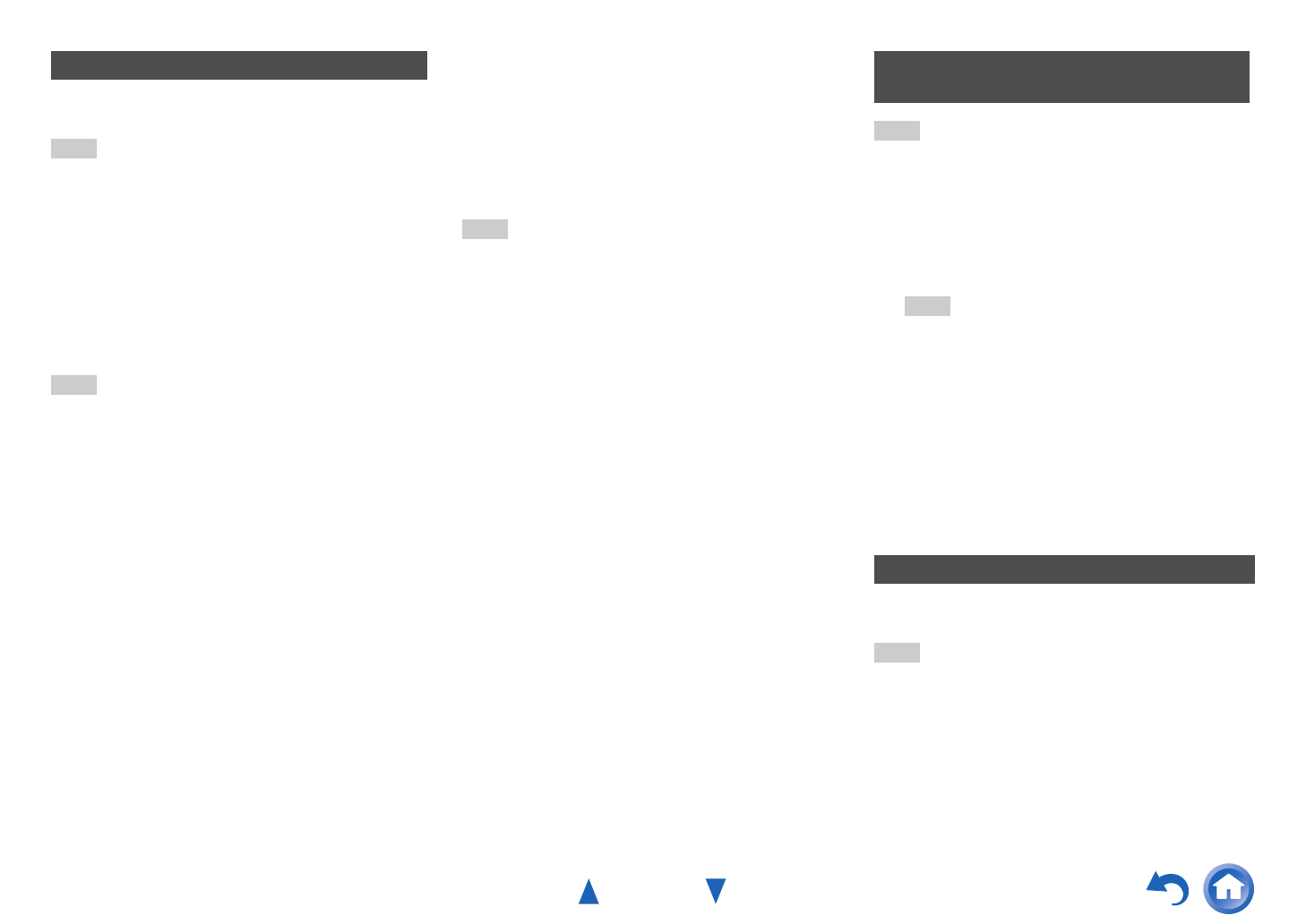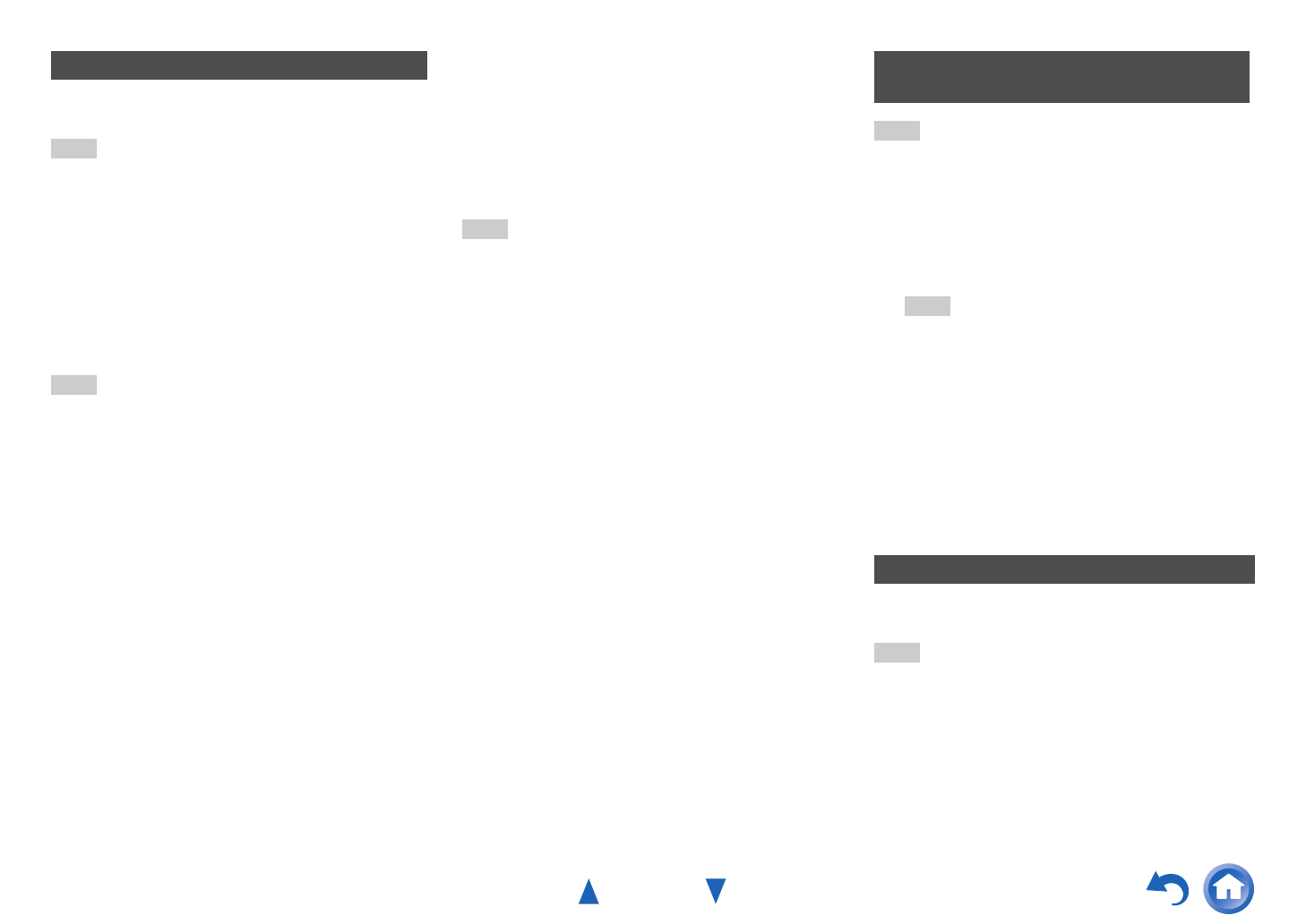
Playback
En-38
You need to connect the AV receiver to your home
network (➔ pages 20, 31).
Tip
• The on-screen information appears only on a TV that is
connected to HDMI outputs.
Internet radio URLs in the following formats are
supported: PLS, M3U, and podcast (RSS). However,
depending on the type of data or audio format used
by the Internet radio station, you may not be able to
listen to some stations.
To listen to other Internet radio stations, you must
register your station in “My Favorites” of the network
service screen, as described below.
Note
• Services available may vary depending on the region. See
the separate instructions for more information.
• Certain network service or contents available through this
device may not be accessible in case the service provider
terminates its service.
Tip
• If you want to add a new station directly from “My
Favorites”, select an empty slot in the list and press MENU.
Then, select “Create New Station” and press ENTER.
Pressing ENTER again will display the keyboard screen.
Use that keyboard to enter the station’s name and URL
respectively, and then press ENTER.
• If you want to delete a station saved in “My Favorites”,
press MENU with the station selected or while the station is
playing. Then, use / to select “Delete from My
Favorites” and press ENTER. You can also delete stations
from the Web Setup.
• If you want to rename a station, select the desired station
and press MENU. Then, use / to select “Rename this
station” and press ENTER.
• You can save up to 40 Internet radio stations.
Tip
• You need to connect your TV to the HDMI output (HDMI
OUT MAIN) to make the following on-screen setting.
The layout of icons can be customized by switching
their positions on the network service screen.
You need to connect the AV receiver to your home
network (➔ pages 20, 31).
Tip
• The on-screen information appears only on a TV that is
connected to HDMI outputs.
This section explains how to play music files on a
computer or media server through the AV receiver
(Server Playback).
Registering Other Internet Radio
1
Select “Network” on the Setup menu to verify
your IP address (➔ page 81).
Take a note of the IP address.
2
On your computer, start your web browser.
3
Enter the AV receiver’s IP address in the
browser’s Internet address (URL) field.
If you are using Internet Explorer
®
, you can also
enter the URL by selecting “Open...” on the “File”
menu.
Information on the AV receiver is then shown on
your Internet browser (Web Setup).
4
Click on the “My Favorites” tab, and enter the
Internet radio station’s name and URL.
5
Click “Save” to save the Internet radio station.
The Internet radio station is then added to “My
Favorites”. To play the registered station, press
NET, and then select “My Favorites” on the
network service screen. A list of registered
Internet radio stations appears. Select the one
that you saved and press ENTER.
Changing the Icon Layout on the
Network Service Screen
1
Press NET.
The network service screen appears.
Tip
• The same operation can be done by selecting
“Network Service” in the Home menu.
2
Press MODE/D (blue) on the remote controller.
3
Use / / / to select an icon to move, and
then press ENTER.
4
Use / / / to select another icon as the
destination, and then press ENTER.
The icons switch positions and the message
“Completed!” appears.
Playing Music Files on a Server (DLNA)