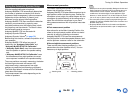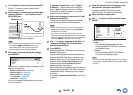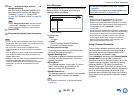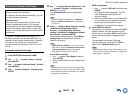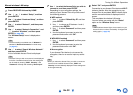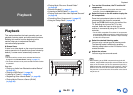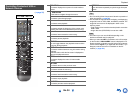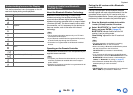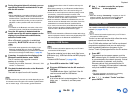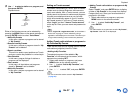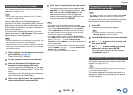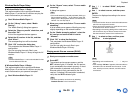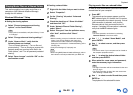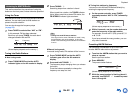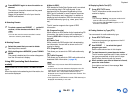Playback
En-36
Tip
• The AV receiver may not work as normal depending on the
circumstance even though the AV receiver is placed within
the 15 meters range. In such cases, get the Bluetooth-
enabled device closer to the AV receiver and retry the
operation.
• When disconnecting on your Bluetooth-enabled device,
BLUETOOTH indicator on the AV receiver will go off.
• If there is no sound output even after the pairing is done
successfully, consult the instruction manual of the
Bluetooth-enabled device, and then select the model name
of the AV receiver as the audio output device.
• While connected to a Bluetooth-enabled device, the AV
receiver cannot be detected and a connection cannot be
established from another Bluetooth-enabled device.
• If you cannot connect with a paired Bluetooth-enabled
device, perform the pairing operation between the AV
receiver and the Bluetooth-enabled device again.
Note
• Due to the characteristic of Bluetooth wireless technology,
the sound played on the AV receiver may slightly delay from
the sound played on the Bluetooth-enabled device.
Tip
• The on-screen information appears only on a TV that is
connected to HDMI outputs.
This section explains how to play music files from a
USB device (e.g., USB flash drives and MP3 players).
See also:
• “Network/USB Features” (➔ page 108).
Note
• While the message “Connecting...” appears on the AV
receiver’s display, do not disconnect the USB cable
supplied with the USB device from the USB port.
You need to connect the AV receiver to your home
network (➔ pages 20, 31).
Tip
• The on-screen information appears only on a TV that is
connected to HDMI outputs.
TuneIn is a new radio service which offers the music,
sports and news all over the world.
Over 70,000 radio stations and 2 million on-demand
programs are registered, and you can easily enjoy
them by selecting stations or programs of your
choice. TuneIn is preprogrammed on the AV receiver.
3
During this period (about 2 minutes), you can
operate the Bluetooth-enabled device to pair
with the AV receiver.
Note
• When establishing a connection with the AV receiver,
select the profile (A2DP, AVRCP) at the Bluetooth-
enabled device. If the Bluetooth-enabled device does
not support the AVRCP profile, you cannot perform
playback or other operations with the AV receiver.
Tip
• For details on the Bluetooth connection, refer to the
instruction manual of the Bluetooth-enabled device.
4
Once the AV receiver is detected and the
model name of the AV receiver appears on the
display of your Bluetooth-enabled device,
select the model name.
When a Bluetooth connection is established
successfully, BLUETOOTH indicator will light.
Tip
• The model name appeared on the display of your
Bluetooth-enabled device is “Onkyo TX-NR929”.
The model name displayed on your Bluetooth-enabled
device can be changed in Web Setup (➔ page 38).
5
If passkey
*
is required on the display of the
Bluetooth-enabled device, enter “0000”.
The AV receiver only supports numerical
passkey up to 4 digits.
* Passkey may be called “Passcode”, “PIN code”, “PIN
number” or “Password”.
6
Play back the desired music on the Bluetooth-
enabled device.
The audio is output from the AV receiver.
Playing a USB Device
1
Press USB to select the “USB” input.
2
Plug your USB device into the AV receiver’s
USB port.
The USB indicator lights. It will flash if the AV
receiver cannot read the USB device.
3
Press ENTER.
A list of the device’s contents appears. To open a
folder, use / to select it, and then press
ENTER.
4
Use / to select a music file, and press
ENTER or to start playback.
Listening to TuneIn
1
Press NET.
The network service screen appears, and the
NET indicator lights. If it flashes, the AV receiver
is not connected to the network correctly. If wired
LAN connection is selected, verify that the
Ethernet cable is firmly connected to the AV
receiver. If wireless LAN connection is selected,
verify that the Wi-Fi indicator lights.
Tip
• The same operation can be done by selecting
“Network Service” in the Home menu.
2
Use / / / to select “TuneIn” and then
press ENTER.