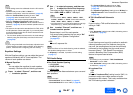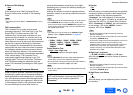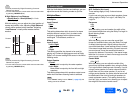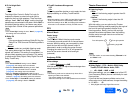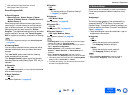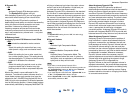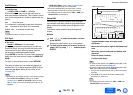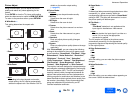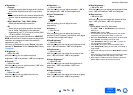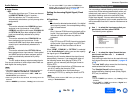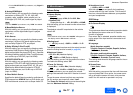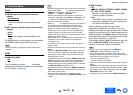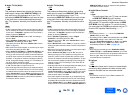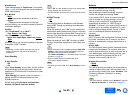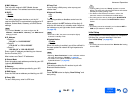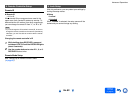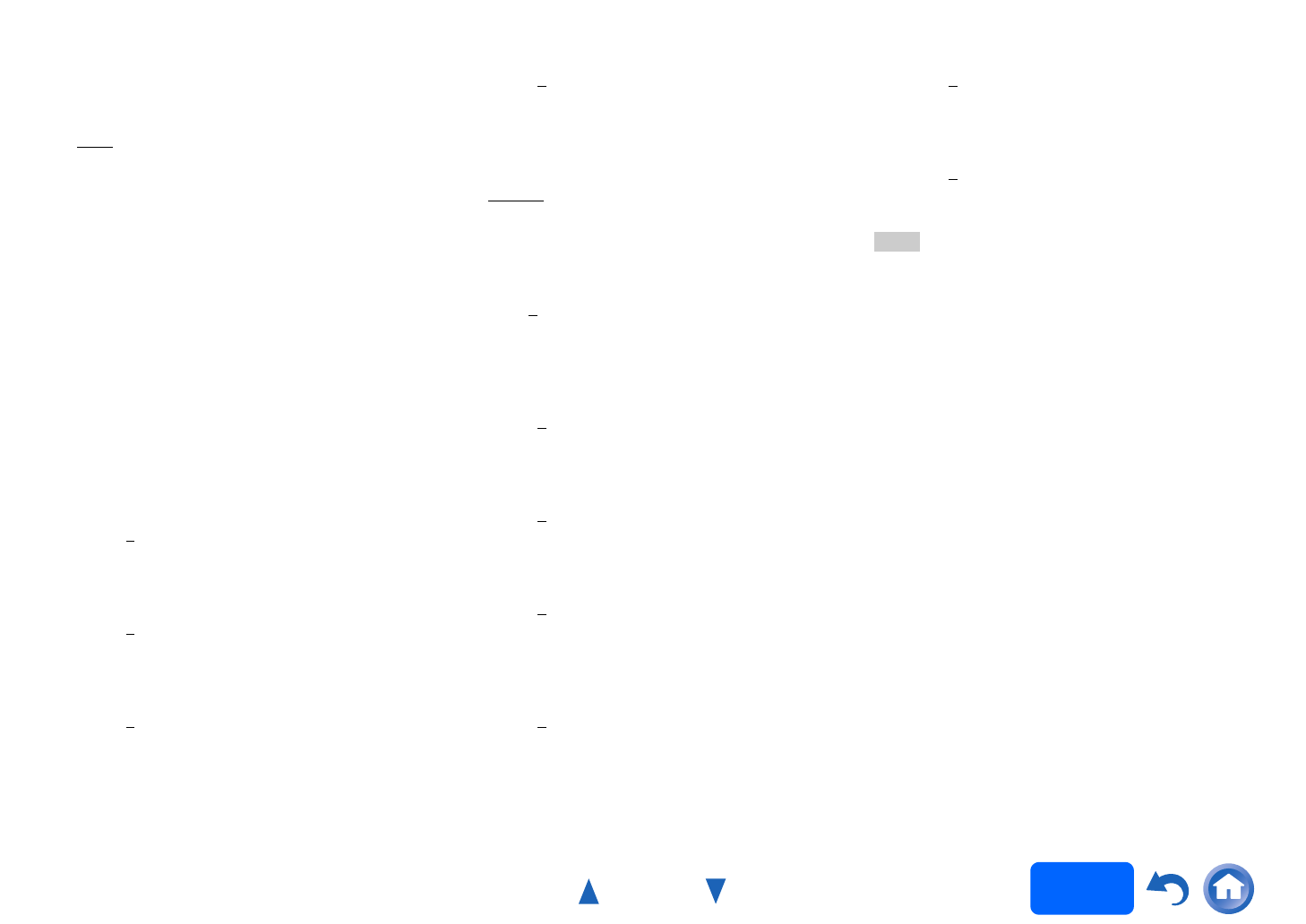
Advanced Operations
En-75
Operating
procedure
(➔ page 61)
■ Resolution
*2*4*7
`Through:
Select this to pass video through the AV receiver
at the same resolution and with no conversion.
`Auto:
Select this to have the AV receiver automatically
convert video at resolutions supported by your
TV.
`480p (480p/576p), 720p, 1080i, 1080p
*8
:
Select the desired output resolution.
`4K:
Select this for an output resolution four times
that of 1080p. Depending on the resolution
supported by your TV, it will result in either 3840
× 2160 or 4096 × 2160 pixels.
You can specify the output resolution for HDMI OUT
MAIN and have the AV receiver upconvert the picture
resolution as necessary to match the resolution
supported by your TV.
This setting is available only when “Source” has been
selected in “Resolution” of the “Monitor Out” setting
(➔ page 63).
■ Brightness
*1*2*4
`–50 to 0 to +50
With this setting, you can adjust the picture
brightness. “–50” is the darkest. “+50” is the brightest.
■ Contrast
*1*2*4
`–50 to 0 to +50
With this setting, you can adjust contrast. “–50” is the
least. “+50” is the greatest.
■ Hue
*1*2*4
`–50 to 0 to +50
With this setting, you can adjust the color hue
between “–50” and “+50”.
■ Saturation
*1*2*4
`–50 to 0 to +50
With this setting, you can adjust saturation. “–50” is
the weakest color. “+50” is the strongest color.
■ Color Temperature
*2*4
`Warm
`Normal
`Cool
With this setting, you can adjust the color
temperature.
■ Gamma
*2*4
`–3 to 0 to +3
With this setting, you can adjust the incoming
picture’s R (red), G (green), and B (blue) color signal
in relation to the output color signal.
■ Red Brightness
*2*4
`–50 to 0 to +50
With this setting you can adjust the brightness of red
color. “–50” is the darkest. “+50” is the brightest.
■ Red Contrast
*2*4
`–50 to 0 to +50
With this setting you can adjust the contrast of red
color. “–50” is the least. “+50” is the greatest.
■ Green Brightness
*2*4
`–50 to 0 to +50
With this setting you can adjust the brightness of
green color. “–50” is the darkest. “+50” is the
brightest.
■ Green Contrast
*2*4
`–50 to 0 to +50
With this setting you can adjust the contrast of green
color. “–50” is the least. “+50” is the greatest.
■ Blue Brightness
*2*4
`–50 to 0 to +50
With this setting you can adjust the brightness of blue
color. “–50” is the darkest. “+50” is the brightest.
■ Blue Contrast
*2*4
`–50 to 0 to +50
With this setting you can adjust the contrast of blue
color. “–50” is the least. “+50” is the greatest.
Note
•“Picture Adjust”
cannot be used when:
–The “NET”, “USB” or “BLUETOOTH” input selector is
selected, or
–“Monitor Out” is set to “Sub”.
*1
This procedure can also be performed on the remote
controller by using the Quick Setup (➔ page 57).
*2
When the “Picture Mode” setting is set to anything other
than “Custom”, this setting cannot be used.
*3
If the “Resolution” setting is set to “4K” (➔ pages 63,
75), this setting is fixed at “Off”.
*4
Press CLR if you want to reset to the default value.
*5
If the “Game Mode” setting is set to “On”, this setting is
fixed at “Off”.
*6
When a 3D video source is input, “Wide Mode” is fixed to
“Full”.
*7
With some TVs, video signals are processed in the same
way as “Through” when this setting is set to “4K”.
*8
When signal is 1080p input at 24 frames per second, it
will be 1080p output at 24 frames per second.