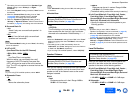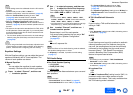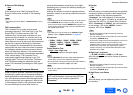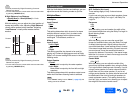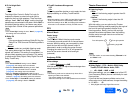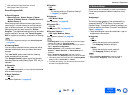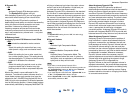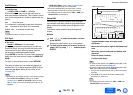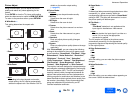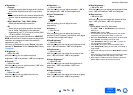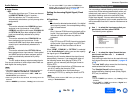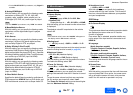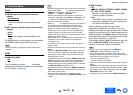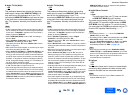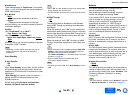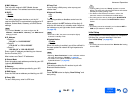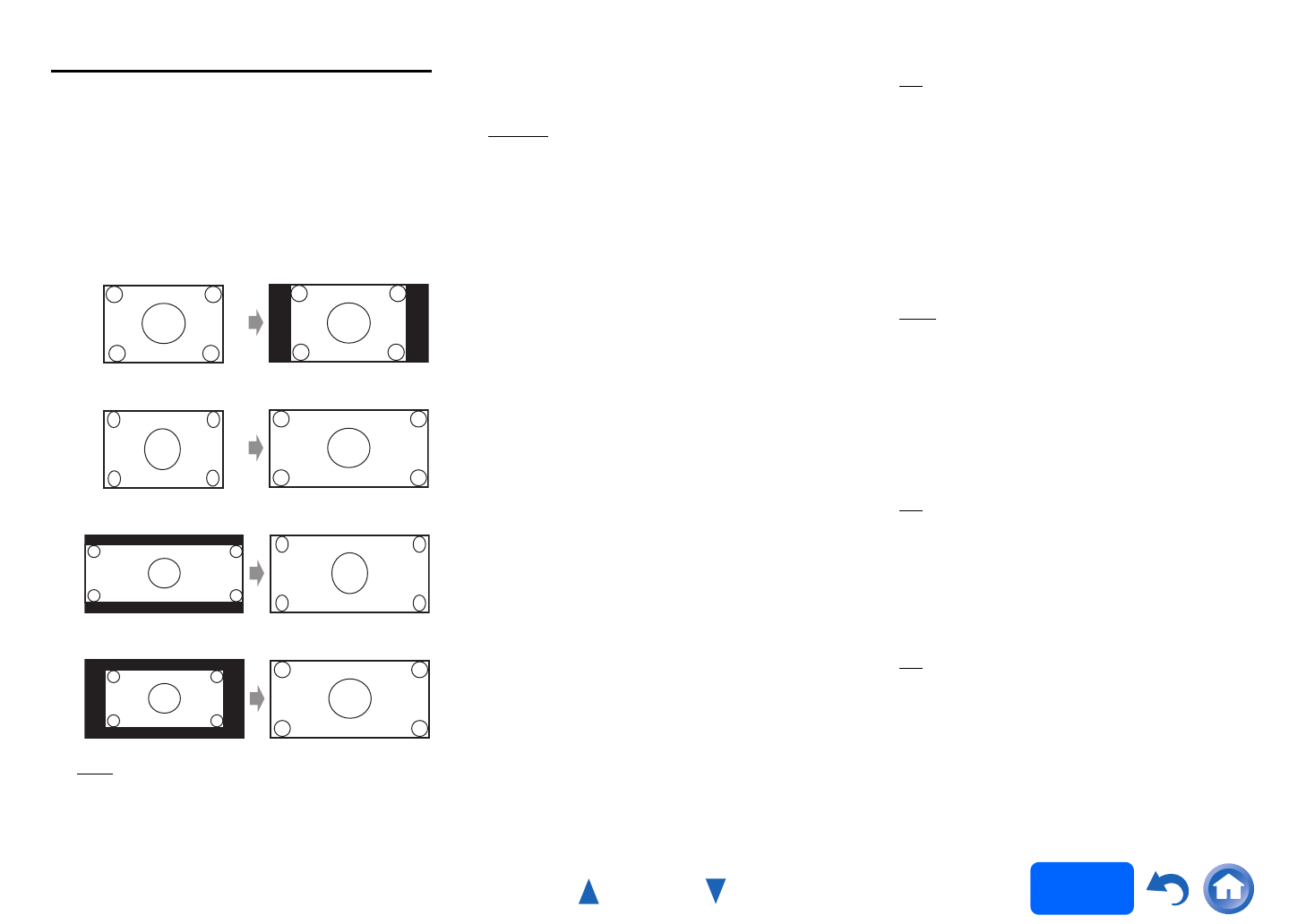
Advanced Operations
En-74
Operating
procedure
(➔ page 61)
Picture Adjust
Using Picture Adjust, you can adjust the picture
quality and reduce any noise appearing on the
screen.
Press ENTER to view the TV picture while setting
when the video source is output to HDMI OUT MAIN.
To return to the previous screen, press RETURN.
■ Wide Mode
*1*6
This setting determines the aspect ratio.
`4:3:
`Full:
`Zoom:
`Wide Zoom:
`Auto
:
According to the input signals and monitor
output setting, the AV receiver automatically
selects the aspect ratio. See “Monitor Out” for
details on the monitor output setting
(➔ page 62).
■ Picture Mode
*1
`Custom:
All settings can be performed manually.
`ISF Day:
Select when the room is bright.
`ISF Night:
Select when the room is dark.
`Cinema:
Select when the picture source is a movie or
alike.
`Game:
Select when the video source is a game
console.
`Standard:
Does not adjust picture quality (changes
resolution).
`Bypass:
Does not adjust picture quality (does not change
resolution).
With “Picture Mode”, you can change the following
settings to be suitable for the movie or game screen
by one operation; “Game Mode”, “Film Mode”, “Edge
Enhancement”, “Noise Reduction”, “Resolution”,
“Brightness”, “Contrast”, “Hue”, “Saturation”,
“Color Temperature”, “Gamma”, “Red Brightness”,
“Red Contrast”, “Green Brightness”, “Green
Contrast”, “Blue Brightness” or “Blue Contrast”.
The receiver has been designed to incorporate setup
and calibration standards established by the Imaging
Science Foundation (ISF). The ISF has developed
carefully crafted, industry-recognized standards for
optimal video performance and has implemented a
training program for technicians and installers to use
these standards to obtain optimal picture quality from
the receiver. Accordingly, Onkyo recommends that
setup and calibration be performed by an ISF
Certified installation technician.
■ Game Mode
*2*3*4
`Off
`On
If video signal delay occurs during playback on a video
component (i.e., game console), select the
corresponding input source and set the “Game Mode”
setting to “On”. The delay will decrease but in return
the picture quality will become poor.
■ Film Mode
*2*4
`Video:
“Film Mode” detection is not applied and the
input signal is handled as a video source.
`Auto:
Detects whether the input signal is a video or a
movie. If it is a movie, the appropriate
conversion is applied.
The AV receiver will adjust to the picture source,
automatically converting it to the appropriate
progressive signal and reproducing the natural quality
of the original picture.
■ Edge Enhancement
*2*4*5
`Off
`Low
`Mid
`High
With this setting, you can make the picture appear
sharper.
■ Noise Reduction
*2*4*5
`Off
`Low
`Mid
`High
With this setting, you can reduce noise appearing on
the screen. Select the desired level.