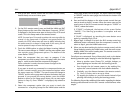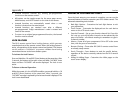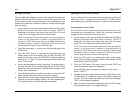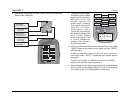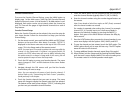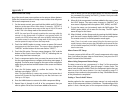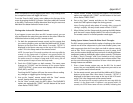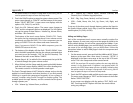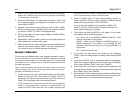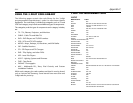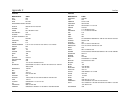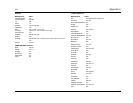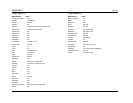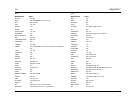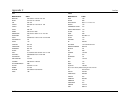RV-5 Appendix C
C-13
Note: The TEXT option allows the text of each menu to be changed.
Refer to the “Customizing the Touch Screen” procedure, found earlier
in this chapter, for instructions.
3. Touch the PAGE option. The menu name changes to “PAGE” and
the component options are displayed. The bottom of the touch
screen flashes “SELECT”.
4. Navigate to the menu and page that you want to HIDE or ADD.
When you select a page, the top of the screen indicates whether
you want to “ADD?” or “HIDE?” the displayed page.
5. When you’re ready to change a page’s visibility, to ADD or HIDE it,
press the LIGHT button.
6. Repeat Steps 4 and 5 to ADD or HIDE any menu pages desired on
other components or the favorites pages.
7. When finished, exit the Setup mode by pressing the MAIN button
until the touch screen displays MAIN in the menu heading area.
The remote control is in normal operation mode again.
ERASING COMMANDS
You can erase an individual button with a learned command, a macro,
or a favorite channel. You can erase an ENTIRE component’s learned
command or macro buttons. You can also erase ALL of your learned
commands on ALL components, or all your macros and favorite
channels everywhere.
Note: To erase everything and return the remote control to its factory
default settings, refer to the “Restoring Factory Default Settings”
procedure, which follows this secton.
1. On the remote control, press and hold the MAIN and ENT (Enter)
buttons at the same time. After about 3 seconds, “SETUP” is
displayed in the Menu name area at the top of the LCD touch
screen. This is the Setup mode of the remote control.
NOTE: You now have 30 seconds to perform the next step while the
remote is in the Setup mode. If a button is not pressed within 30
seconds, the SETUP menu name will revert to MAIN, indicating that
the remote control is no longer in Setup mode. If this occurs, you will
need to repeat this step to re-enter the Setup mode.
2. Touch the ERASE option to erase learned buttons, macros, or
favorite channels. The menu name changes to “ERASE” and the
bottom of the screen flashes “SELECT BUTTON”.
A new screen now displays with the options: LEARN, FAV,
MACRO, and EXIT. Touching the EXIT option will leave the
menu without making any changes.
3. Touch either the LEARN, MACRO, or FAV option. A new screen
now displays with the following options:
ALL - Erases ALL of the specified LEARNED, MACRO, or FAV
buttons everywhere in the remote.
DEVICE - Erases all the LEARNED or MACRO buttons in a
SINGLE component. This option is not available for FAV
(Favorite) channels since they are not tied specifically to a
component.
KEY - Erases one button only.
4. If you touch ALL, the remote will prompt you by displaying
“SURE?”. After the SURE prompt is touched, all the buttons will be
erased.
5. If you touch DEVICE, a list of component options are displayed.
Touch the component option that you wish to erase. The bottom
of the screen will flash “ERASE” twice, then “ERASED”.
6. If you touch KEY, you’ll need to navigate to the component that
you want. Touch a button to erase it. The bottom of the screen will
flash “ERASE” twice, then “ERASED”.
7. When finished, exit the Setup mode by pressing the MAIN button
until the touch screen displays MAIN in the menu heading area.
The remote control is in normal operation mode again.