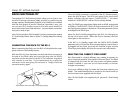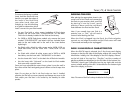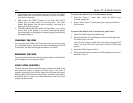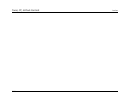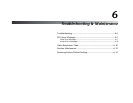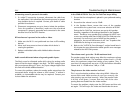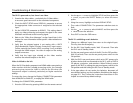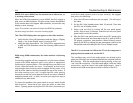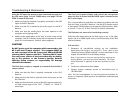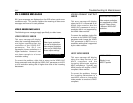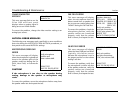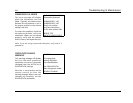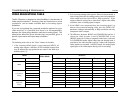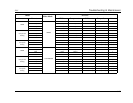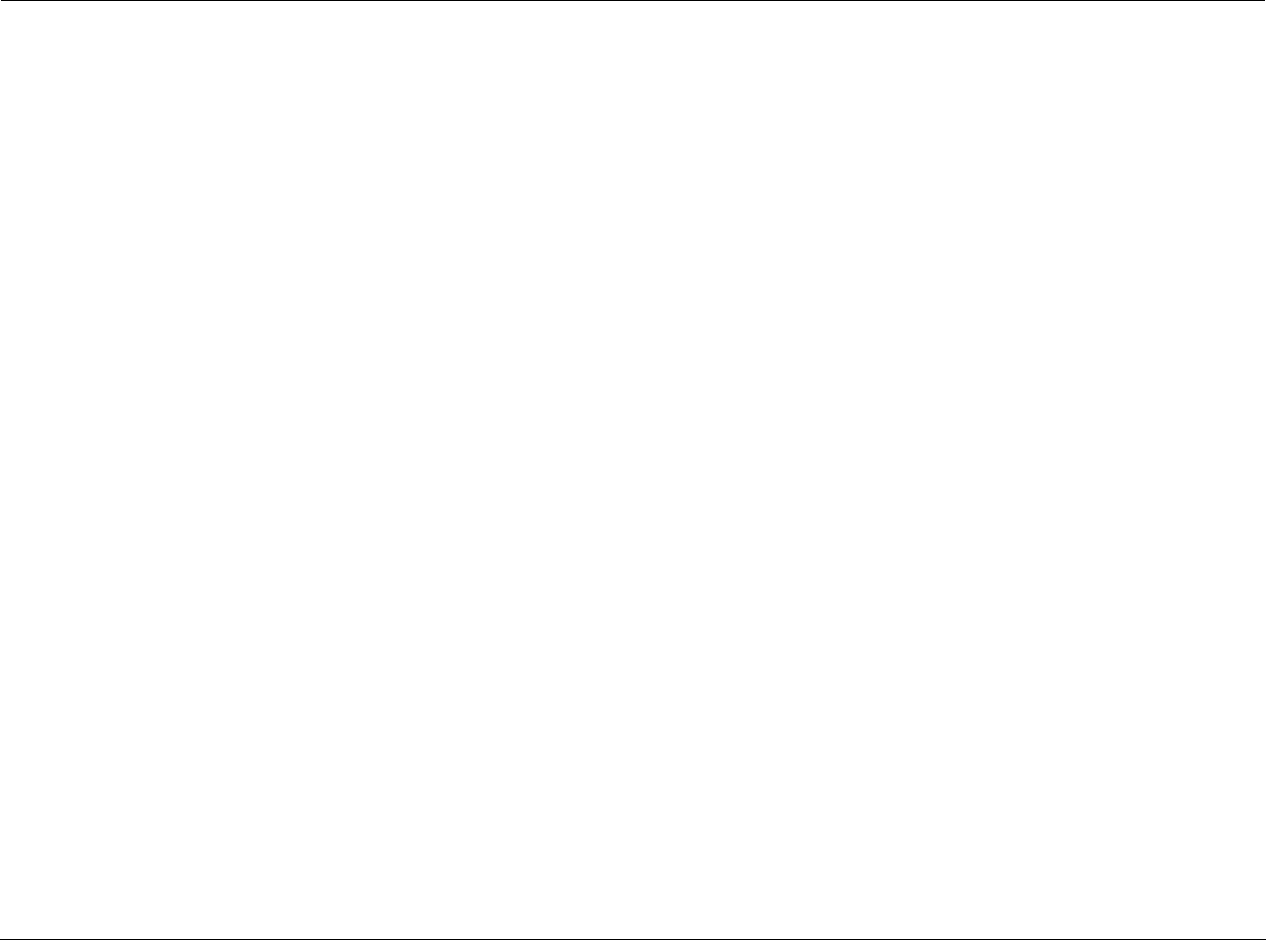
Troubleshooting & Maintenance Lexicon
6-4
The RV-5 is powered on, but there is no video.
1. Examine the video cables – particularly the S-Video cables –
to ensure a good connection to the associated component.
2. Check the INPUT SETUP menu VIDEO IN parameter to ensure
the appropriate video connector is assigned to the selected
input.
3. Set the V-PROCESS parameter to BYPASS. This setting doesn’t
apply any video processing and outputs the signal in the same
resolution and format as the incoming signal.
4. Refer to the “Video Error Messages” section found later in this
chapter for more information about specific video-related error
messages.
5. Verify that the selected output is not analog with a HDCP
(High-Bandwidth Digital Content Protection) input source.
Source material that carries HDCP encoding is only available
through the HDMI output. No video is output on the analog
output connectors.
6. Verify that the input type selected on the video monitor
matches the selected output on the RV-5.
Video is shifted to the left.
When the RV-5 has both component and HDMI cables connected to a
video monitor with the Faroudja processing active, the Faroudja
processing may cause the video to shift to the left when the
component output is selected, particularly at higher resolution
settings.
To correct the issue, change the Display CONNECTION parameter
from HDMI/DVI to ANALOG, or unplug the HDMI cable.
To change the CONNECTION parameter:
1. Enter the OSD menu by pressing MENU on the remote control.
2. Use the or cursors to highlight SETUP and then press the
cursor, or press the SELECT button, to select the menu
option.
3. Using the cursors, highlight and select DISPLAY SETUP.
4. Then select CONNECTION. The parameter selection starts to
flash.
5. Use the or cursors to select ANALOG and then press the
cursor to save the selection.
6. Press EXIT to close the OSD menu.
The RV-5 is exhibiting erratic behavior.
1. Change to a different input, then return to the original input.
This may clear the discrepency.
2. Put the RV-5 into Standby mode. Wait 10 seconds. Then take
the RV-5 out of Standby mode.
3. Set the rear panel power switch of the RV-5 to the OFF position.
Wait 10 seconds. Then set the rear panel power switch to the
ON position.
4. With the RV-5’s rear panel power switch set to OFF, power-cycle
all other devices that are connected to the RV-5, such as DVD &
CD players, projectors, and monitors. When finished, restore
power to the RV-5 by setting the rear panel power switch to the
ON position and then taking the RV-5 out of Standby mode.
5. If the steps above do not resolve the behavior, document all
user-defined settings on the Installation Worksheet that begins
on page D-2. Then, follow the instructions found later in this
chapter to restore factory default settings.