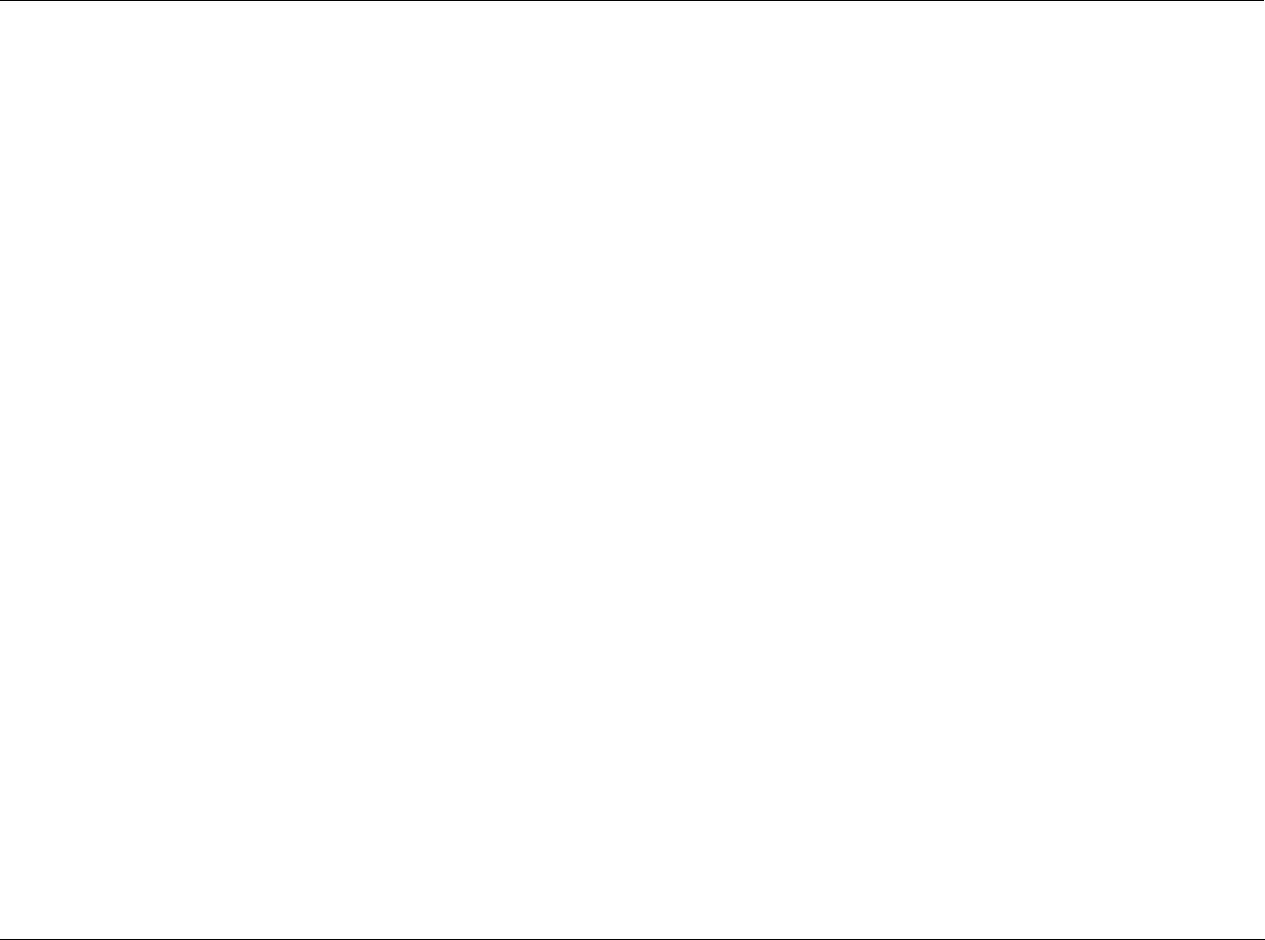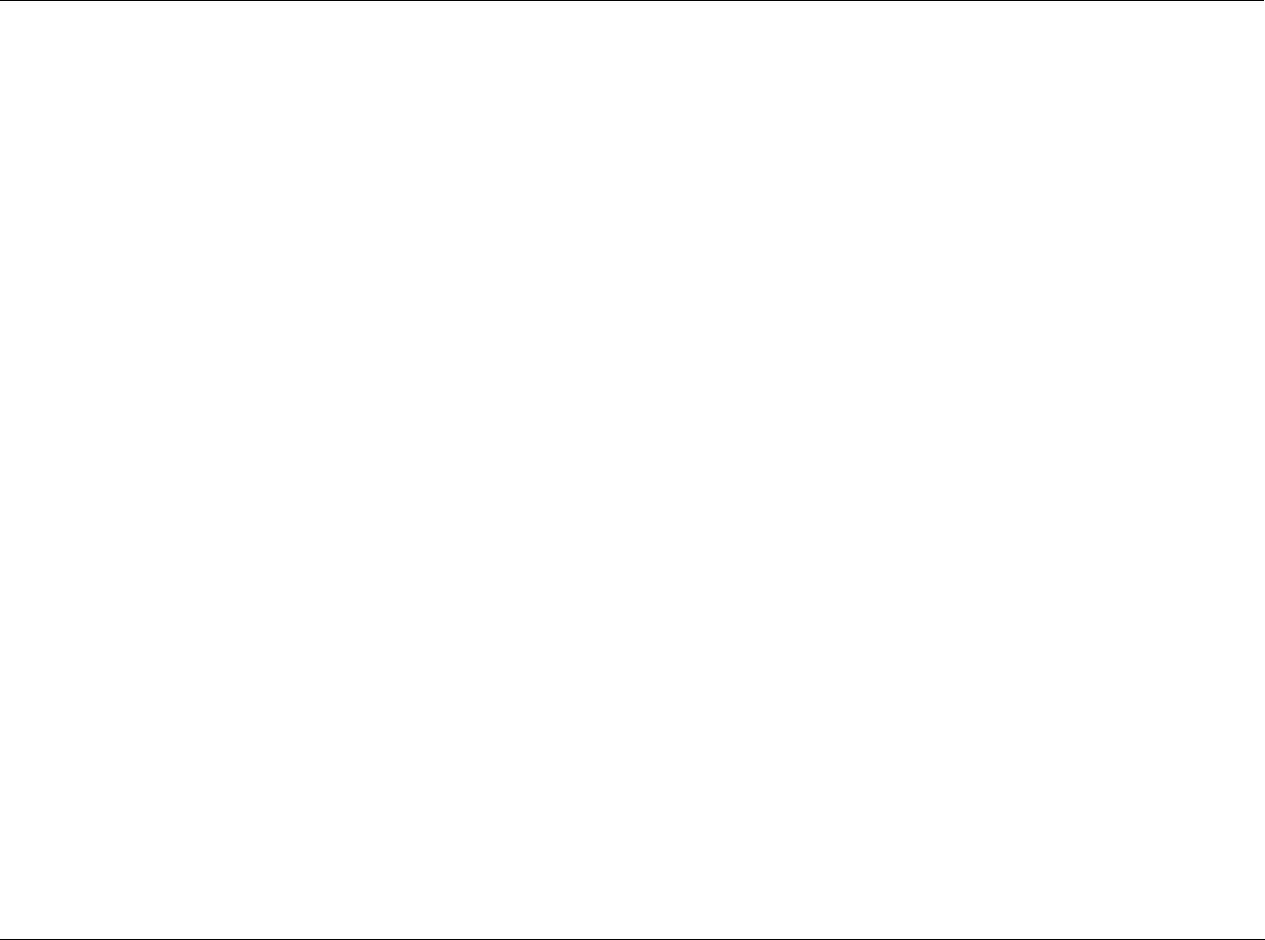
RV-5 Appendix C
C-3
SETTING UP THE REMOTE CONTROL
The RV-5 remote control can be set up so that it controls all of the
components of your home entertainment system, making remote
access simple and efficient. There are two ways to set up the remote
control:
• Pre-programmed Codes - Allows you to set up all of the but-
tons at once, by entering the pre-programmed 3-digit codes of
the component manufacturers.
• Button Learning - Allows you to transfer functions from other
remotes, both old and new, one button at a time.
Of the two methods, the pre-programmed codes method is the
fastest, since all functions are programmed at the same time. However,
it’s possible that a 3-digit code may not be available for your
component. We recommend that you start with the pre-programmed
code method and then perform the button learning method as
necessary.
Pre-Programming Your Remote Control:
Follow the steps below to set up your RV-5 remote control using the
pre-programmed manufacturers’ codes.
The pre-programmed 3-digit codes for each component and
manufacturer can be found at the back of this Appendix. The codes are
listed by Component Category, such as TV, VCR, and DVD; then by
brand name, such as Lexicon and Samsung.
1. Find the code listing for the component that you want to set up in
the Pre-Programmed Codes library, found later in this chapter. If
there is more than one code, be sure to note all of them as your
component will only fully respond to one of them, so you may
have to try multiple codes.
Note: 305 is the factory default setting for the Lexicon RT-20 Universal
Disc Player.
2. Turn on the component that you want to setup for remote
control.
3. On the remote control, press and hold the MAIN and ENT (Enter)
buttons at the same time. After about 3 seconds, “SETUP” is
displayed in the Menu name area at the top of the LCD touch
screen. This is the Setup mode of the remote control.
NOTE: You now have 30 seconds to perform the next step while the
remote is in the Setup mode. If a button is not pressed within 30
seconds, the SETUP menu name will revert to MAIN, indicating that
the remote control is no longer in Setup mode. If this occurs, you will
need to repeat this step to re-enter the Setup mode.
4. Touch the P-PRO option to select the Pre-Programmed Method.
The menu name changes to “P-PRO” and the menu options area
now contains seven component options.
Note: While in the Setup mode, the MAIN button acts as an escape
button. Each time the MAIN button is pushed, it will back out of one
menu layer.
5. Select the component that you want to program. If the
component you wish to setup is not on this page, touch the menu
page arrow to select from the components on page 2.
Once a selection is made, the bottom of the screen flashes
“FROM TABLE”.
6. Confirm your component selection by pressing the button again
for the type of component you want to program.
Note: This step is necessary because the selection may not be the
same for Steps 5 and 6. For example, if you are setting up the SAT
option to be a second TV, then the first press in Step 5 would have
been SAT and the second press in Step 6 would then be TV.
7. Point the remote control at the component you want to program
and enter the first of the 3-digit manufacturer’s codes using the
number keypad on the remote.
If the 3-digit code that you entered is the correct one, the
component will turn off. If the component does not turn off,
continue entering code numbers from your list until the
component turns off.