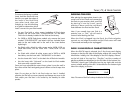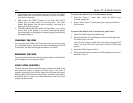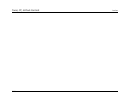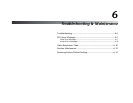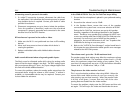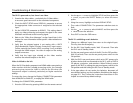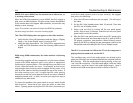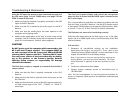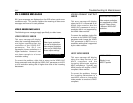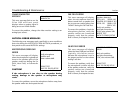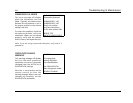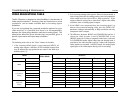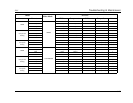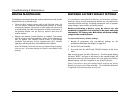RV-5 Troubleshooting & Maintenance
6-5
VIDEO IN is set to NONE, but the monitor has a video error, or
is showing a blue screen.
When the VIDEO IN parameter is set to NONE, the RV-5 outputs a
blue screen at 480i resolution. This blue screen cannot be disabled.
If the monitor does not support 480i resolution, the monitor may
display an error message.
Note: This condition can also exist when the VIDEO IN parameter
has been setup, but there is no active incoming signal.
The 2-line OSD display does not appear on the video monitor.
• Verify that the 2-line OSD parameter under the Setup -> Display
Setup -> On-Screen Display menu is not set to OFF.
• Verify the video input source. The 2-line OSD is supported only
at 480i and 576i resolutions when the incoming video source is
digital.
While using HDMI connections, the video monitor is behaving
oddly.
Connecting together all the components of your home theater
system with HDMI depends upon every piece of equipment
functioning in synchronization. If the timing of any one piece is out
of sync, then odd results can occur. For example, an out-of-sync
source might cause incorrect colors to appear on the screen, or to
shift all of the video to the left or towards the top of the screen. If
the video monitor sync is off, it might load the color spacing
incorrectly so that the screen appears to be all one color, instead of
displaying normal color. In short, an out-of-sync signal can cause a
number of very odd results.
To correct the problem, the system needs to resync, which should
clear the error. Some out-of-sync issues are easier to clear than
others. Typically, power cycling the RV-5 will clear it, but some sync
issues don’t need a power cycle to re-sync correctly. We suggest
that you try the following:
1. Enter the OSD menu and then exit out again. This will resync
the video.
2. Put the RV-5 into Standby mode. Wait 10 seconds. Then take
the RV-5 out of Standby mode.
3. Power cycle the RV-5 by turning off the rear panel power
switch, wait at least 10 seconds, and then turn the rear panel
power switch to the ON position.
4. With the RV-5’s rear panel power switch set to OFF, power-cycle
all other devices that are connected to the RV-5, such as DVD &
CD players, projectors, and monitors. When finished, restore
power to the RV-5 by setting the rear panel power switch to the
ON position and then taking the RV-5 out of Standby mode.
The RV-5 is connected via USB to the PC but the computer is
playing with the sound card, not the RV-5.
This condition may exist if the media player was already active
when the USB cable was connected between the computer and the
RV-5 Receiver. With the media player actively playing, it may not
“see” the USB connection. Close the media player, check the cable
connections, and then launch the media player again. Now it
should see the USB connection and switch control to the RV-5.