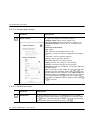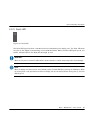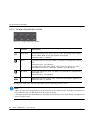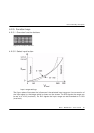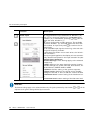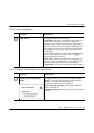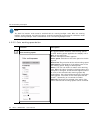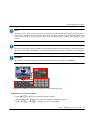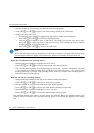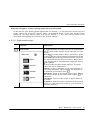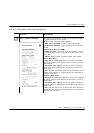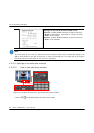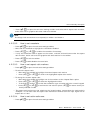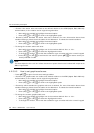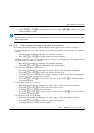92 Barco - RHDM-2301 - User manual
Full functionality description
• Use the trackball to cycle through the defined color working spaces.
• Press (
)
or (
)
to confirm the color working space to be customized.
• Change the value of an item
Navigate with the trackball to highlight the setting that needs to be customized.
Press (
)
or (
)
to select the highlighted item.
Use the numeric keypad to enter a new value. The values are entered from left to right.
Press (
)
to reset the value to the previous input. The trackball can also be used to
change the value of the highlighted item.
Press (
)
or (
)
to confirm the new value.
NOTE
:
When a color working space has been changed but not yet stored, an asterisk (*) will appear after the name of the
color working space. When the display unit is switched off or placed in hard standby, all changes will be lost.
Store the customized color working space:
• Navigate with the trackball to highlight the item “store”.
• Press (
)
or (
)
to store the customized color working space.
• The new color working space is saved according to the format - “custom” followed by a number
– if the original color working space was a predefined color working space. If the original color
working space was a “custom” color working space, then this “custom” color working space is
overwritten with the new settings.
Remove stored color working spaces:
• Navigate with the trackball to the top of the toolbox “Select color space”.
• Press (
)
or (
)
to change the color working space.
• Use the trackball to cycle through all defined color working spaces.
• Press (
)
or (
)
to confirm the color working space to be removed.
• Navigate with the trackball to highlight the item “remove”.
• Press (
)
or (
)
to remove the selected color working space.
The standard defined color working spaces cannot be removed. When the selected custom color
working space is removed, the next color working space in the list will be applied to the display
unit.