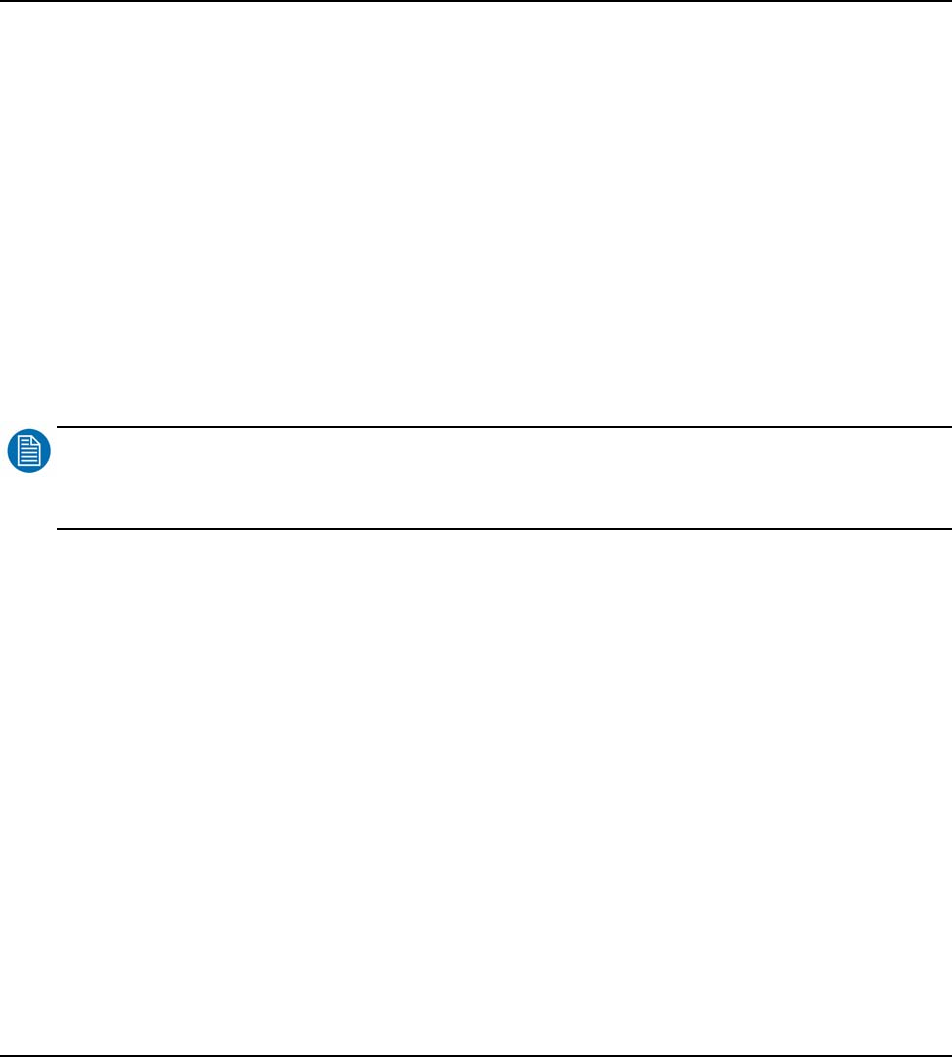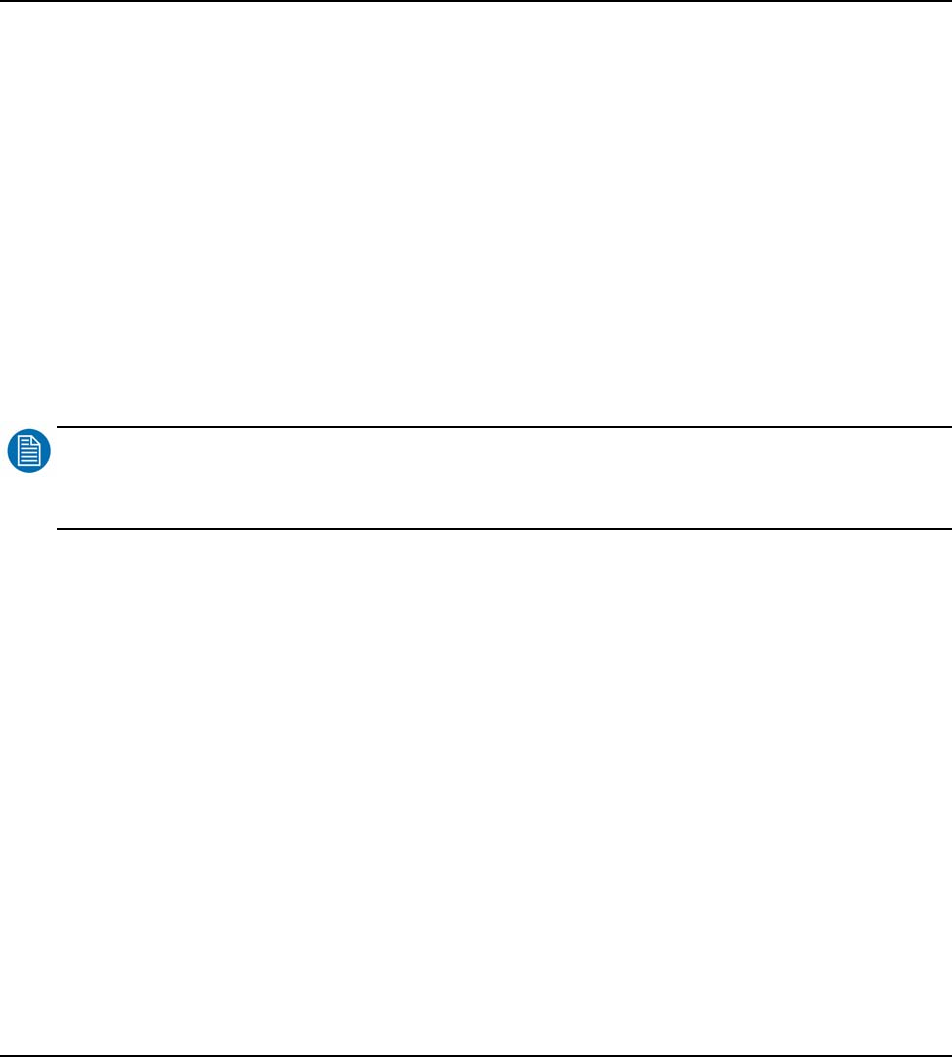
98 Barco - RHDM-2301 - User manual
Full functionality description
• Choose if the action safe area needs to be defined relative to the ARM (Aspect Ratio Markers)
defined above, or the relative to the original image borders:
Move with the trackball to highlight the wanted option
Press (
)
or (
)
to confirm the highlighted option
• Choose by which standard the action safe area is defined. For more information about these
standard settings, please check the tables in the addendum. To select the wanted standard:
Move with the trackball to highlight the wanted option
Press (
)
or (
)
to confirm the highlighted option
• To change the custom action safe area:
Move with the trackball to highlight one of the numbers behind “Hor” or “Ver”
Press (
)
or (
)
to select the highlighted number
To change the number, move with the trackball or type a number with the numeric keypad
Press (
)
or (
)
to confirm the new value or press (
)
to restore to the pre-
viously selected number
NOTE
:
The values depicted at “Hor” and “Ver” indicate the amount of percent that the area is reduced with respect to the
ARM or image borders.
4.2.5.9.5 How to set graphics safe area
• Press (
)
to open the safe area settings toolbox
• Choose if the graphics safe are needs to be defined relative to the ARM (Aspect Ratio Markers)
defined above, or the relative to the original image borders:
Move with the trackball to highlight the wanted option
Press (
)
or (
)
to confirm the highlighted option
• Choose by which standard the graphics safe area is defined. For more information about these
standard settings, please check the tables in the addendum. To select the wanted standard:
Move with the trackball to highlight the wanted option
Press (
)
or (
)
to confirm the highlighted option
• To change the custom graphics safe area:
Move with the trackball to highlight one of the numbers behind “Hor” or “Ver”
Press (
)
or (
)
to select the highlighted number
To change the number, move with the trackball or type a number with the numeric keypad