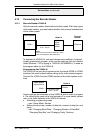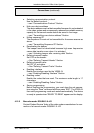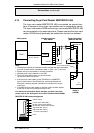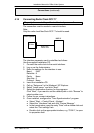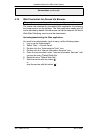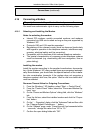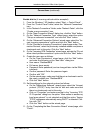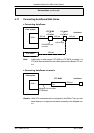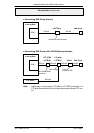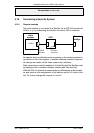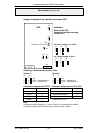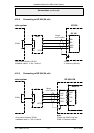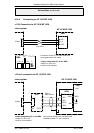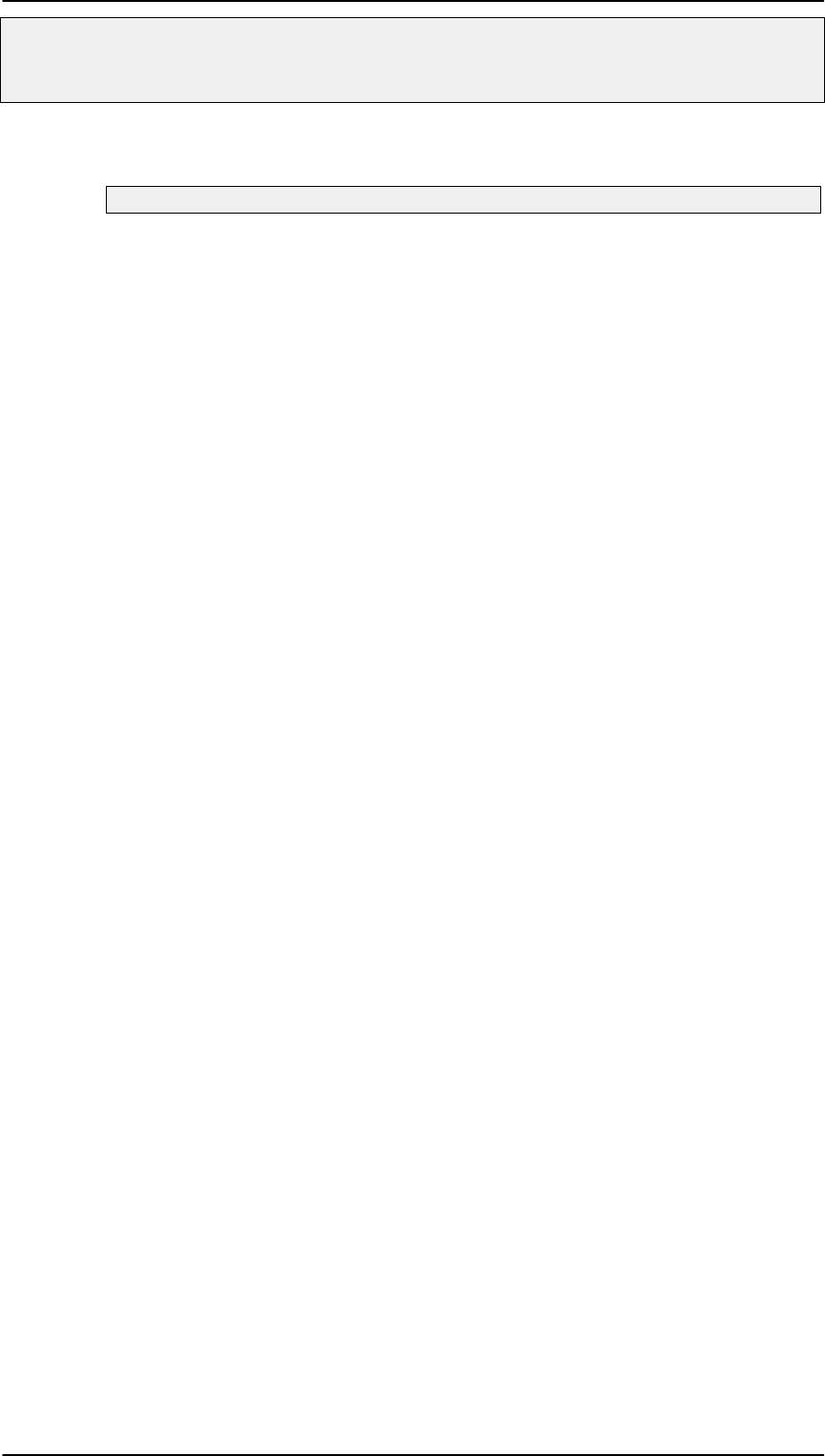
Installation Manual for DiBos Video System
A5/11–2004610–4.998.137.176 – 44 –
Connections (continued)
4.16 Connecting a Modem
May only be executed by authorized trained personnel!
You must have administrator rights to carry out the following steps:
4.16.1 Selecting and Installing the Modem
Notes for selecting the modem:
D Internal PCI modems, serially–connected modems, and modems
connected via USB can be used as long as they are supported by
Windowsr XP.
D Protocols V.90 and V.34 must be supported.
D Regulations of the relevant country must be observed (particularly
with regard to operation in the telephone network, interference sup-
pression, electrical safety and fire prevention).
D Compatible with the features of the national telephone networks.
D The special characteristics of company private telephone systems
must be observed (e.g. deactivating dial tone recognition, tone or
pulse dialing).
Installing the modem
Install the modem according to the supplied manufacturer documenta-
tion. Under Windowsr XP, many modem types are recognized automati-
cally. Nevertheless, you should take the special features of the installa-
tion into consideration (example: if the modem does not recognize a
telephone system’s dial tone, the option ”Wait for dial tone before dial”
must be selected.
Decrease Timeout Value for Outgoing Connections
1. From the Windows r XP desktop, select ”Start → Control Panel”.
2. From the ”Control Panel” folder, select the ”Phone and Modem Op-
tions” icon.
3. On the ”Phone and Modem Options” dialog field, click the ”Modems”
tab.
4. From the list box, select the installed modem and click the ”Proper-
ties” button.
5. On the ” ... Properties” dialog, click the “Advanced” tab and then click
the “Change Default Preferences ...” button.
6. On the “General” page, under “Cancel the call if not connected within
.. seconds,” change the value from “60” to “15.”
7. Confirm the open dialog fields with ”OK”.