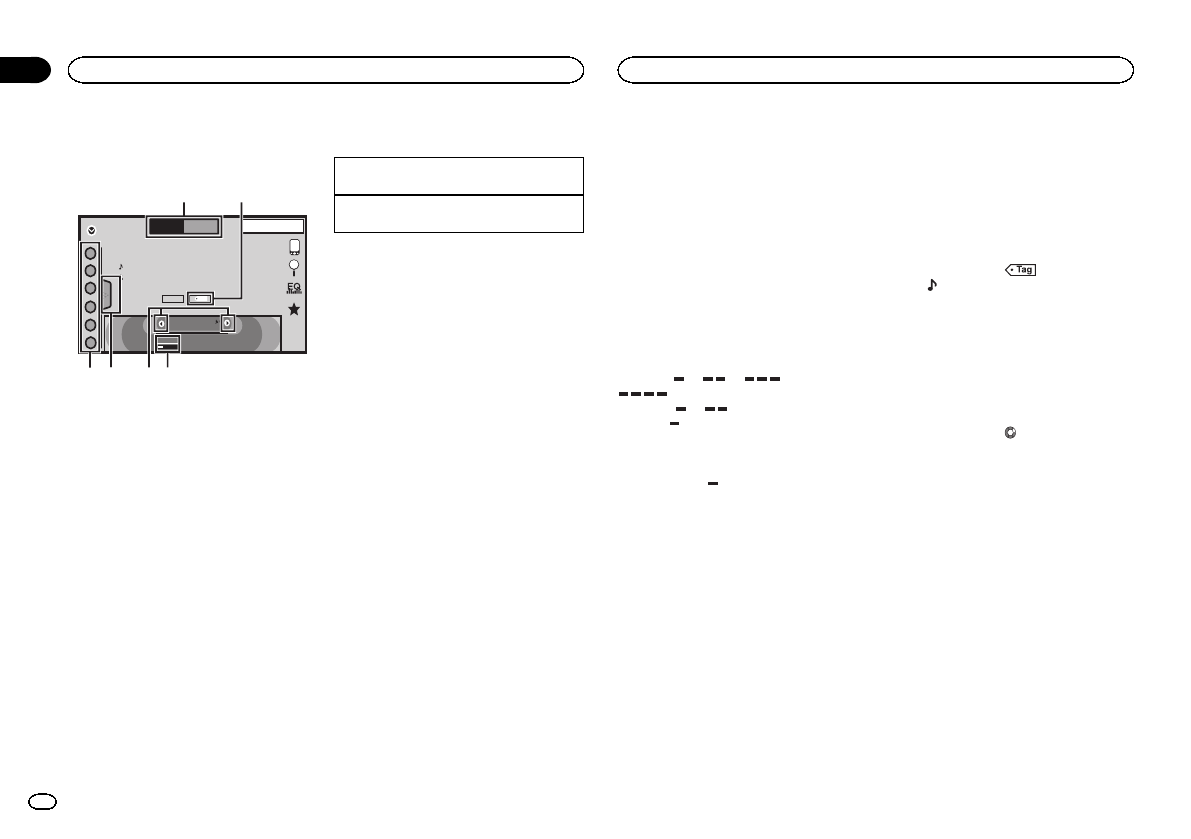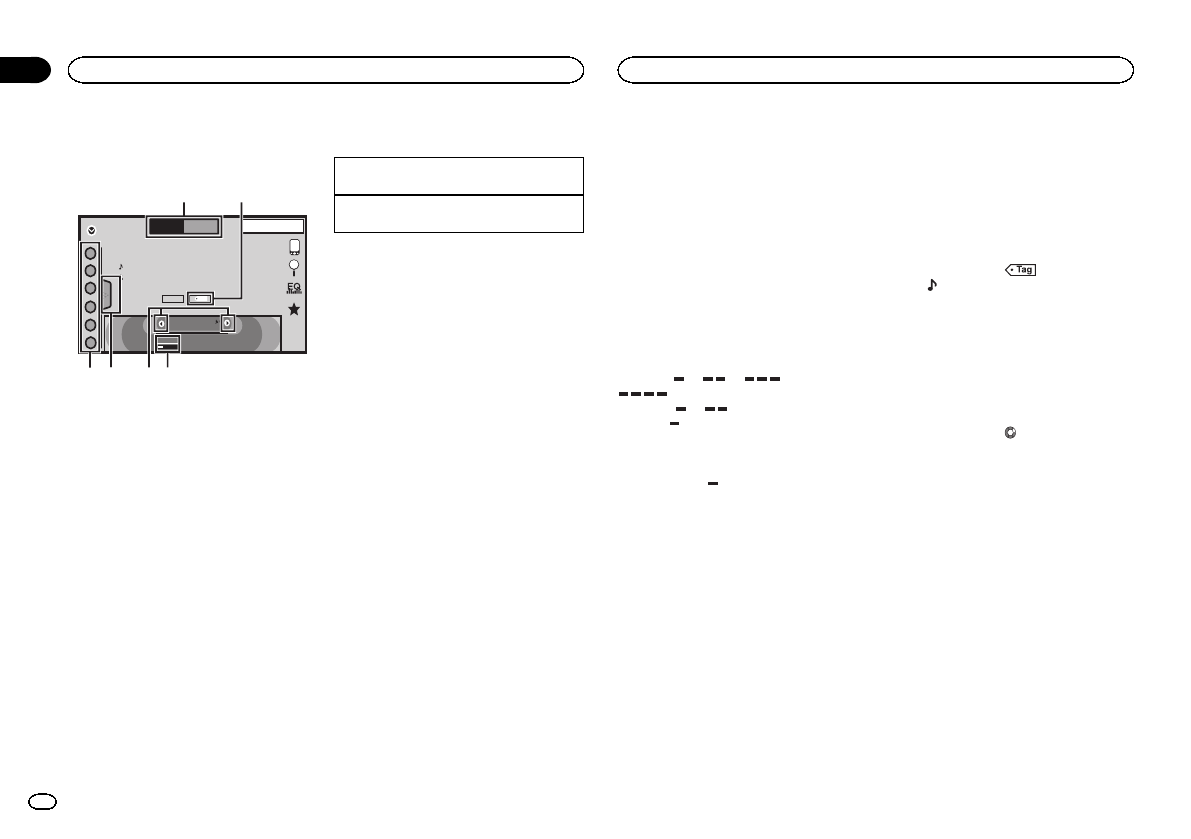
Black plate (12,1)
Tuner operations
Touch panel keys
Radio
8 AUG
PM
12:05
1
2
3
4
5
6
FM AM1
Local
MHz
Text
Tag
87.50
1
3456
2
WWWWWWWW
WWWWWWWW
WWWWWWWW
1 Band key
Selecting a band(FM1, FM2 orFM3)by
touching the left icon.Switching to the AM
band by touchingthe right icon.
The icon forthe selected band is highlighted.
2 Tagkey
Saving song information(tag) from the
broadcasting station toyour iPod.
3 Local key
Setting the localseek level.
4 Tuning key
Tuning up ordown manually.
Touch andhold down for more thantwo sec-
onds to skipstations. Seek tuning starts as
soon as yourelease. Touch again tocancel
seek tuning.
5 List key
Displaying the presetchannel list.
6 Preset channel key
Selecting a presetchannel.
Basic operations
Switching presetchannels usingthe buttons
1 Press cor d(TRK).
Seek tuningusing thebuttons
1 Press andhold cor d (TRK).
Notes
! ListeningAM radiowhile an iPodis charged
from this unitmay generate noise. In this
case, disconnect theiPod from thisunit.
! Touch panel keys not listedunder Tuner oper-
ations may appearon the display.
Refer to Indicatorlist on page 52.
Storing and recalling stations
You can easily storeup to six stations foreach
band as presets.
1 Display the presetscreen.
Refer to Tuner operations on page12.
The preset screenappears in the display.
2 Touchand hold down one ofthe preset
channel keys tostore the selected frequency
to the memory.
The selected radiostation frequency has been
stored in thememory.
3 Touchthe appropriate preset channelkey
to select thedesired station.
Storing the strongest stations
BSM (best stationsmemory) automatically
stores the sixstrongest stations in the orderof
their signal strength.
Storing broadcast frequencieswith BSM may re-
place broadcast frequenciesyou have saved
using the presetchannel keys.
1 Display the presetscreen.
Refer to Tuner operations on page12.
The preset screenappears in the display.
2 TouchBSM to turn BSM on.
The six strongestbroadcast frequencies will be
stored under presetchannel keys in order of
their signal strength.
# Tocancel thestorage process,touch Cancel.
Tuning in to strong signals
Local seek tuningallows you to tune into only
those radio stationswith sufficiently strong sig-
nals for goodreception.
FM: Off —
— — —
AM: Off — —
The more there are onthe screen, the fewer
the stations thatcan be selected. Only stations
with the strongestsignals in your local areacan
be selected.
If there are fewer
, this unitwill be able to re-
ceive broadcasts fromweaker stations.
Using iTunes tagging
Note
For moredetails about iTunes tagging,refer to
About iTunes tagging on page 55.
Storing the tag information to
this unit
1 Tune into the broadcast station.
2 Store the taginformation to this unit.
Refer to Tuner operations on page12.
You can store theinformation if the Tag indica-
tor is displayedwhile the desired song isbeing
broadcast.
# Whilestoring thetag dataon this unit,Tag
flashes.
# Thetag informationfor up to50 songscan be
stored onthis unit.
# Dependingon thetiming of whenthe taginfor-
mation isstored, thetag information forthe song
played beforeor afterthe currently playingsong may
also bestored.
3 When completed, indicator turns
off and
indicator is displayed.
Storing the tagged information
to your iPod
1 Connect your iPod.
When your iPod is connectedto this unit, your
iPodstarts storing the tagged informationauto-
matically.
2 When completed,
indicator turns off
and the taggedinformation is stored on
your iPod.
Tuner
12
Section
Tuner
En
06
<CRD4711-B>12