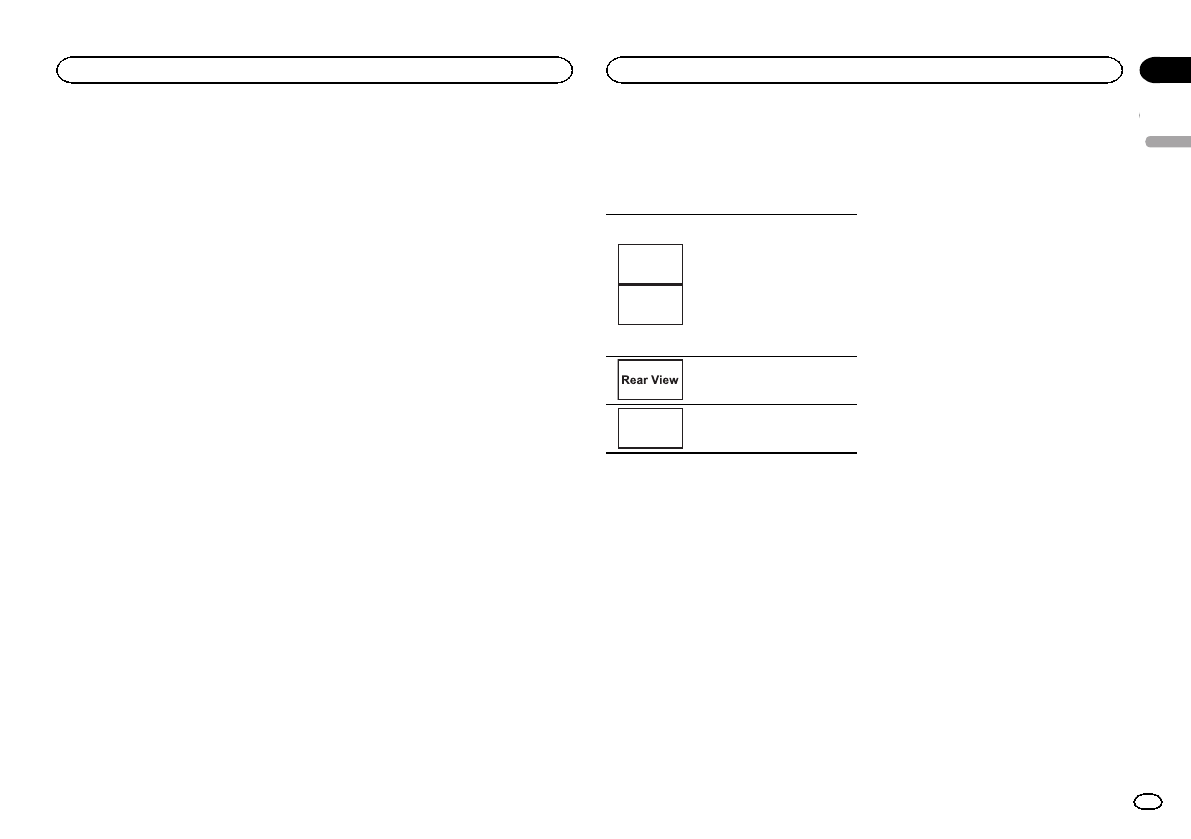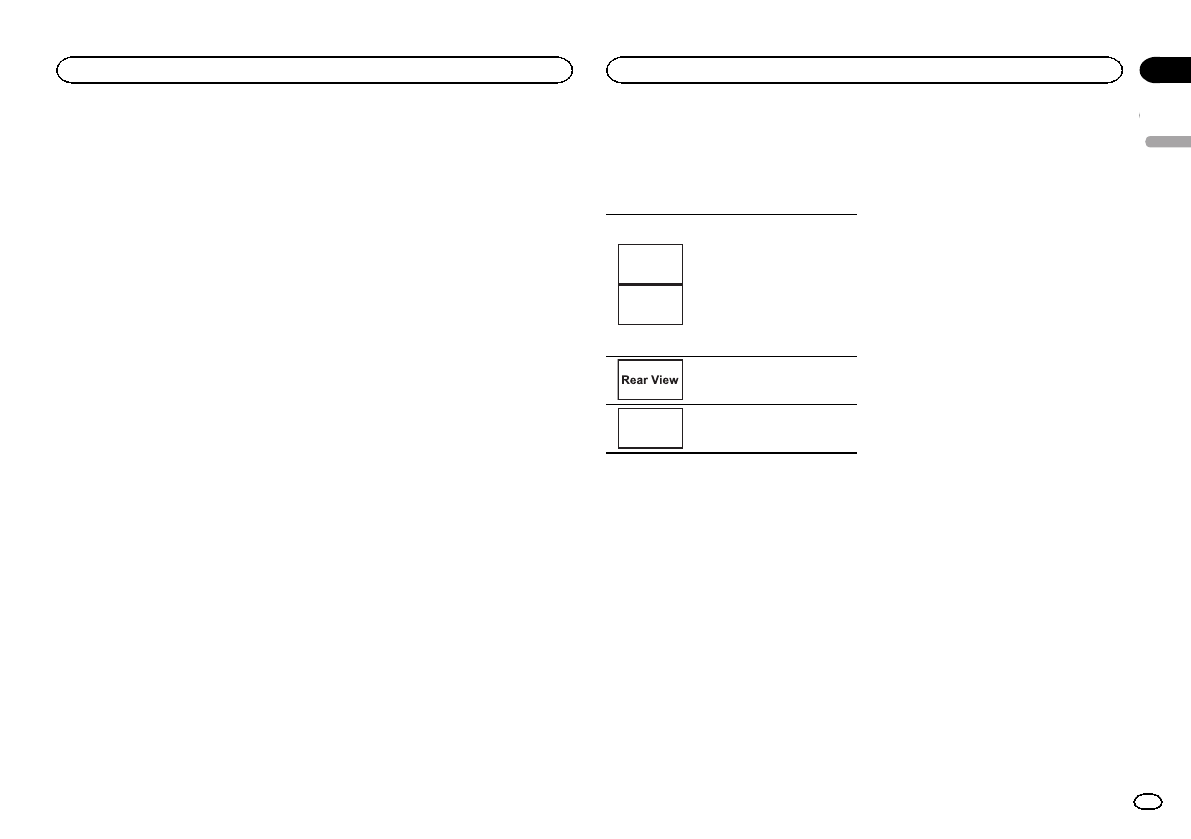
Black plate (33,1)
Switching the auxiliary setting
Activate this settingwhen using an auxiliary de-
vice connected tothis unit.
1 Press the homebutton to switch tothe
home display.
2 Touchthe system key to openthe system
menu.
3 TouchAUX Input on the systemmenu to
turn AUX Input onor off.
Setting AV input
Activate this settingwhen using an external
video component connectedto this unit.
1 Press the homebutton to switch tothe
home display.
2 Touchthe system key to openthe system
menu.
3 TouchAV Input onthe system menu to
turn AV Input on oroff.
Setting the RGB Input
Settings are requiredaccording to the con-
nected device.
RGB Input canbe set when all of thefollowing
conditions are met.
— The iPhoneis not connected to RGBinput.
— No Bluetoothconnection.
— The sourceis turned off.
1 Turn the sourceoff.
Refer to Turning the source ON/OFFon page 7.
2 Press the homebutton to switch tothe
home display.
3 Touchthe system key to openthe system
menu.
4 TouchRGB Input on the systemmenu to
select the RGBinput.
5 Touchthe desired setting.
! iPhone(CD-IU201S) –iPodwith 30-pin con-
nector
! iPhone(VGA adapter)– iPod withlightning
connector
! NAVI –Navigation system
Setting the Pandora connect
mode
Refer to Settingthe Pandora connect mode on
page 24.
Setting the App sound mixing
Refer to Settingthe App sound mixing onpage
20.
Setting MIXTRAX mode
Refer to SettingMIXTRAX mode onpage 23.
Changing the picture
adjustment
You can adjust theBrightness (brightness),
Contrast (contrast), Color(color) , Hue (hue),
Dimmer (dimmer), andTemperature (tempera-
ture) for eachsource and rear view camera.
! You cannot adjust Color orHue for the audio
source.
1 Press the homebutton to switch tothe
home display.
2 Touchthe system key to openthe system
menu.
3 If you areadjusting the
Picture Adjustment,select the unit.
NAVI
Apps
Completing PictureAdjust-
ment forthe Navigationsystem
when theRGB inputsetting is
set toNAVI.
Completing PictureAdjust-
ment forthe AppRadioMode
when theRGB inputsetting is
set toiPhone (CD-IU201S)or
iPhone (VGAadapter).
Adjusting thePicture Adjust-
ment forthe rear viewcamera.
Source
Adjusting thePicture Adjust-
ment forthe source.
4 Touchany of the following touchpanel
keys to selectthe function to be adjusted.
Picture Adjustment itemsare displayed.
! Brightness– Adjuststhe blackintensity
! Contrast– Adjuststhe contrast
! Color– Adjuststhe color saturation
! Hue– Adjuststhe toneof color (redor green
is emphasized)
! Dimmer– Adjuststhe brightness ofthe dis-
play
! Temperature – Adjuststhe colortempera-
ture, resultingin abetter white balance
# Youcan adjust Hueonly whenthe colorsystem
is setto NTSC.
# Withsome rear viewcameras, pictureadjust-
ment maynot bepossible.
5 Touchc or d to adjust theselected item.
Each time youtouch c or d, thelevel of the se-
lected item increasesor decreases.
# Dimmercan beadjusted from+1 to +48.
# Temperature canbe adjusted from+3 to–3.
Notes
! You cannot operate thisfunction while driv-
ing.
! DifferentBrightness/Contrast/Dimmer set-
tings can beset for when the illumination
switch is onand when it is off.
Selecting the system language
The system languagecan be selected.
If text information suchas the title name, artist
name or acomment is embedded in aEuropean
language, they canalso be displayed on this
unit.
! Thelanguage can bechanged for the follow-
ing:
— Audio menu
— System menu
— VideoSetup menu
— Bluetooth menu
— Language forcautions
Some operations onthis unit are prohib-
ited from usewhile driving or require
careful attention whenoperated. In such
cases, a cautionwill appear on the dis-
play. You can change the languagefor
caution messages withthis setting.
! Ifthe embedded languageand the selected
language setting arenot the same, text infor-
mation may notdisplay properly.
! Somecharacters maynot be displayed prop-
erly.
1 Press the homebutton to switch tothe
home display.
2 Touchthe system key to openthe system
menu.
3 TouchSystem Language on the system
menu to selectthe desired language.
English
System settings
33
Section
System settings
En
18
<CRD4711-B>33