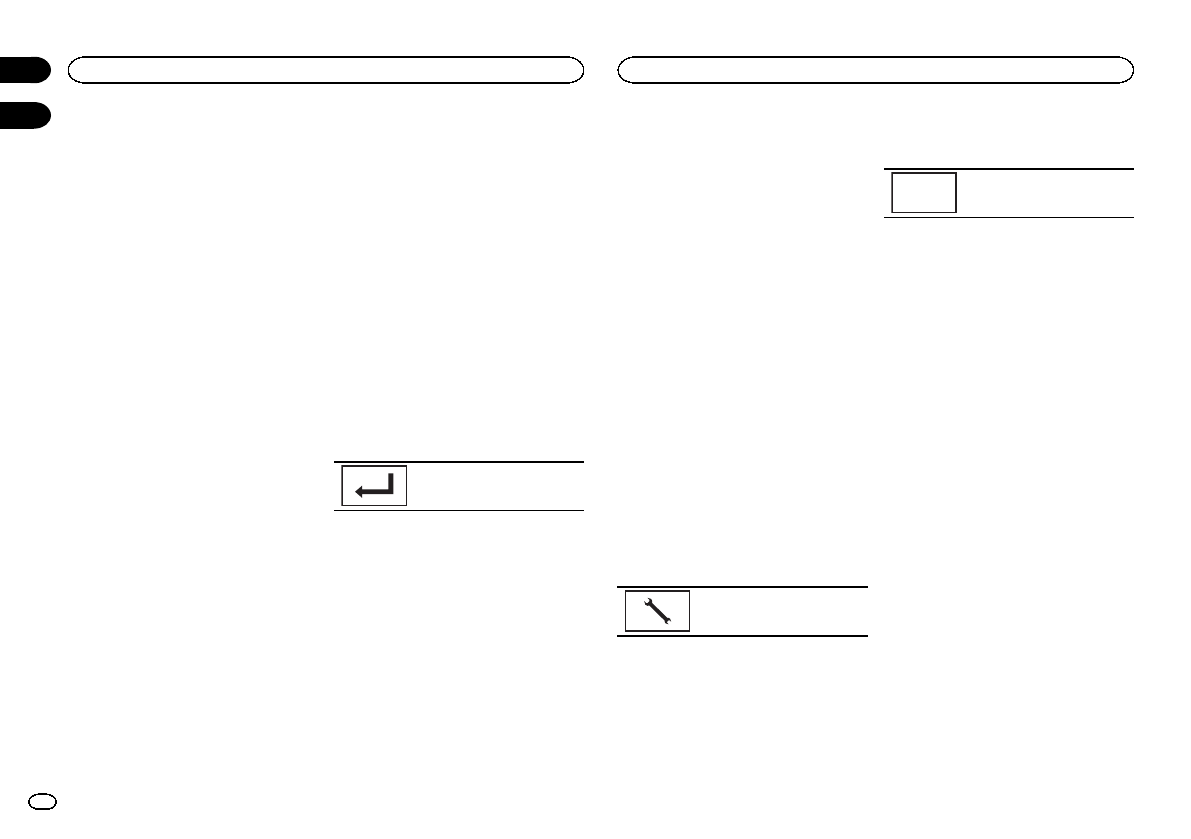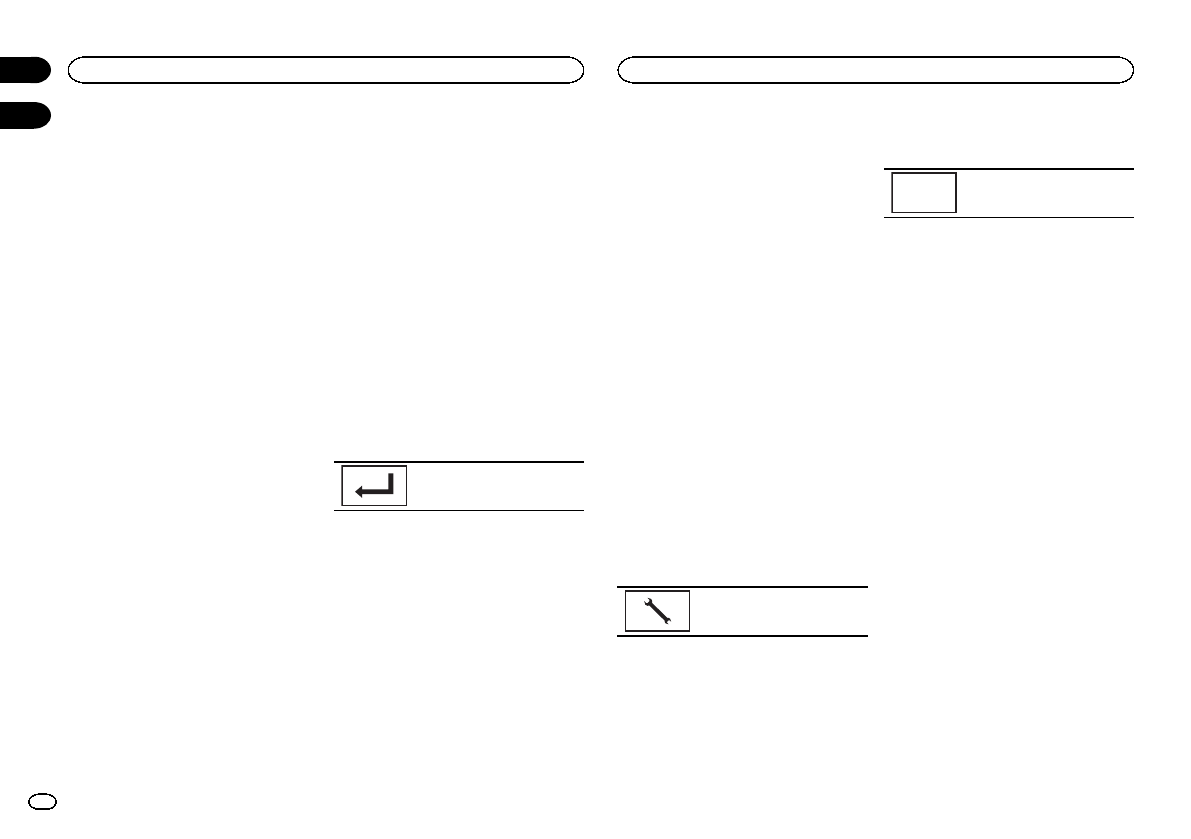
Black plate (38,1)
Connecting to a Bluetooth
device automatically
If this function isset to on, a connectionbe-
tween your Bluetoothdevice and this unit will
take place automaticallyas soon asthe two devi-
ces are lessthan a few meters apart.
Initially, this function is setto on.
1 Press the homebutton to switch tothe
home display.
2 Touchthe Bluetooth key to openthe
Bluetooth connection menu.
3 TouchAuto Connect to turn automatic
connection on.
If your Bluetooth deviceis ready for a Bluetooth
wireless connection,a connection to this unit
will automatically beestablished.
# Toturn automaticconnection off, touch
Auto Connectagain.
If connectionfails, “Autoconnection failed.
Retry?” appears.Touch Yes toreconnect.
4 Once you turn yourvehicle’s ACC switch
on again, aconnection is established auto-
matically.
Switching visible unit
This function setswhether or not to makethis
unit visible tothe other device.
Initially, this function is setto on.
1 Press the homebutton to switch tothe
home display.
2 Touchthe Bluetooth key to openthe
Bluetooth connection menu.
3 TouchVisibility to select visibility off.
# Toturn visibilityon, touchVisibility again.
Entering PIN code for Bluetooth
wireless connection
To connectyour Bluetooth device to thisunit via
Bluetooth wireless technology, you needto enter
a PIN codeon your Bluetooth device toverify the
connection. Thedefault code is 0000, but you
can change itwith this function.
1 Press the homebutton to switch tothe
home display.
2 Touchthe Bluetooth key to openthe
Bluetooth connection menu.
3 TouchPIN Code Input to select
PIN Code Input.
4 Touch0 to 9 to inputpin code.
5 After inputting PINcode (up to 8 digits),
store in thisunit.
Storing thePIN codein this unit.
Displaying Bluetooth Device
address
This unit displaysits Bluetooth device address.
1 Press the homebutton to switch tothe
home display.
2 Touchthe Bluetooth key to openthe
Bluetooth connection menu.
3 TouchDevice Information to display de-
vice information.
The Bluetooth deviceaddress is displayed.
Selecting the illumination color
This unit isequipped with multiple-color illumi-
nation.
Direct selection from preset
illumination colors
You can select anillumination color from the
color list.
1 Press the homebutton to switch tothe
home display.
2 Touchthe theme key to openthe theme
settings.
3 TouchIllumination and then touch acolor
on the list.
Customizing the illumination color
1 Press the homebutton to switch tothe
home display.
2 Touchthe theme key to openthe theme
settings.
3 TouchIllumination and then touch
Custom.
4 Display the customizingmenu.
Displaying thecustomizing
menu.
5 Touchthe color bar to customizethe
color.
6 Touchc or d to fine-tunethe color.
7 Touchand hold the icon tostore the cus-
tomized color inthe memory.
Memo
Storing thecustomized colorin
the memory.
The customized colorhas been stored in the
memory.
The set color willbe recalled from the memory
the next timeyou touch the same icon.
Selecting the OSD (on-screen
display) color
The OSD colorcan be changed.
1 Press the homebutton to switch tothe
home display.
2 Touchthe theme key to openthe theme
settings.
3 TouchScreen.
4 Touchone of the colors onthe list.
Selecting the background
display
You can switch thebackground that is displayed
when listening toa source.
1 Press the homebutton to switch tothe
home display.
2 Touchthe theme key to openthe theme
settings.
3 TouchBackground.
4 Touchthe desired setting.
# Youcan view thehidden settingsby flickingthe
display.
Bluetooth connection menu
38
Section
Theme menu
En
20
21
<CRD4711-B>38