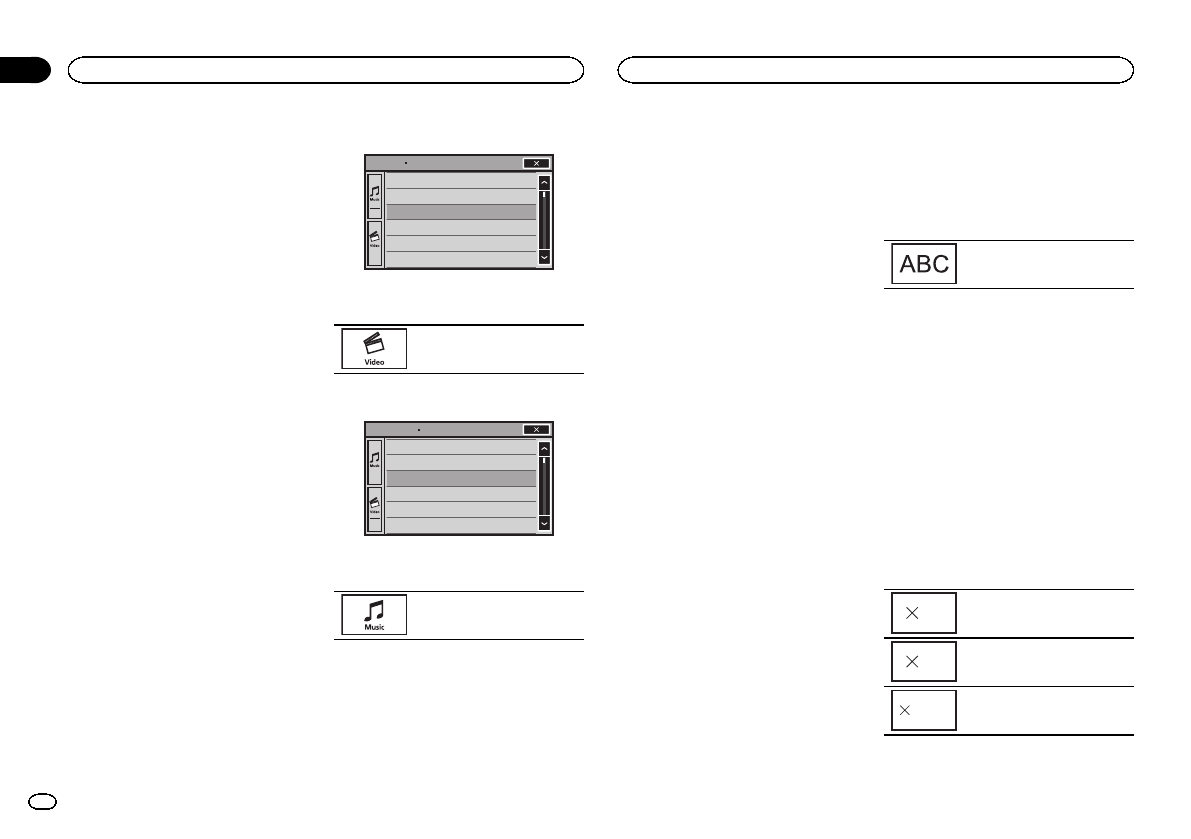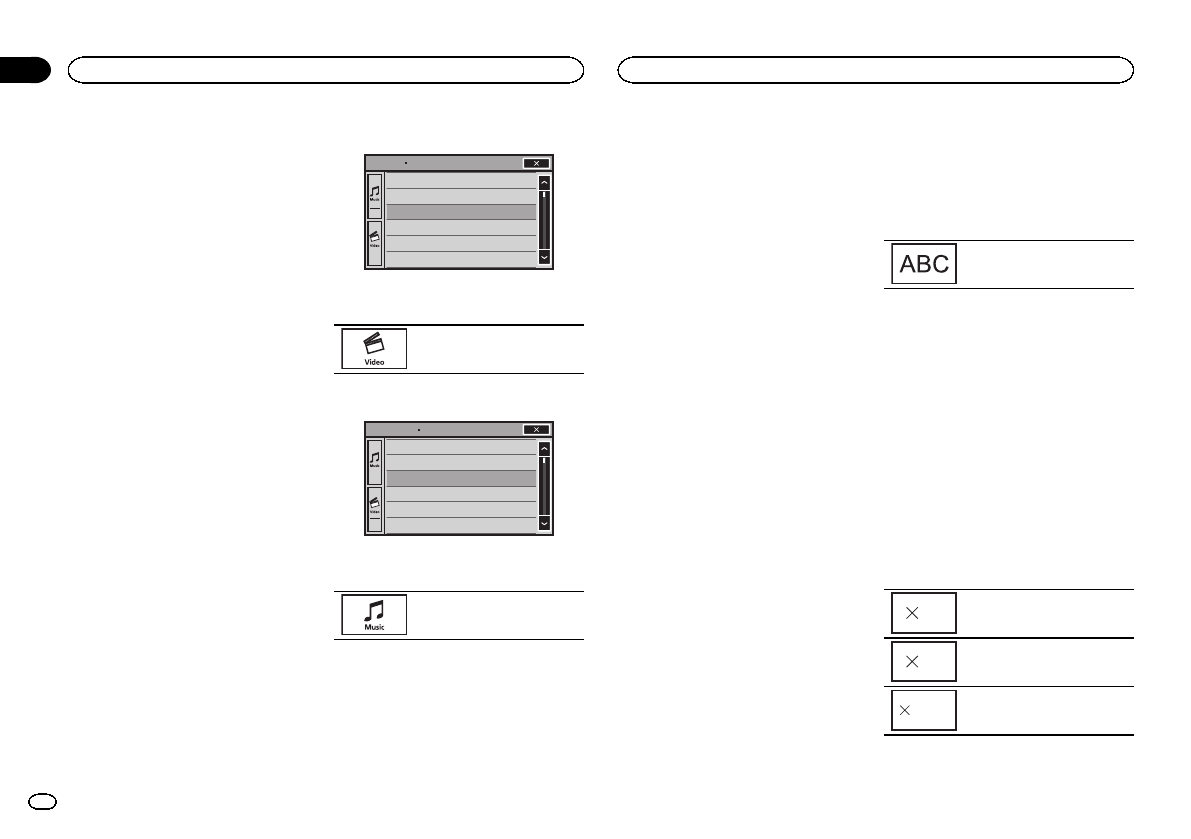
Black plate (18,1)
— iPod nano6th generation
— iPod nano5th generation
— iPod nano4th generation
— iPod nano3rd generation
— iPod nano2nd generation
— iPhone4S
— iPhone4
— iPhone3GS
— iPhone3G
— iPhone
Shuffle play
% Touch the shuffle key.
! Songs– Playback videos/songs inthe se-
lected listin randomorder.
! Albums– Playback videos/songsfrom a ran-
domly selectedalbum inorder.
! Off– Turnoff shuffleplay.
Repeating playback
% Touch the repeatkey.
! One– Repeatjust thecurrent video/song
! All– Repeatall videos/songsin the selected
list onthe iPod
Playing videos from your iPod
Videos can beplayed on this unitif an iPodwith
video capabilities isconnected.
! Thisunit can playback “Movies”, “Music vid-
eos”, “Video Podcast” and “TV show”which
are downloaded fromthe iTunes store.
Note
This function isnot available to iPod with light-
ning connector users.
1 TouchSearch to display iPod menus.
Refer to Movingimages operations on page 16.
2 Switch to iPodvideo mode.
Playlists
Artists
Albums
Songs
Podcasts
Genres
ROOT
# Ifyou want toswitch toiPodvideo mode, touch
the icon.
Switching toiPodvideo mode.
3 Play the videofrom the iPod.
Video Playlists
Movies
Music Videos
Video Podcasts
TV Shows
Rentals
ROOT
# Ifyou want toswitch toiPodmusic mode, touch
the icon.
Switching toiPodmusic mode.
Browsing for a video/music
on the iPod
To makeoperating and searching easy, opera-
tions to controlan iPod withthis unit are de-
signed to beas similar to the iPod as possible.
Note
Video-related functions arenot available to iPod
with lightning connectorusers.
Searching for a video/music by
category
1 Touchthe search key to pullup the iPod
menus.
Refer to Soundplayback operations on page 17.
2 Touchone of the categories inwhich you
want to searchfor a video/music.
! VideoPlaylists (videoplaylists)
! Movies(movies)
! MusicVideos (musicvideos)
! VideoPodcasts (videopodcasts)
! TVShows (TVshows)
! Playlists(playlists)
! Artists(artists)
! Albums(albums)
! Songs(songs)
! Podcasts(podcasts)
! Genres(genres)
! Composers(composers)
! Audiobooks(audiobooks)
3 Touchthe title of the list thatyou want
to play.
Repeat thisoperation until you find the desired
video/music.
Notes
! Dependingon thegeneration or version of
the iPod, somefunctions may not be avail-
able.
! You can play playlists createdwith the
MusicSphere application. Theapplication
will be availableon our website.
! Playliststhat youcreated with the
MusicSphere application aredisplayed in ab-
breviated form.
Searching the list by alphabet
1 Select a category.
Refer to Searchingfor a video/music by category
on page 18.
2 Switch to alphabetsearch mode.
Switching toalphabet search
mode.
Alphabet search modeis displayed.
3 Touchthe first letter of thetitle of the
video/song you arelooking for.
While searching, touchpanel key operation is
not available.
# Torefine thesearch witha different letter, touch
Cancel.
4 Touchthe title of the list thatyou want
to play.
Repeat thisoperation until you find the desired
song/video.
Changing audiobook speed
% Touch the change speedkey to change
the speed.
2
Playback ata speedfaster than
normal
1
Playback atnormal speed
1/2
Playback ata speedslower than
normal
iPod
18
Section
iPod
En
08
<CRD4711-B>18