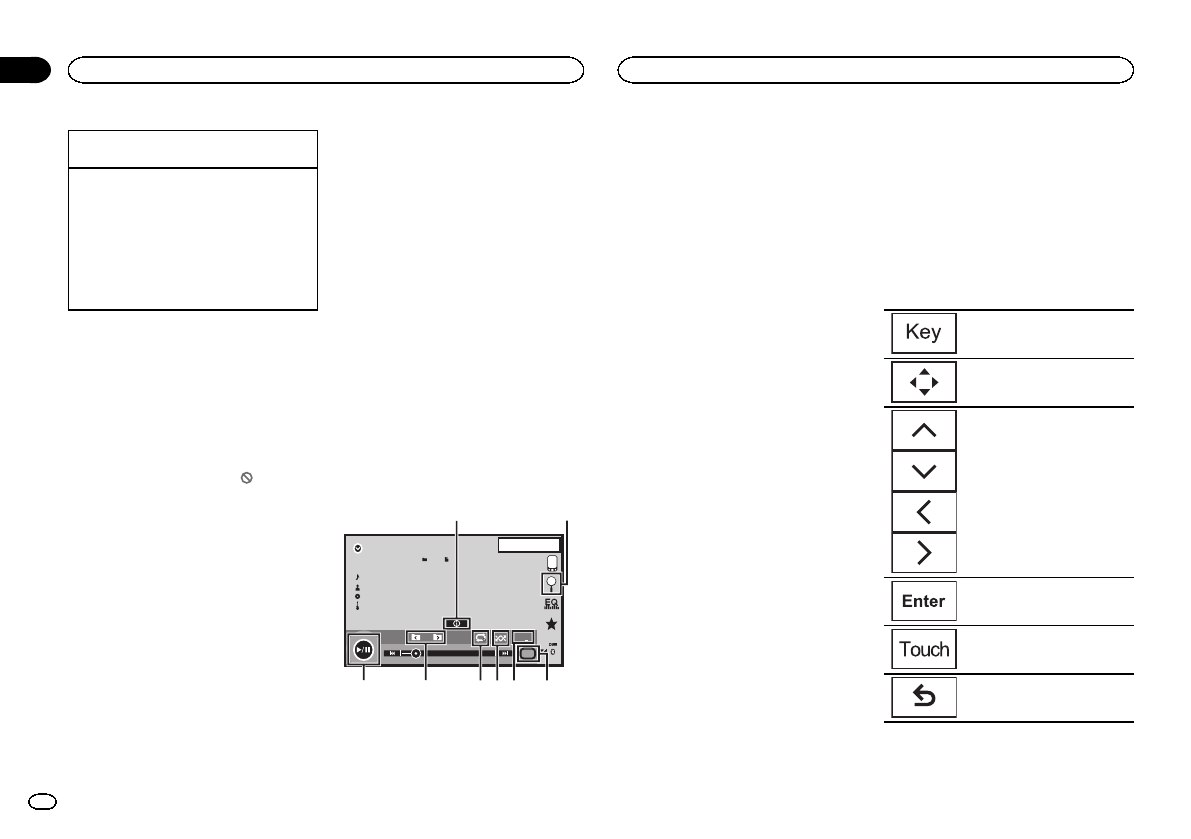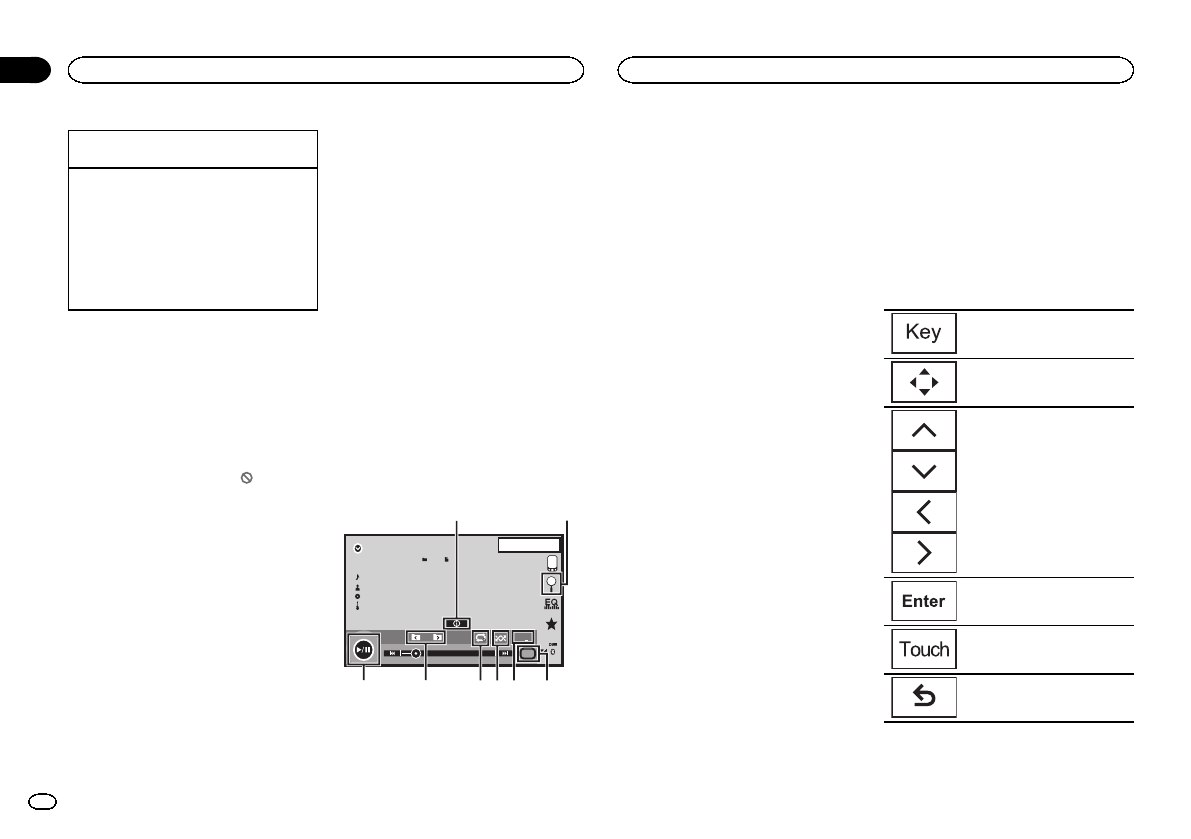
Black plate (14,1)
Selecting achapter usingthe buttons
1 Press cor d(TRK).
Fast forwarding orreversing usingthe buttons
1 Press andhold cor d (TRK).
! Fast forward/fastreverse maynot always be
possible onsome discs.In suchcases, normal
playback willautomatically resume.
! Thefast forward/fast reversespeed depends
on thelength oftime you pressand holddown
c ord (TRK).This functionis not availablefor
VideoCD.
Notes
! ThisDVD player canplay back a DivX filere-
corded on CD-R/RW, DVD-R/RW, or MPEG-1/
MPEG-2/MPEG-4. (Please seethe following
section for files that canbe played back.
Refer to DivXvideo files on page 54.)
! Donot insertanything other than a DVD-R/
RWor CD-R/RW into the discloading slot.
! Someoperations maynot be available while
watching a mediadue to the programming
of the disc. Insuch cases, the
icon ap-
pears on thescreen.
! Theremay be touchpanel keys not listed
under Introducing movie operationson page
13 that appearon the screen.
Refer to Indicatorlist on page 52.
! Withsome DVDs,switching between lan-
guages/audio systems mayonly be possible
using a menudisplay.
! You can also switch betweenlanguages/
audio systems usingVideo Setup menu. For
details, refer toSetting the audio language on
page 31.
! Thisunit will returnto normal playback if you
change the audiolanguage during fast for-
ward/fast reverse, pauseor slow motion play-
back.
! Withsome DVDs,switching between subtitle
languages may onlybe possible using a
menu display.
! You can also switch betweensubtitle lan-
guages using VideoSetup menu. Forde-
tails, refer toSetting the subtitle language on
page 31.
! Thisunit will returnto normal playback if you
change the subtitlelanguage during fast for-
ward/fast reverse, pauseor slow motion play-
back.
! Duringplayback ofa scene shot from multi-
ple angles, theangle icon is displayed. Use
the Video Setupmenu to turn the angle
icon display onor off.For details, refer toSet-
ting the multi-angleDVD display on page 31.
! You will return to normalplayback if you
change the viewingangle during fast for-
ward/fast reverse, pauseor slow motion play-
back.
Sound playback operations
You can use thisunit to listen to DVD-R/DVD-
RW/CD/CD-R/CD-RW sound files.
Touch panel keys
ROM
S.Rtrv
11
Abcdefghi
Abcdefghi
Abcdefghi
Abcdefghi
1JAN
PM
12:43
00'37'' -08'43''
12
45678
3
Media
1 Information key
Switching the textinformation to display on
this unit whenplaying MP3/WMA/AAC files.
2 Search key
Displaying a listof track titles/file names to
select songs ona CD.
Displaying the filename list to select the
files.
3 Media key
Switching between mediafile types on a
DVD or CD.
4 Sound retrieverkey
Refer to Usingsound retriever on page 9.
5 Random key
Playing songs inrandom order.
6 Repeat key
Selecting the repeatrange.
7 Previous folderkey/Next folder key
Selecting a folder.
8 Pause and playkey
Pausing and starting playback.
Switching the media file type
When playing adigital media containing a mix-
ture of variousmedia file types, such asDivX,
MPEG-1, MPEG-2, MPEG-4 andMP3, you can
switch between mediafile types to play.
% Touch Media to switch mediafile types.
CD (audio data(CD-DA))—Music/ROM (com-
pressed audio)—Video(DivX, MPEG-1, MPEG-2,
MPEG-4 video files)
Note
Audio data (CD-DA) fileson DVD-R/RW/ROM
cannot be playedback on this unit.
Operating the DVD menu
(Function for DVD video)
Some DVDs allowyou to make a selectionfrom
the disc contentsusing a menu.
Using the arrow keys
1 Display arrowkeys to operate the DVD
menu.
2 Select the desiredmenu item.
Returning tothe normalDVD
video display.
Displaying arrowkeys.
Selecting thedesired menuitem.
Starting playbackfrom these-
lected menuitem.
Operating theDVD menuby di-
rectly touchingthe menuitem.
Back toprevious display.
# Whenoperating theDVD menuby directly touch-
ing themenu item,touch theicon to operate.
Disc (CD/DVD)
14
Section
Disc (CD/DVD)
En
07
<CRD4711-B>14