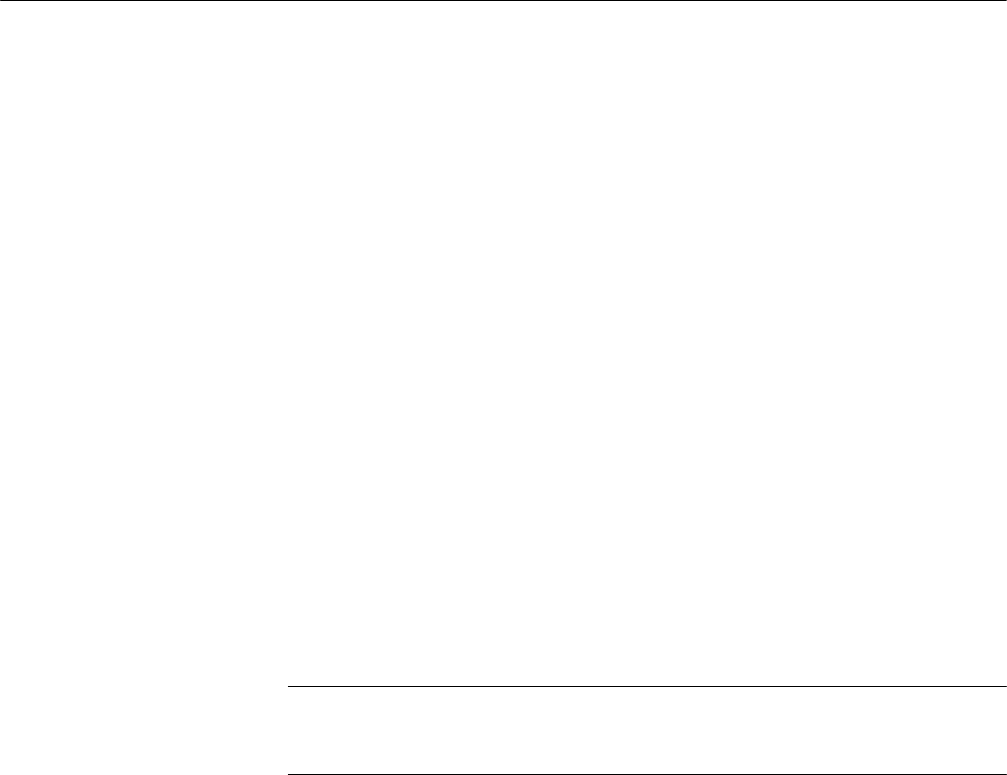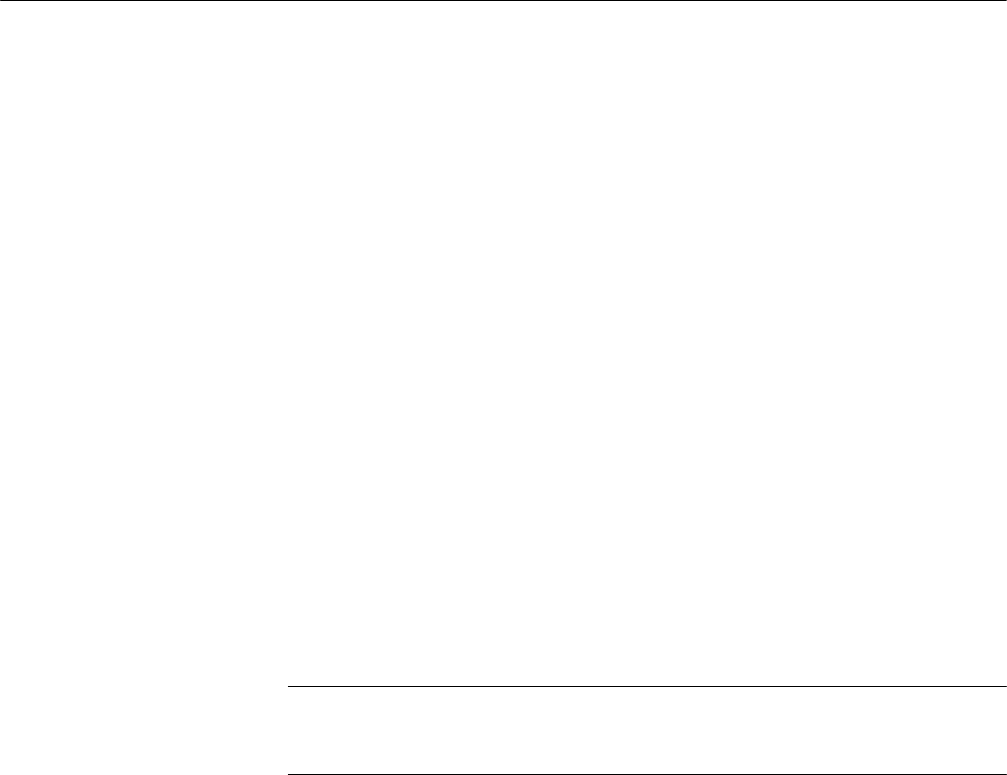
Using the Menus
WFM90D and WFM91D Service Manual
2-21
Configuration Menu
The following pages describe the instrument configuration menu, shown in
Figure 2--12 on page 2--22. Menu categories and functions are described in
Table 2--7.
To enter the Configuration menu, press the CONFIG button.
To exit the configuration menu, press the CONFIG button again.
Press the bezel button that corresponds to the desired selection on the display.
When you make a selection, changes are displayed immediately.
Configuration menu categories are displayed above the left bezel button. The
selected category is highlighted. To scroll through the menu categories, press the
left bezel button or press the
Y and B buttons.
Menu selections within the selected category appear over the right three Bezel
Buttons.
To adjust values, press the two right bezel buttons while displaying a menu
selection such as
B TRACE ADJUST Y.
NOTE. If you adjust picture hue and/or color, the only way to ensure that the hue
and color have been correctly reset is to recall the factory default settings
through Configuration PRESETS.
Configuration Menu
Access
Using the Configuration
Menu