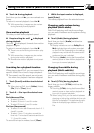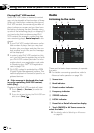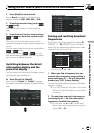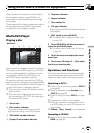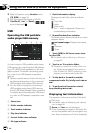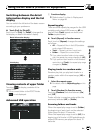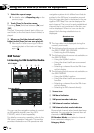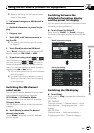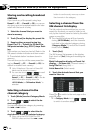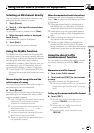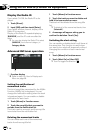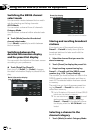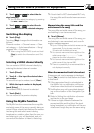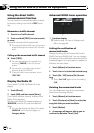= Refer to Switching the XM channel select
mode on this page.
6 XM channel category or XM channel in-
formation
7 Detailed information or preset list dis-
play
8 Category icon
1 Touch [XM] in AV Source screen to se-
lect the XM.
= For details, refer to Selecting an AV source
on page 39.
2 Touch [Band] to select an XM band.
Touch [Band] repeatedly until the desired XM
band is displayed: XM1, XM2 or XM3.
3 To perform tuning, touch
or .
The channels move up or down step by step. If
you keep touching
or , you can in-
crease or decrease channel number continu-
ously. You can also perform manual tuning by
pressing the o or p button.
p You can also perform tuning within selected
channel category.
= For details concerning operations, refer to
Selecting a channel in the channel category
on the next page.
Switching the XM channel
select mode
You can switch modes between the two meth-
ods for selecting and listing channels.
All CH Mode (or CH Number Mode):
You can select a channel from all channels.
Category Mode:
You can select a channel within the selected
category.
% Touch [Mode] to select the desired
channel select mode.
Touch [Mode] repeatedly to switch between
the two modes.
Switching between the
detailed information display
and the preset list display
You can switch the left side of the basic screen
according to your preference.
% Touch [Preset] (or [Detail]).
Each touch of [Detail ] (or [Preset]) changes
the detail information display or preset list dis-
play.
Detail information display
(e.g. All CH Mode)
Preset list display
(e.g. All CH Mode)
Switching the XM display
% Touch [Disp].
Each touch of [Disp] changes the information
as follows:
GEX-P900XM:
Channel number — Channel name — Artist
name/feature — Song/program title — Infor-
mation
GEX-P910XM:
Channel name — Artist name/feature —
Song/program title — Channel category
Using the AV Source (Pioneer AV Equipment)
En
105
Chapter
08
Using the AV Source (Pioneer AV Equipment)