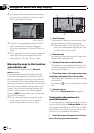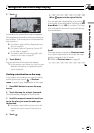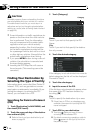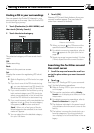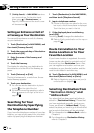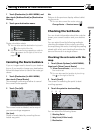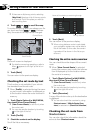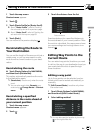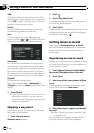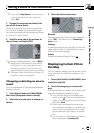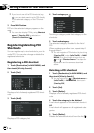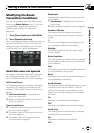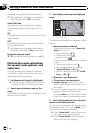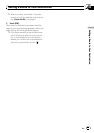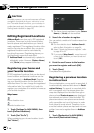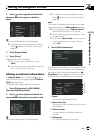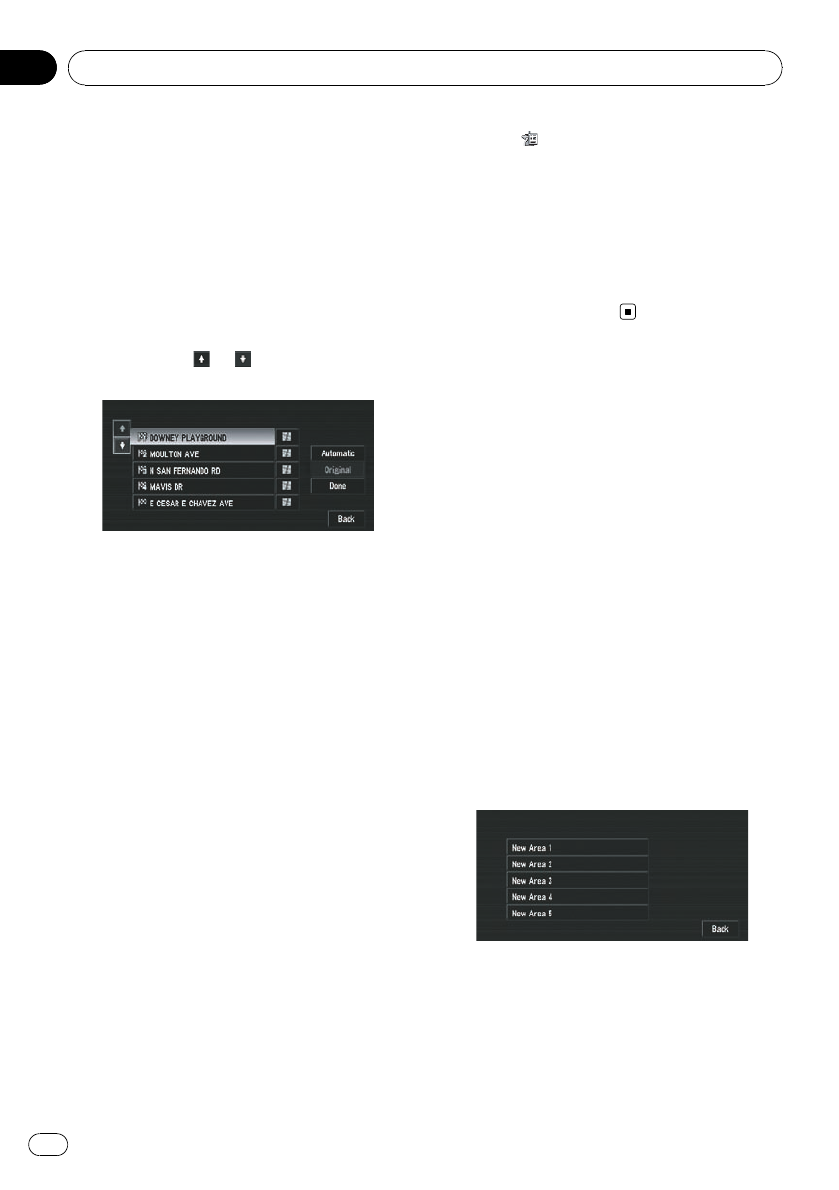
Add:
Switch the display to search for points. After
searching for a point, display it on a map, then
touch [OK] to add to the way points. (You can
add up to 5 way points in total.)
Delete:
You can delete way points from the list. (You
can delete way points successively.)
Sort:
Touch to display a screen listing the way
points. Touching
or on the left of the list
allows you to sort the way points manually.
Automatic:
You can sort the destination and way points
automatically. The system will show the near-
est way point (distance in a straight line) from
the current location as way point 1, and sort
the other points (including your destination) in
order of distance from your current location.
Original:
Returns to the original order.
Select from manual order, [Automatic]or
[Original] and touch [Done] to start the route
search.
3 Touch [Done].
p If you set a way point(s) in the route to your
destination, the route up to the next way
point will appear light green. The rest of the
route will be light blue.
Skipping a way point
If the points are set, the next way point along
the route can be skipped.
1 Touch the map screen.
Shortcut menu appears.
2 Touch
.
3 Touch [Skip Way Point].
A message asking whether you want to skip
the next way point appears.
4 Touch [Yes].
A new route to your destination through all the
remaining way points, except for the skipped
way point, is calculated.
Setting Areas to Avoid
If you register Designate Areas to Avoid,
such as crowded intersections or congested
areas, routes can be calculated that avoid
those areas.
Registering an area to avoid
This section describes how to register an Area
to Avoid for the first time. You can register up
to five Areas to Avoid.
1 Touch [Route Options] in NAVI MENU,
then touch [Designate Areas to Avoid].
2 Touch [Yes].
3 Select one of the items shown in [New
Area].
When registering for the first time, any item
on the list is shown as [New Area].
4 Select the place to register and display
the map.
= About “Searching places to register”, refer
to page 50 to 52.
Once a search is complete, a map with the
specified location at its center appears.
Setting a Route to Your Destination
En
56
Chapter
04