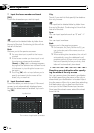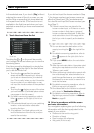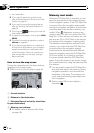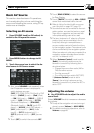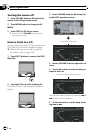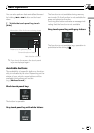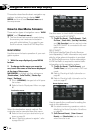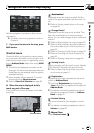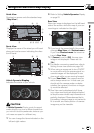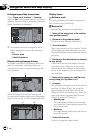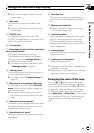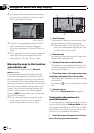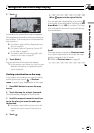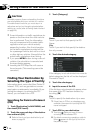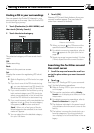How to Use the Map
Most of the information provided by your navi-
gation system can be seen on the map. You
need to get to know how the information that
appears on the map.
Switching the current position
screen display mode
There are four types of map display and two
additional view modes.
! Map View
! Driver’s View
! Guide View (during route guidance only)
! Route View (during route guidance only)
! Vehicle Dynamics
! Rear View (Only possible when [Camera]
is set to [On])
p If you deviate from the route when the view
mode is Route View or Guide View and
enter a street not recorded on the disc, the
screen changes to Map View. When you
return to the route, the screen returns to
the original view and resumes route gui-
dance.
1 Press MAP button to display a map of
the area around your current position.
2 Press MAP button again.
3 Touch the mode name or press MAP
button to select the mode you want to dis-
play.
p If the mode is selected by pressing MAP
button, the screen automatically switches
to the selected map display mode after 4
seconds.
How to view the map of the
current location
Map View
Displays the standard map.
1
5
g
4
a8
2
b
ch6
7
9
3
Driver’s View
Displays the map from the driver’s viewpoint.
1
5
g
4
a8
2
f
b
ch6
7
9
3
CAUTION
In Driver’s View, a small gauge with no scale is
depicted, but is not intended to be used as a
speedometer. Use the actual speedometer of your
vehicle to confirm speed.
Navigation Menu and Map Display
En
44
Chapter
03