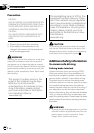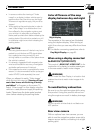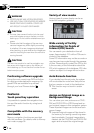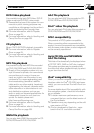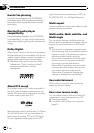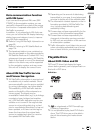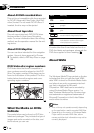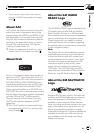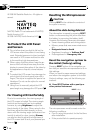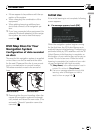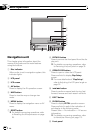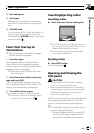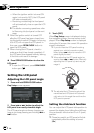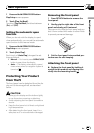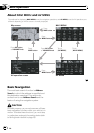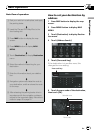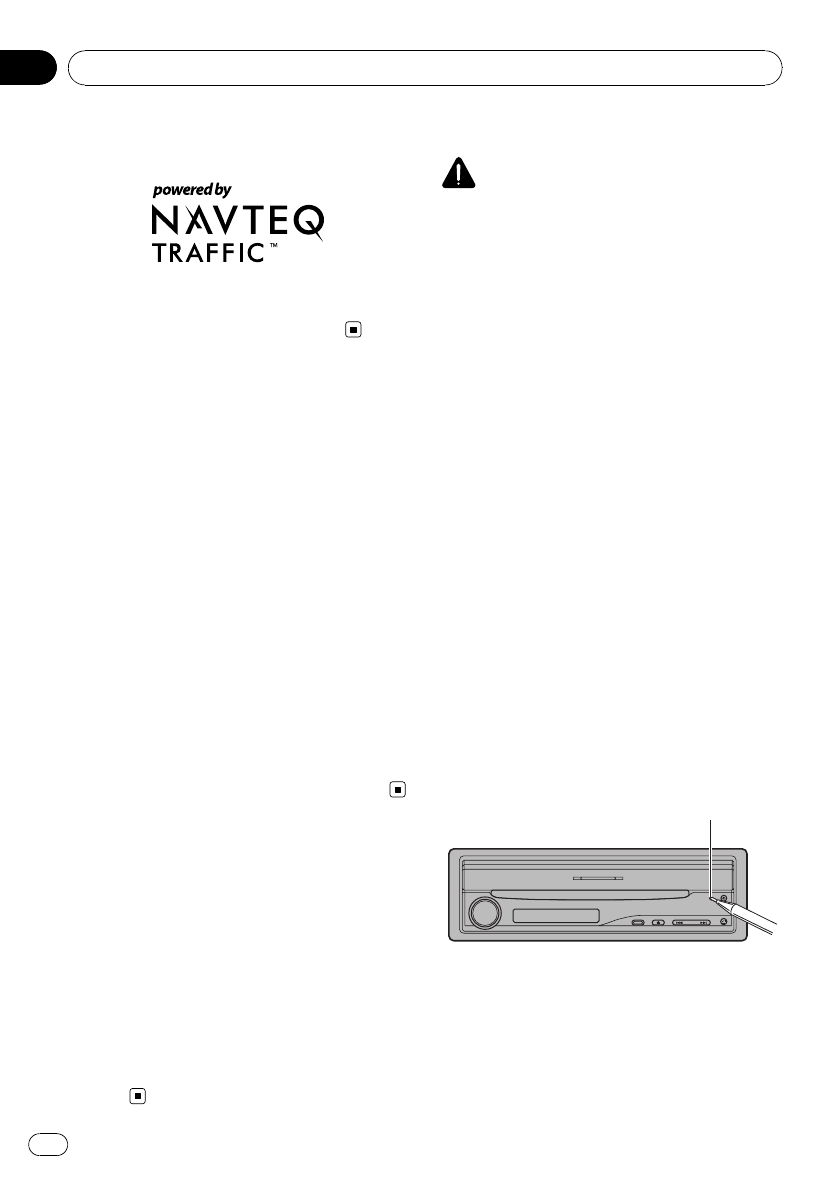
© 2008 XM Satellite Radio Inc. All rights re-
served.
NAVTEQ Traffic™ is a trademark of NAVTEQ
North America, LLC.
© 2008. NAVTEQ North America, LLC.
To Protect the LCD Panel
and Screen
p Do not allow direct sunlight to fall on the
LCD screen when this product is not being
used. Extended exposure to direct sunlight
can result in LCD screen malfunction due
to the resulting high temperatures.
p When using a cellular phone, keep the an-
tenna of the cellular phone away from the
display to prevent disruption of the video by
the appearance of spots, colored stripes,
etc.
p To protect the LCD screen from damage, be
sure to touch the touch panel keys with a
finger. (The stylus is supplied for special ca-
librations. Do not use the stylus for normal
operations.)
p Using force to manually adjust the LCD
panel angle may damage the LCD panel.
For Viewing LCD Comfortably
Due to its construction, the viewing angle of
the LCD screen is limited. The viewing angle
(vertical and horizontal) can be increased,
however, by using Brightness to adjust the
black density of the video. When using for the
first time, adjust the black density in accor-
dance with the viewing angle (vertical and hor-
izontal) to adjust for clear viewing. Dimmer
can also be used to adjust the brightness of
the LCD screen itself to suit your personal pre-
ference.
Resetting the Microprocessor
CAUTION
Pressing RESET button deletes the contents of
the system’s memory.
About the data being deleted
The information is erased by pressing RESET
button or disconnecting the yellow lead from
the battery (or removing the battery itself).
However, the following items are not erased:
! Sensor learning status and driving status
! Memory areas that were memorized manu-
ally
! Designate Areas to Avoid
! Registered Locations in “Address Book”
! Data registered in “Emergency Info”
Reset the navigation system to
the initial (factory) setting
Pressing RESET button of the navigation sys-
tem lets you reset the microprocessor to its in-
itial settings.
When you want to erase memorized settings
and return the navigation system to its initial
(factory) settings, carry out the following op-
erations.
% Press RESET button with a pen tip or
other pointed instrument.
RESET button
The microprocessor must be reset under the
following conditions:
! Prior to using this product for the first time
after installation.
! If the product fails to operate properly.
Introduction
En
28
Chapter
01