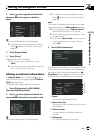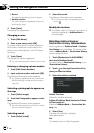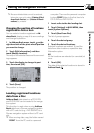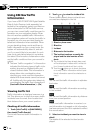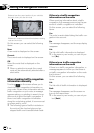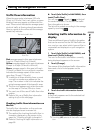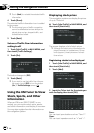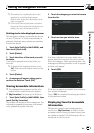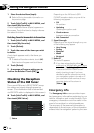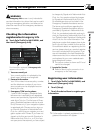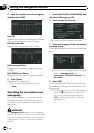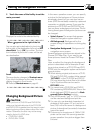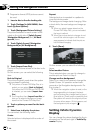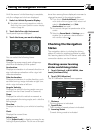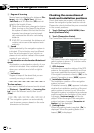p The method for inputting the text is the
same as for inputting street names.
Refer to How to set your destination by ad-
dress on page 35.
p If the input ticker symbol does not match
the actual ticker symbol for the stock com-
pletely, you may not be able to find it.
Deleting stocks to be displayed onscreen
This navigation system can display the prices
of up to 12 stocks. If 12 stocks are already re-
gistered, delete as many entries as necessary
to add new stocks.
1 Touch [Info/Traffic] in NAVI MENU, and
then touch [Stock Info].
2 Touch [Delete].
3 Touch the ticker of the stock you wish
to delete.
A red check appears next to the ticker you
touched.
p To delete all the registered stocks, touch
[All]. Red checks will appear next to all the
tickers.
4 Touch [Delete].
5 A message will appear asking you to
confirm the deletion. Touch [OK].
Storing browsable information
p The displayed items depend on the infor-
mation which is sent from each station.
p [My Favorites] can store up to 50 items.
1 Touch [Info/Traffic] in NAVI MENU, then
touch [Set My Favorites].
The screen will display a list of categories. The
information appearing onscreen is automati-
cally updated at regular intervals.
2 Touch the category you want to browse
from the list.
3 Touch an item you wish to store.
If an item is divided into more detail cate-
gories, select the one from the list to narrow
down the category. After narrowing down, the
message confirming whether or not to register
the item will appear.
4 Touch [OK].
If the storing step is successful, the confirma-
tion screen will appear.
Touch [OK] to complete the storing and return
to the previous screen.
Displaying favorite browsable
Information
XM special contents can be assigned as a
shortcut or “My Favorites” so that it can be
accessed without having to search every time
an update is needed. The following are the in-
structions on how to do so:
Editing the Navigation Utilities
En
71
Chapter
05
Editing the Navigation Utilities