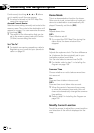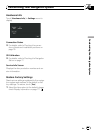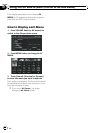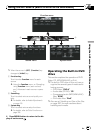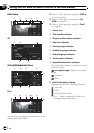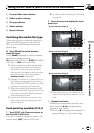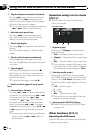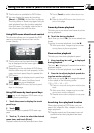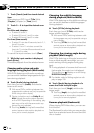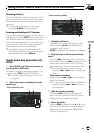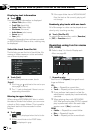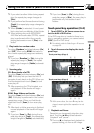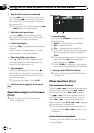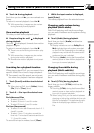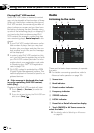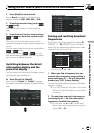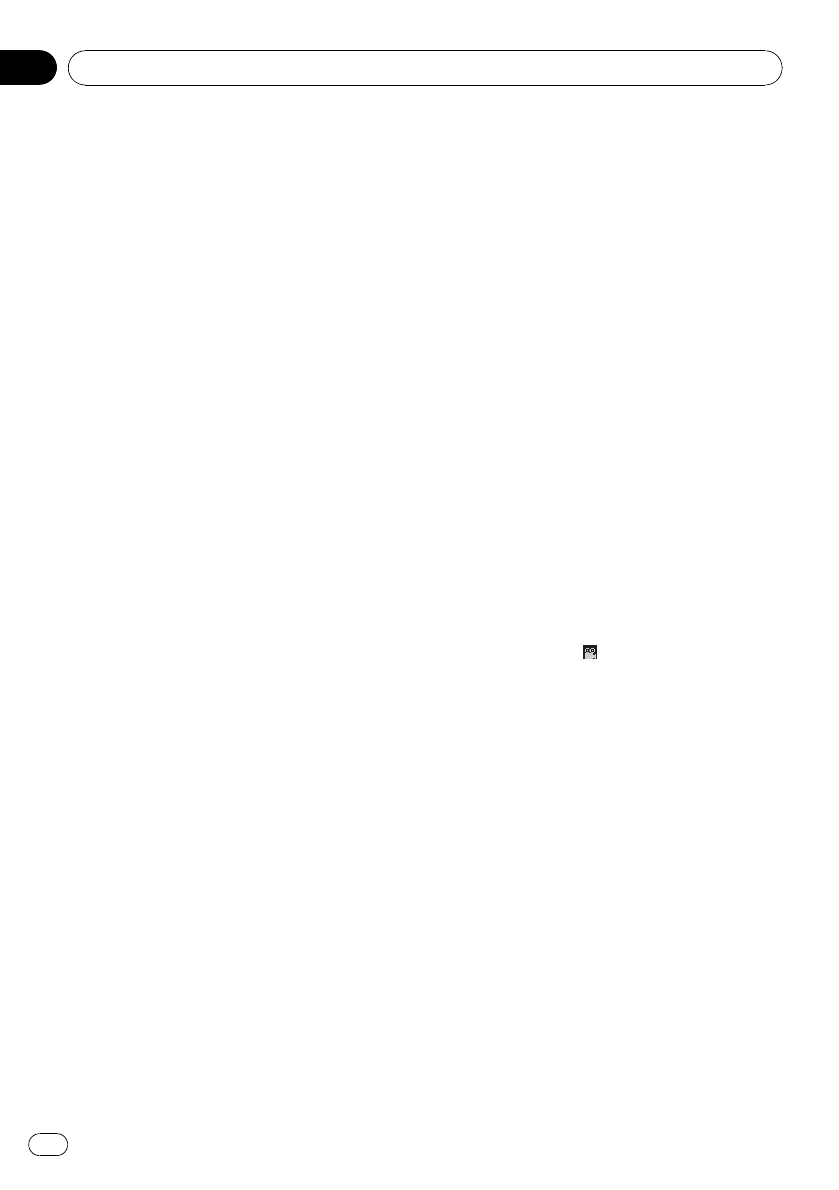
1 Touch [Search] and then touch desired
item.
When playing a DVD, touch [Title] (title),
[Chapter] (chapter) or [Time] (time).
2 Touch 0 — 9 to input the desired num-
ber.
For titles and chapters
! To select 3, touch 3.
! To select 10, touch 1 and 0 in order.
! To select 23, touch 2 and 3 in order.
For time (time search)
! To select 21 minutes 43 seconds, touch 2, 1,
4 and 3 in order.
! To select 1 hour 11 minutes, convert the
time into 71 minutes 00 seconds and touch
7, 1, 0 and 0 in order.
To cancel the input numbers, touch [Clear].
3 While the input number is displayed,
touch [Enter].
This starts playback from the selected scene.
Changing audio system and audio
language during playback (Multi-audio)
With DVDs featuring multi-audio recordings,
you can switch between languages/audio sys-
tems during playback.
% Touch [Audio] during playback.
Each time you touch [Audio] switches be-
tween audio mode.
p With some DVDs, switching between lan-
guages/audio systems may only be possible
while using a menu display.
p Display indications such as Dolby D and
Mchindicate the audio system recorded
on the DVD. Depending on the setting, play-
back may not be with the same audio sys-
tem as the one indicated.
p Touching [Audio] during fast forward/fast
rewind, pause or slow motion playback re-
turns you to normal playback.
Changing the subtitle language
during playback (Multi-subtitle)
With DVDs featuring multi-subtitle recordings,
you can switch between subtitle languages
during playback.
% Touch [S.Title] during playback.
Each time you touch [S.Title] switches be-
tween subtitle language.
p With some DVDs, switching between subti-
tle languages may only be possible using a
menu display.
p Touching [S.Title] during fast forward/fast
rewind, pause or slow motion playback re-
turns you to normal playback.
Changing the viewing angle during
playback (Multi-angle)
With DVDs featuring multi-angle (scenes shot
from multiple angles) recordings, you can
switch among viewing angles during play-
back.
p During playback of a scene shot from mul-
tiple angles, the angle icon is displayed.
Turn angle icon
display on or off using
DVD/DivX Setup menu.
= For details, refer to Setting angle icon dis-
play on page 135.
% Touch [Angle] during playback of a
scene shot from multiple angles.
Each time you touch [Angle] switches be-
tween angle.
p Touching [Angle] during fast forward/fast
rewind, pause or slow motion playback re-
turns you to normal playback.
Resume playback (Bookmark)
When playing DVD-Video discs, you can use
this function.
The Bookmark function lets you resume play-
back from a selected scene the next time the
disc is loaded.
Using the AV Source (Built-in DVD Drive and Radio)
En
92
Chapter
07