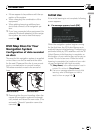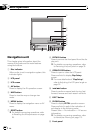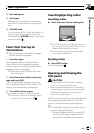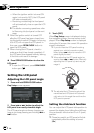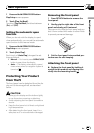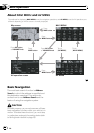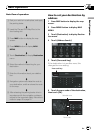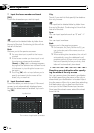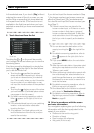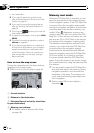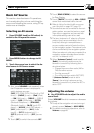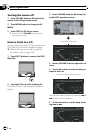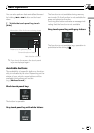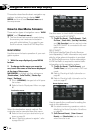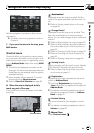In the selected area, if you touch [City] without
entering the name of the city or area, you can
set the cities or areas that you have searched
in the past from the list. (This function is not
available in the first time and when you have
selected an area that you have never searched
before.)
9 Touch the street from the list.
Scroll bar
Touching the or on the scroll bar scrolls
you through the list and allows you to view the
remaining items.
If an item cannot be displayed in a single line,
touching the
to the right of the item allows
you to see the whole line.
! Touching the specifies the selected
street and streets intersecting it, allowing
you to set an intersection as your destina-
tion. This is useful when you don’t know the
house number of your destination or can-
not input the house number of the specified
street.
! Touching the
displays a map of the place
you have selected. (Candidate place names
may appear in the list screen.)
= For details concerning operations, refer to
When
appears to the right of the list on
page 49.
p If the selected street has only one matching
location, route calculation starts after
touching the item.
p A list appears if multiple options exist, se-
lect the desired one from the list, and pro-
ceed to the next step.
If you did not input the house number in Step
7, the house number input screen comes up
after the [Street] and [City] are determined.
You should now input the house number (per-
form Step 7).
p If there is more than one place for the
house number input, or if there is no such
house number in that place, a range of
house numbers are displayed. To start the
route calculation, touch the range within
the list you wish to specify as the destina-
tion.
p You can also see the destination on the
map by touching the
to the right of the
list.
= For details concerning operations, refer to
When
appears to the right of the list on
page 49.
p If you press MENU button, the calculation
is canceled.
p After the route calculation, the system start
storing the map data around the routefor
“Memory navi mode”.
p When performing a destination search with
the route already set, select whether to re-
gard the specified area as your destination
and search for a new route, or search for a
route via that area.
= For details concerning operations, refer to
Editing a way point on page 55.
p Once searched for, the location is automati-
cally stored in [Destination History].
= For details concerning operations, refer to
Registering a previous location in Address
Book on page 62.
10 Drive in accordance with the screen
and voice information.
Your navigation system gives you the following
information with the timing adjusted to the
speed of your vehicle:
! Distance to the next turning point
! Direction of travel
! Road number of the freeway
! Way point (If this is set)
Basic Operation
En
37
Chapter
02
Basic Operation