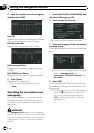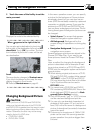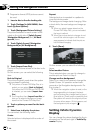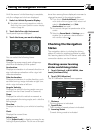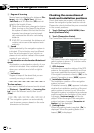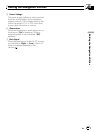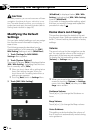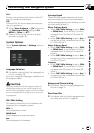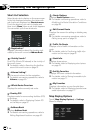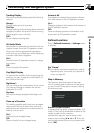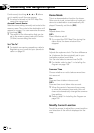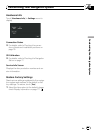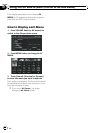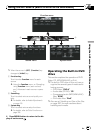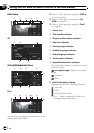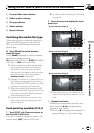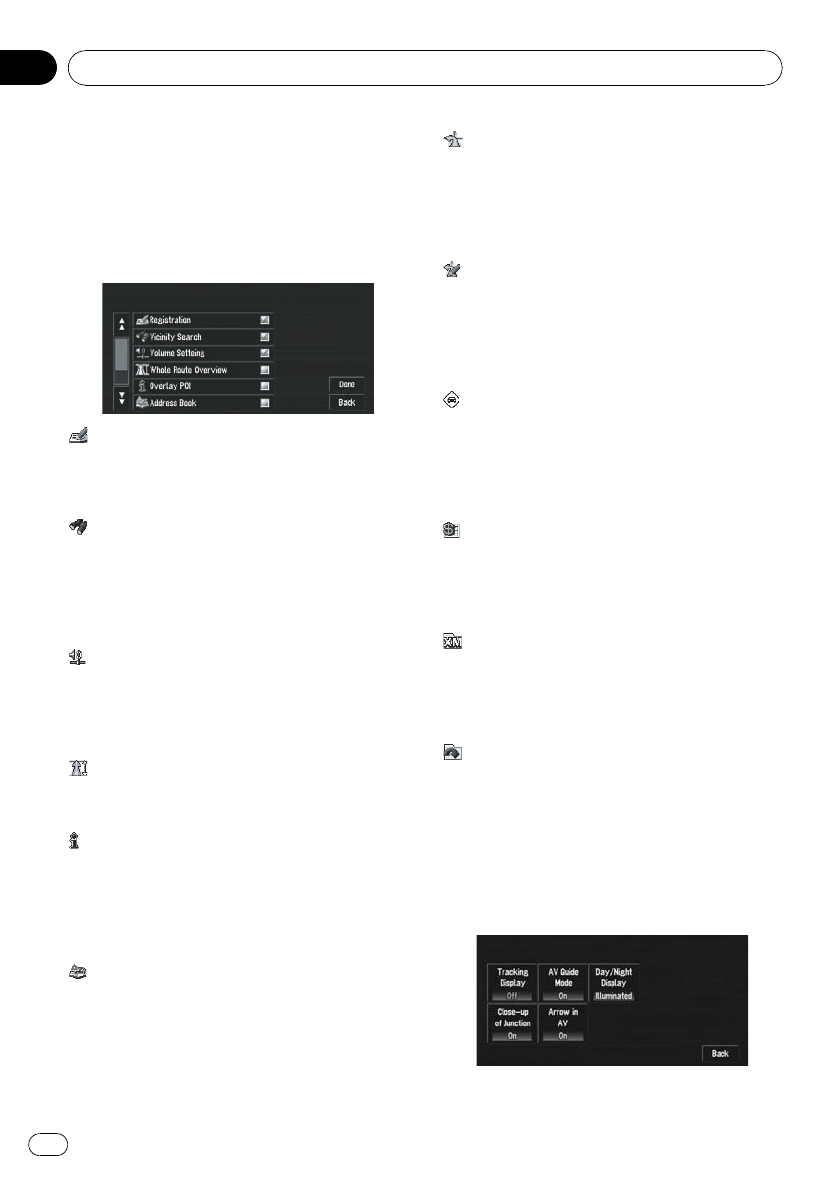
Short-Cut Selection
Select shortcuts to display on the map screen.
In the list displayed onscreen, the items with
red checks are displayed on Shortcut menu.
Touch the shortcut you wish to display and
then touch [Done] when a red check appears.
You can select up to three shortcuts.
: Registration*
Register information about the location indi-
cated by the scroll cursor to Address Book.
: Vicinity Search*
Find POIs (Points Of Interest) in the vicinity of
the scroll cursor.
= For details, refer to Searching the facilities
around the scroll cursor on page 51.
: Volume Setting*
Set the sound volume for the navigation.
= For details concerning operations, refer to
Volume on page 80.
: Whole Route Overview
Displays the entire currently set route.
: Overlay POI
Displays marks for surrounding facilities (POI)
on the map.
= For details, refer to Displaying Certain POI
on the Map on page 57.
: Address Book
Displays Address Book.
= For details concerning operations, refer to
Editing Registered Locations on page 62.
: Route Options
Displays Route Options menu.
= For details concerning operations, refer to
Modifying the Route Calculation Conditions
on page 59.
: Edit Current Route
Displays the screen for adding or deleting way
points.
= For details concerning operations, refer to
Editing a way point on page 55.
: Traffic On Route
Displays a list of traffic information on the
route.
= For details, refer to Confirming traffic infor-
mation on the map on page 67.
: Stock Info
Displays share prices.
= For details, refer to Displaying stock prices
on page 70.
: Set My Favorites
Displays XM tuner content information.
= For details, refer to Storing browsable infor-
mation on page 71.
: My Favorites
Displays information on your favorite item.
= For details, refer to Displaying favorite brow-
sable Information on page 71.
Map Display Options
Touch [Map Display Options]inSettings
Menu to display.
Customizing Your Navigation System
En
82
Chapter
06