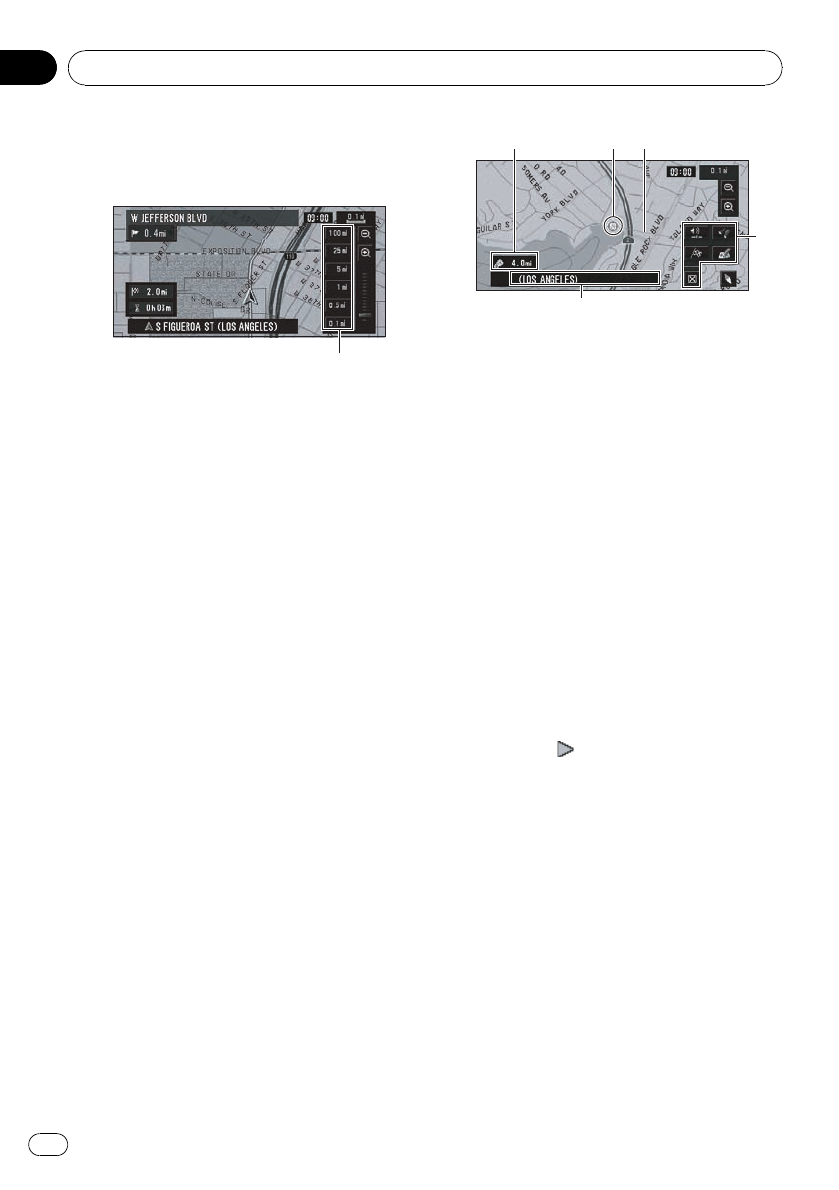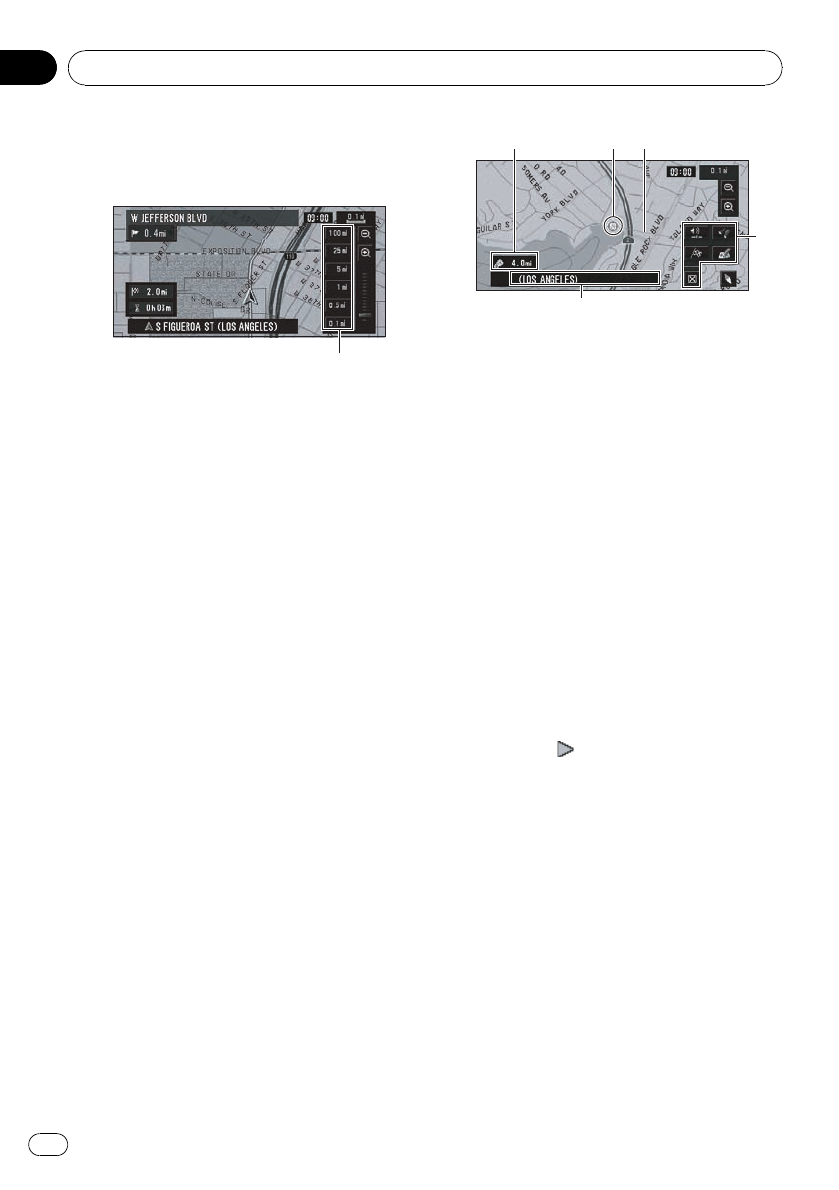
p In memory navi mode and/or when traver-
sing an area not stored on the disc, selec-
tion of the scales is limited.
Direct scale key
p The icon of a registered location and the
traffic information icons are displayed
when the map scale is 10miles (20km) or
lower.
p POI icons and the line for traffic congestion
and traffic flow are displayed when the
map scale is 0.75mile (1 km) or lower.
Moving the map to the location
you want to see
If you touch the display briefly, Shortcut
menu appears.
Touching anywhere on the map for at least
2seconds changes the map to Scroll mode
and the map begins scrolling in the direction
you touched. The scrolling stops when you re-
lease your finger from the screen. At this time,
the scroll cursor appears at the center of the
screen. Also a line connecting between the
current location and scroll cursor appears.
Pressing MAP button returns you to the map
of your surroundings.
p Touch the area close to the center of the
screen to scroll slowly. Touch near the
sides of the screen to scroll quickly.
32
5
4
1
1 Scroll location
The position of the scroll cursor shows the
location selected on the current map.
p When the scale is 0.25mile (200m) or
lower, the road appears light blue in the
vicinity of the scroll cursor.
2 Direction line
The direction towards the scroll cursor is in-
dicated with a straight line.
3 Distance from the current location
The distance in a straight line between the
location indicated by the scroll cursor and
your current location.
4 The street name, city name, area name
and other information for this location.
(The displayed information varies according
to the scale.)
Touching the
on the right displays hidden
text.
5 Shortcut menu
= Refer to Shortcut menu on page 43.
Viewing the information of a
specified location
An icon appears at registered places (home lo-
cation, specific places, Address Book entries)
and places where there is a POI icon or traffic
information icon. Place the scroll cursor over
the icon to view detailed information.
1 Scroll the map and move the scroll cur-
sor to the icon you want to view.
Navigation Menu and Map Display
En
48
Chapter
03