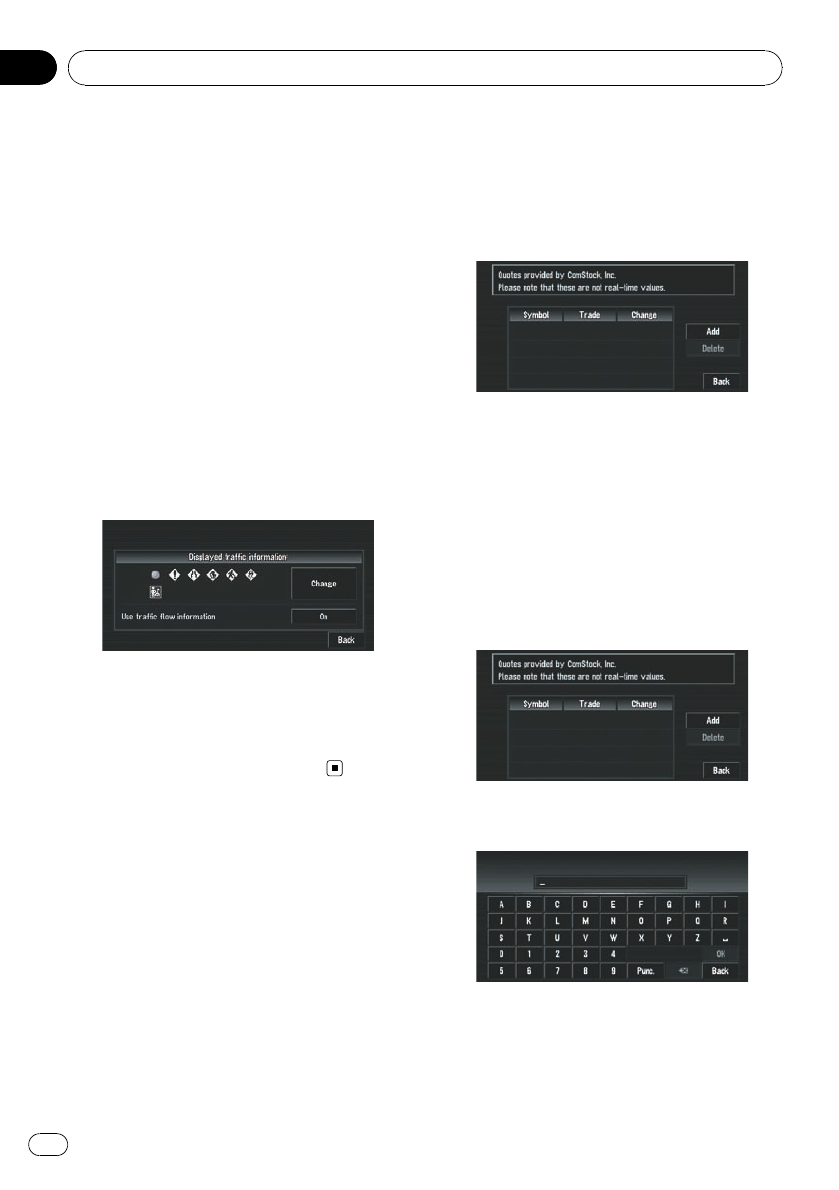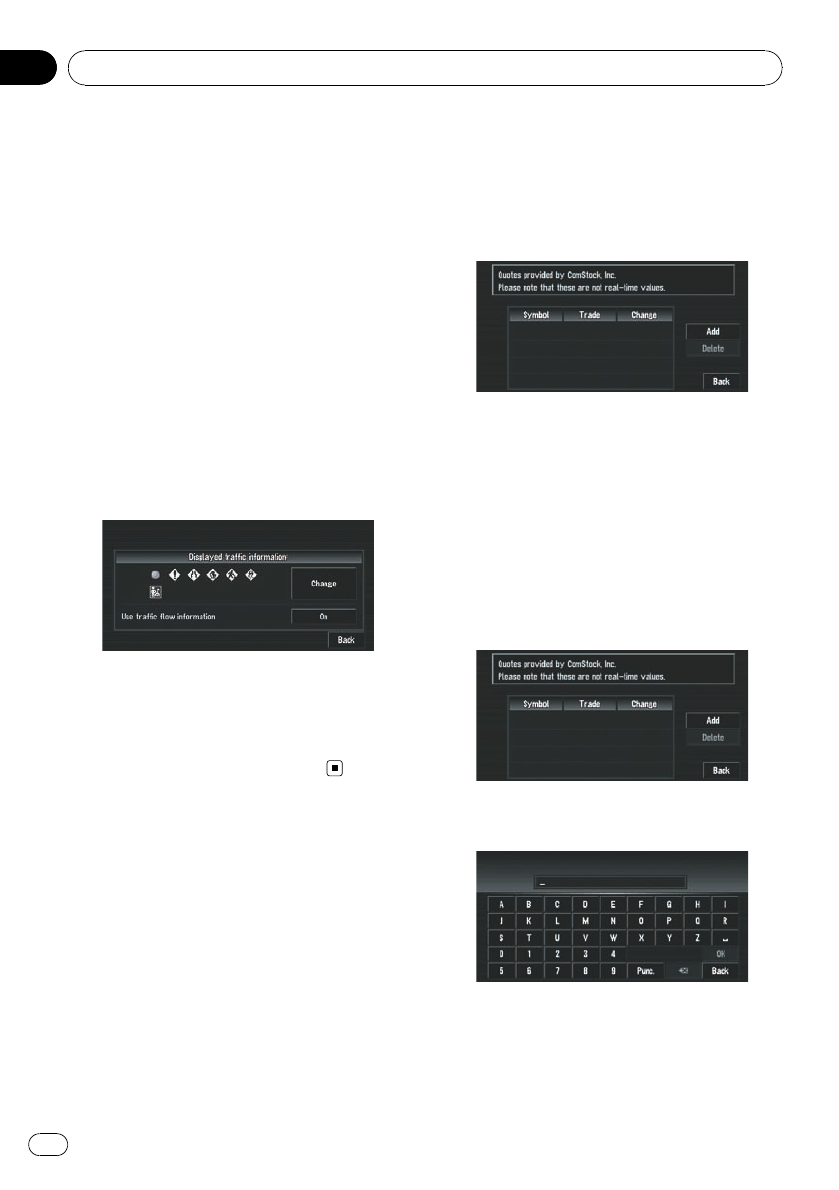
p Touch [Back] to not add the selected traffic
information.
4 Touch [Done].
The selected traffic information icon is added
to the screen.
p The following types of traffic congestion
cannot be deselected and are always dis-
played: stop and go, stopped traffic, and
closed/blocked roads.
5 Touch [Back].
Set use of Traffic flow information
setting to off
1 Touch [Info/Traffic] in NAVI MENU, and
then touch [Traffic Settings].
2 Touch [On].
The button changes to [Off].
3 Touch [Back].
p If you wish to use the traffic flow informa-
tion again, touch [Off] to turn the button
[On]inTraffic Settings screen.
Using the XM Tuner to View
Stock, Sports, and Other
Information
When an XM tuner (GEX-P10XMT) is con-
nected, you can receive stock price, sports,
and other information, and display it onscreen.
You may also register favorite information on
the navigation system.
Displaying stock prices
This navigation system can display the prices
of up to 12 stocks.
% Touch [Info/Traffic] in NAVI MENU, and
then touch [Stock Info].
The screen displays a list of stock prices.
p Although the stock price information dis-
played onscreen is updated every 30 sec-
onds (approx.), these prices are not real-
time values.
Registering stocks to be displayed
1 Touch [Info/Traffic] in NAVI MENU, and
then touch [Stock Info].
2 Touch [Add].
3 Input the Ticker text for the stocks you
wish to display, then touch [OK].
Punc.:
You can input punctuation such as “!”and “:”.
Oper.:
You can input operators such as “+”and “–”.
Editing the Navigation Utilities
En
70
Chapter
05