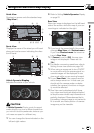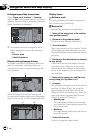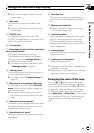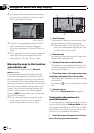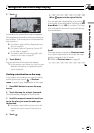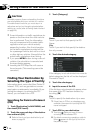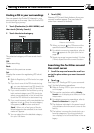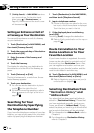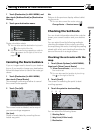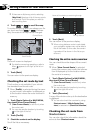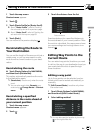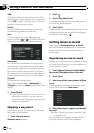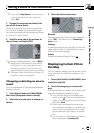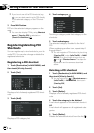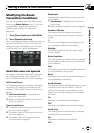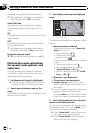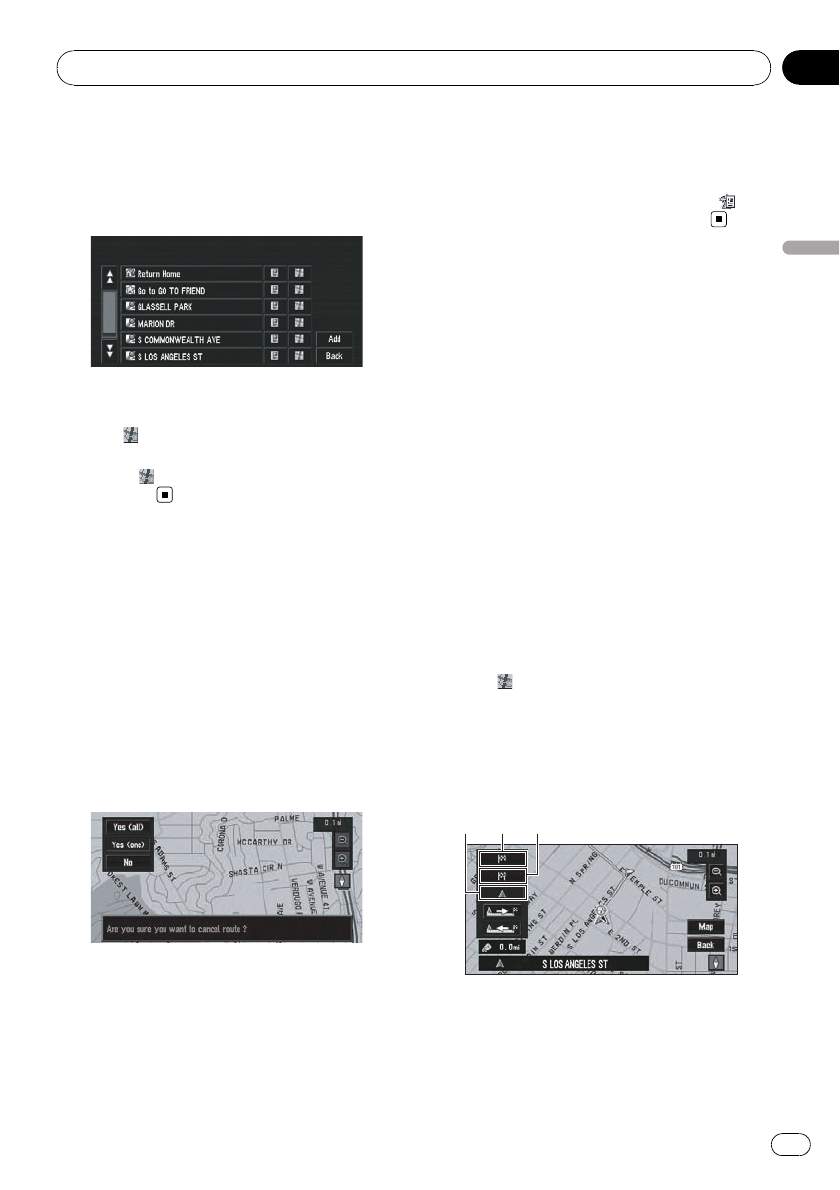
1 Touch [Destination] in NAVI MENU, and
then touch [Address Book] or [Destination
History].
2 Touch your destination name.
Route calculation starts.
p You can also see the destination by touch-
ing
on the right of the list.
= For details concerning operations, refer to
When
appears to the right of the list on
page 49.
Canceling the Route Guidance
If you no longer need to travel to your destina-
tion or if you want to change your destination,
follow the steps below to cancel the route gui-
dance.
1 Touch [Destination] in NAVI MENU,
then touch [Cancel Route].
The message confirming whether to cancel
the current route appears.
2 Touch [Yes (all)].
The current route is deleted, and a map of
your surroundings reappears.
Yes (one):
Route is recalculated by canceling the se-
lected way point.
No:
Returns to the previous display without delet-
ing the route.
p You can also cancel the route using
Change Route in Shortcut menu.
Checking the Set Route
You can check information about the route be-
tween your current location and your destina-
tion.
You can select from the following methods:
checking the shape of the route by scrolling
the map along the route, checking the passing
streets with a list, and checking the entire dis-
tance of the route in a single screen.
Checking the set route with the
map
1 Touch [Route Options] in NAVI MENU,
then touch [View Current Route].
p [View Current Route] is active only when
the route is set.
p You can also see the location by touching
the
on the right of the list.
2 Touch [Scroll].
The screen for selecting the point to start
scrolling appears.
3 Touch the point to start scrolling.
123
You can select the following items:
1 Starting Point
2 Way Point (If this is set)
3 Destination
Setting a Route to Your Destination
En
53
Chapter
04
Setting a Route to Your Destination